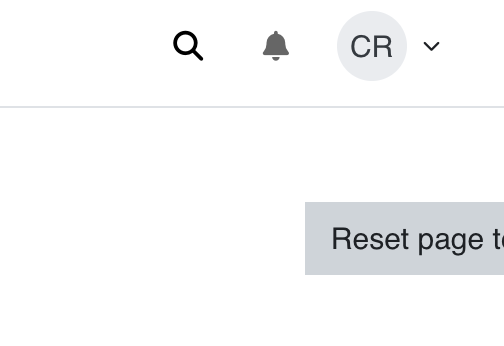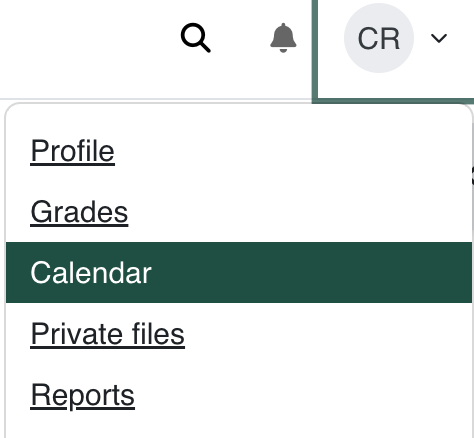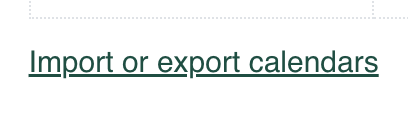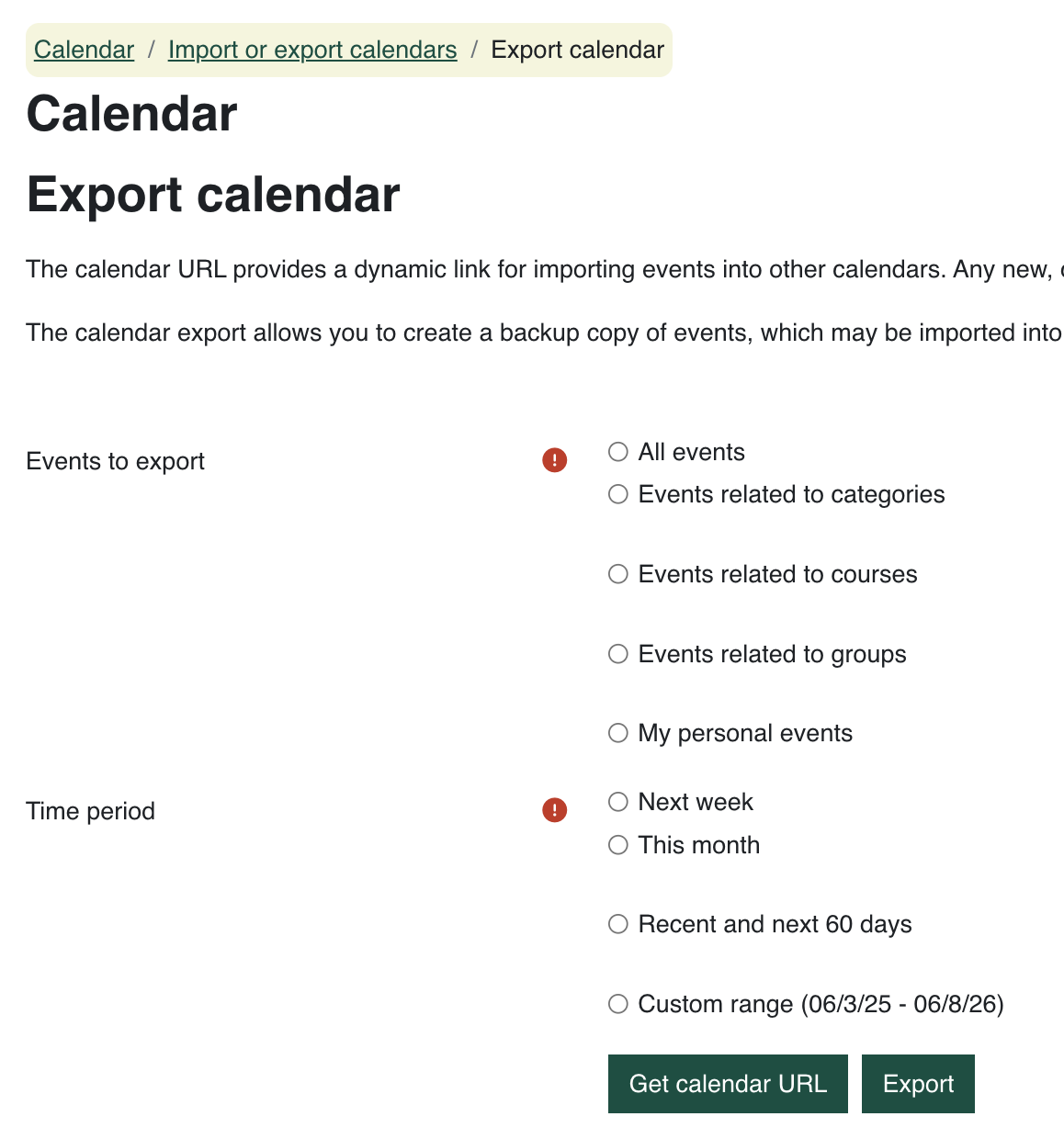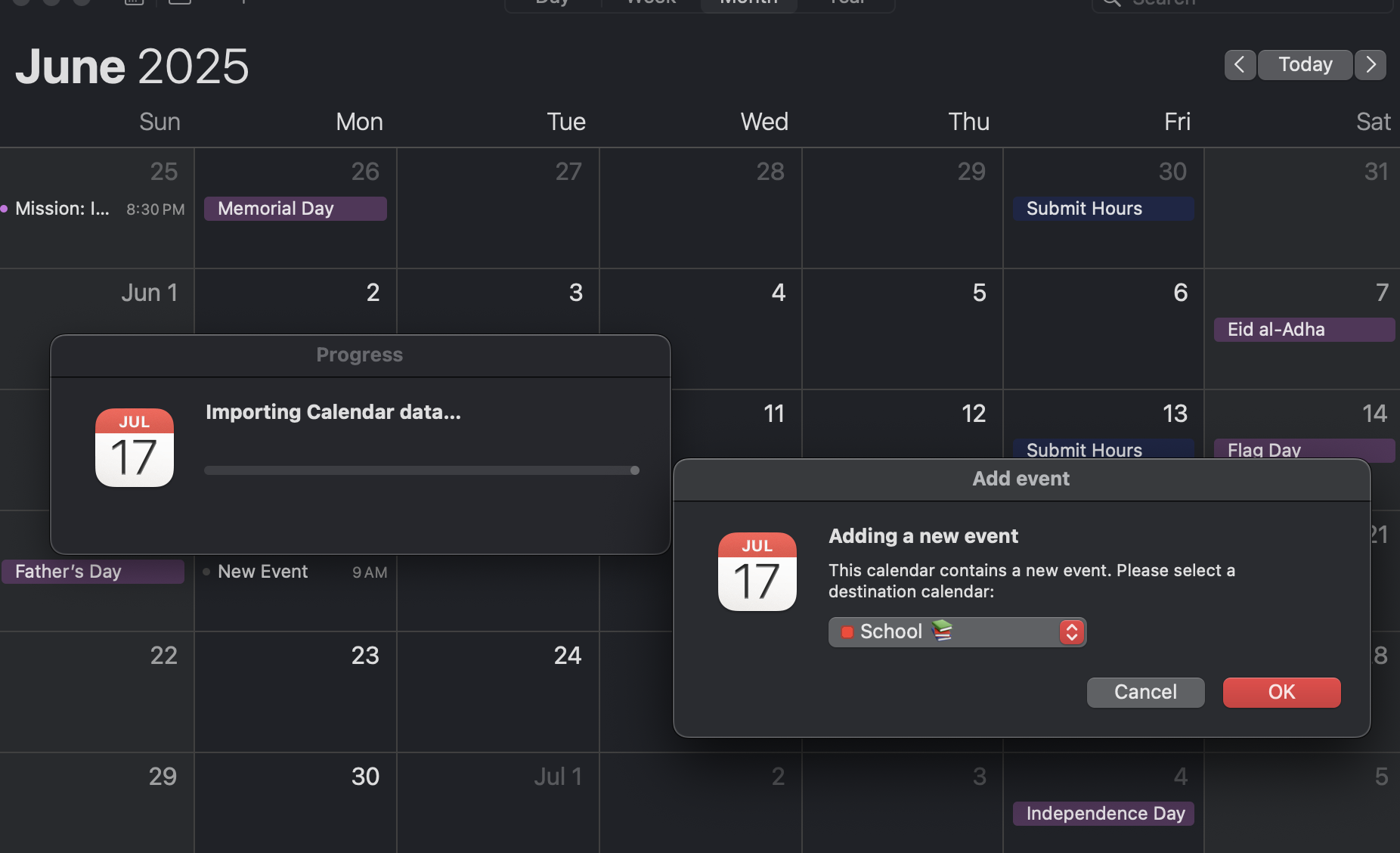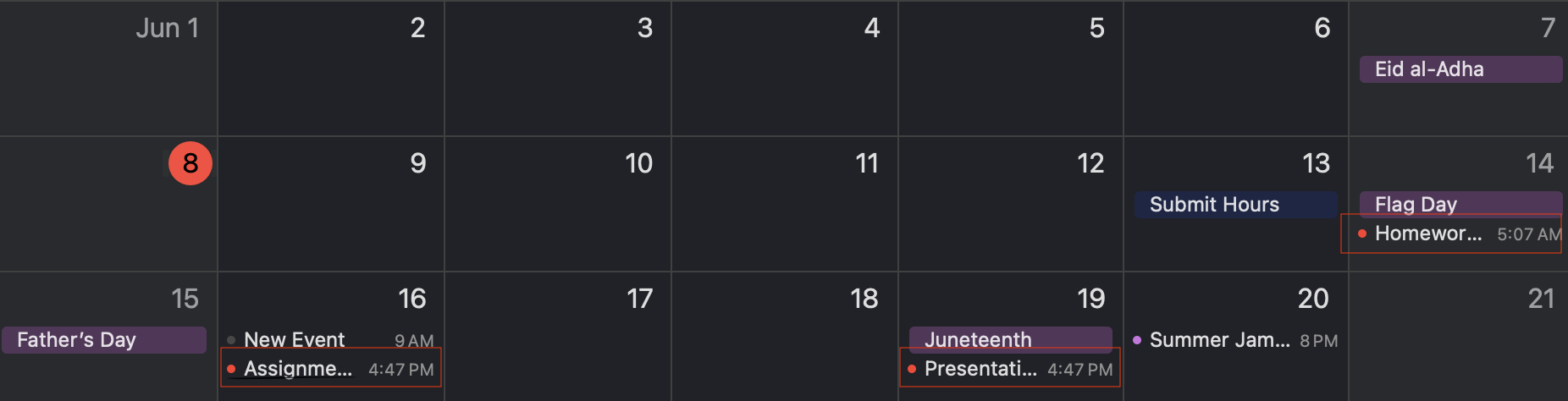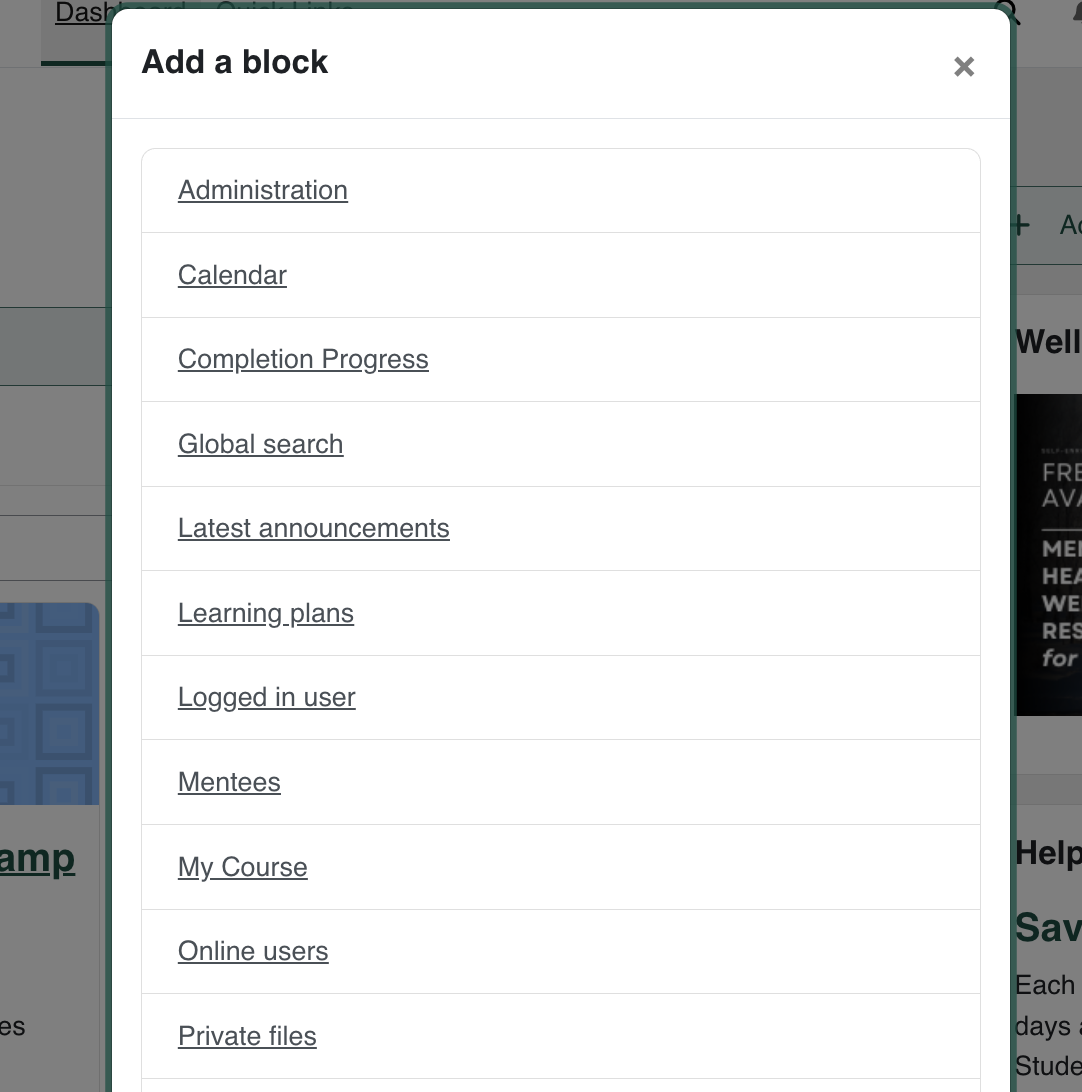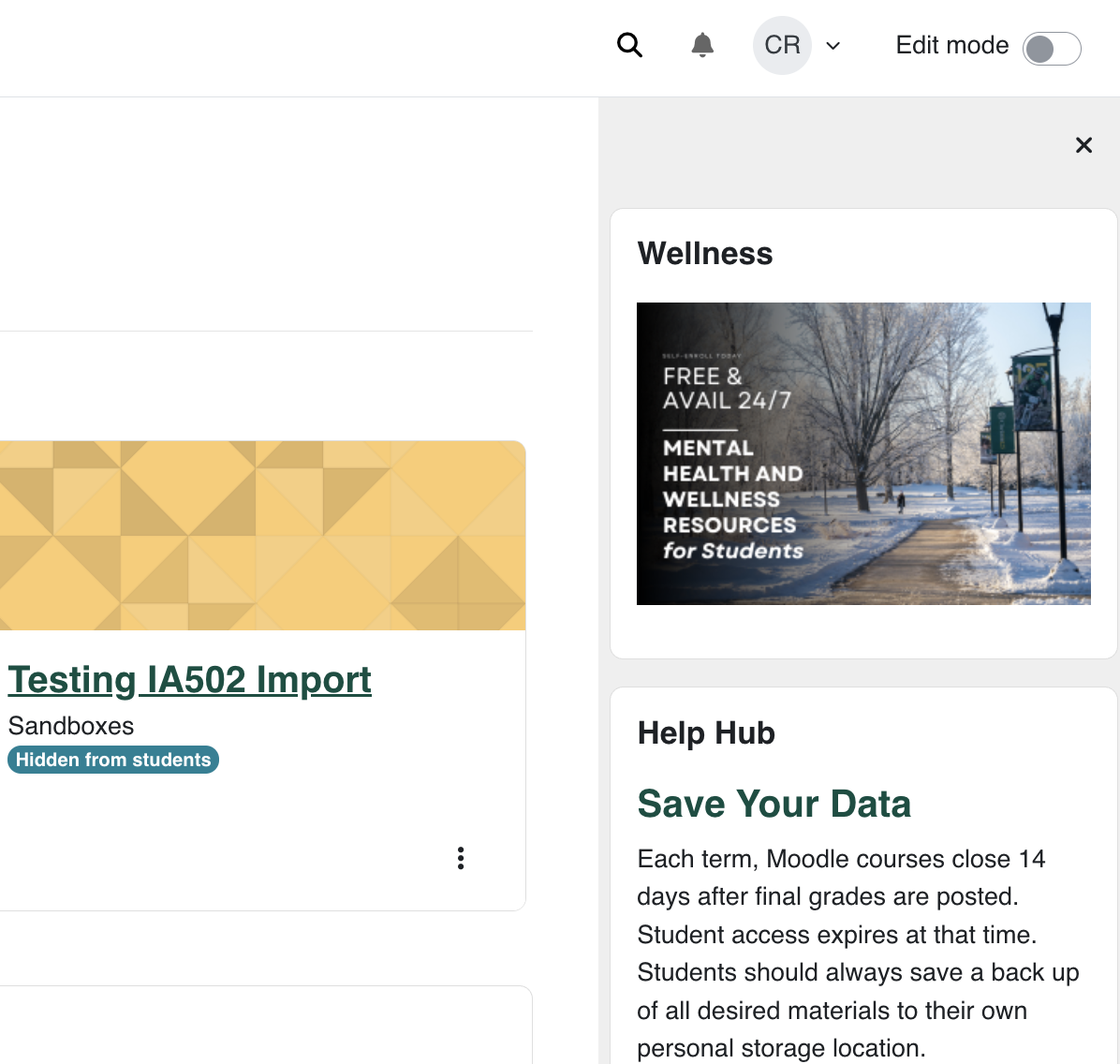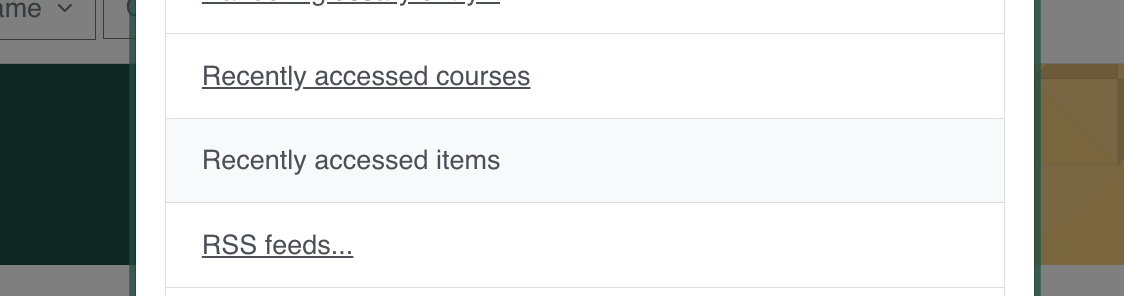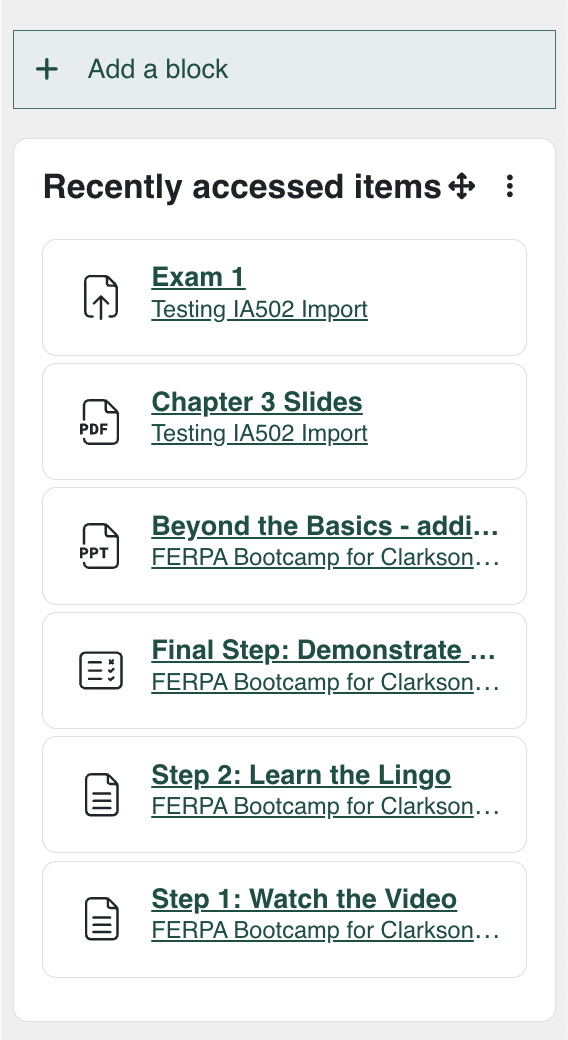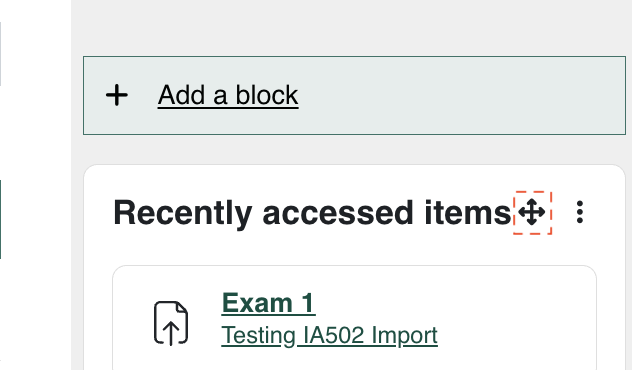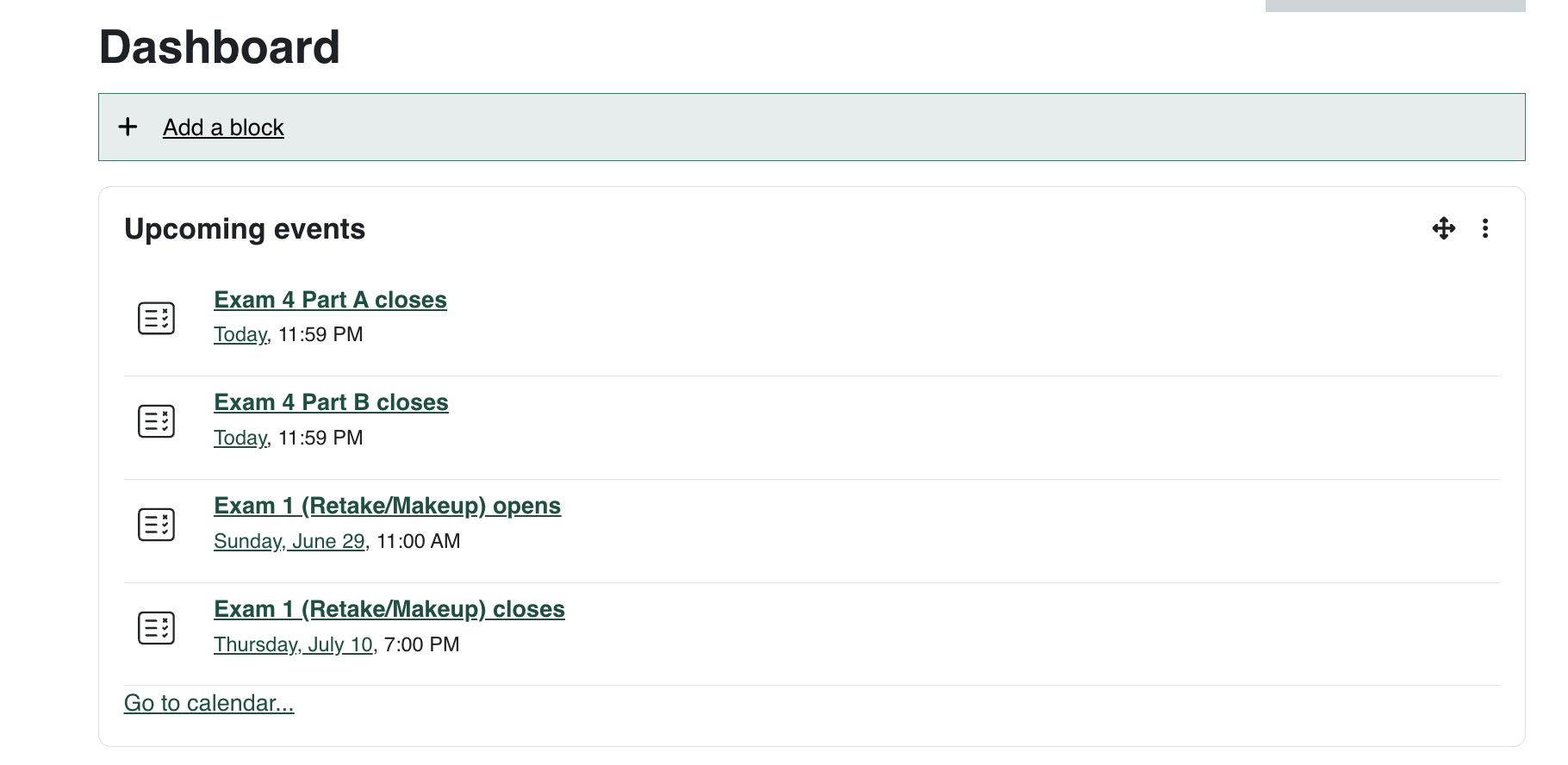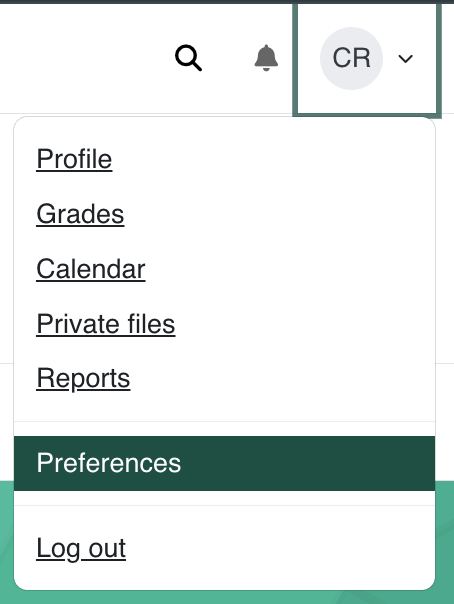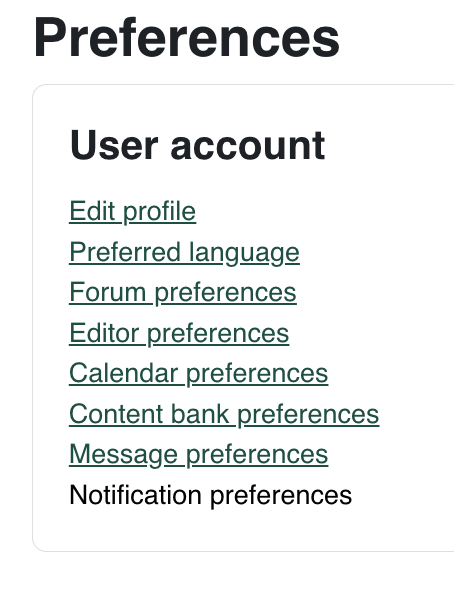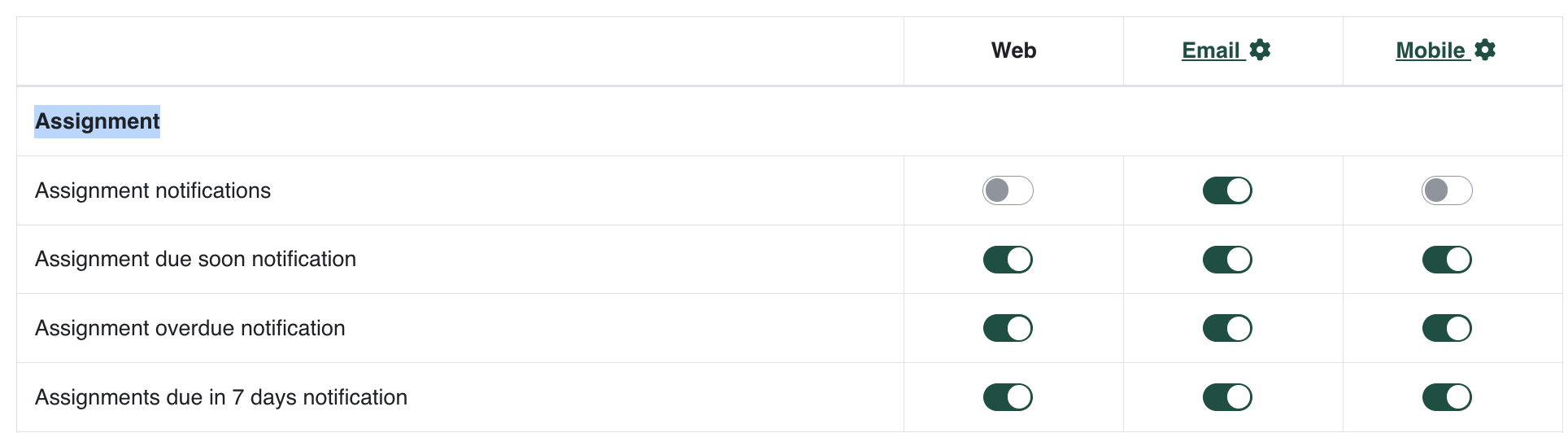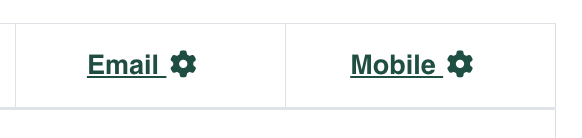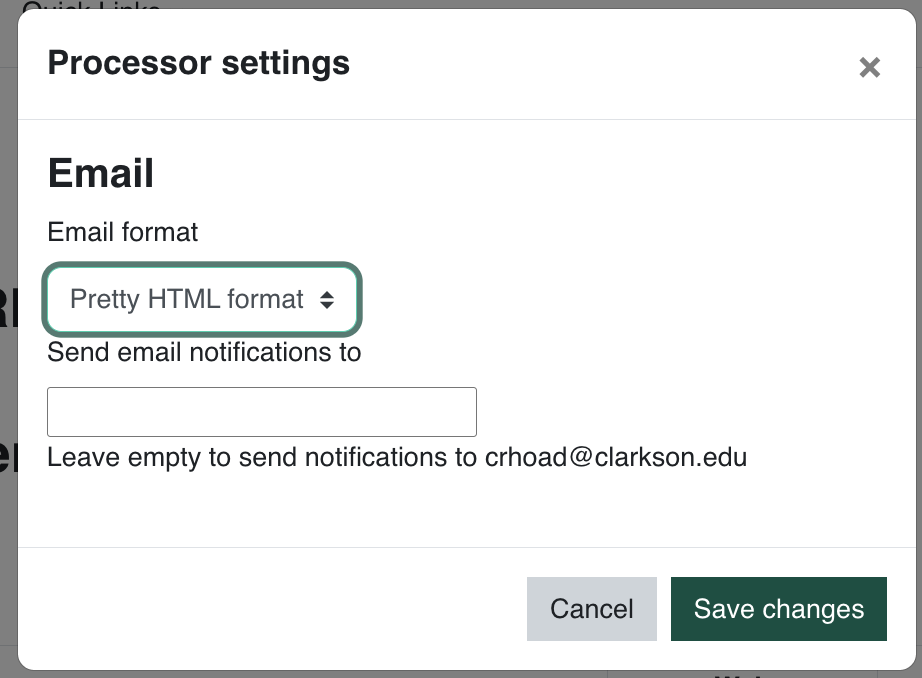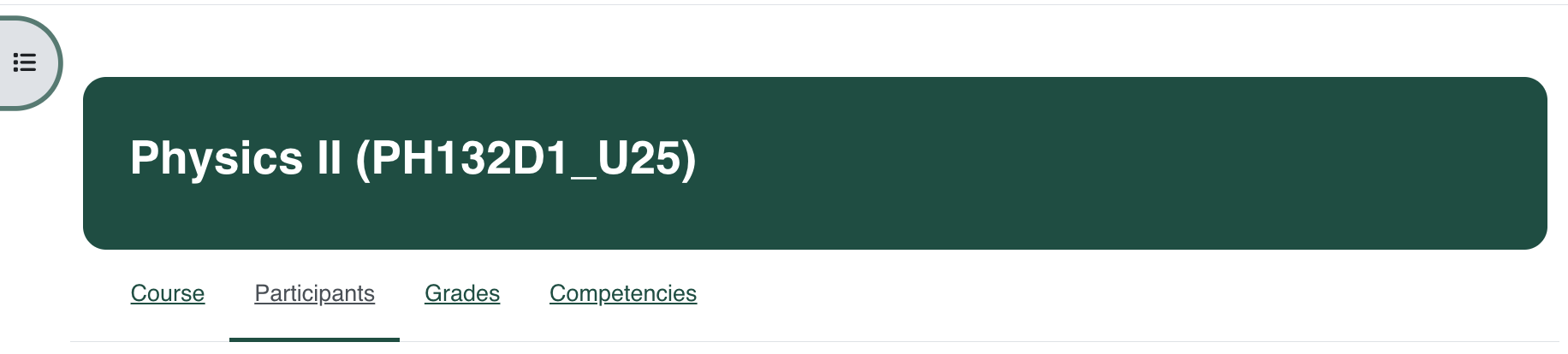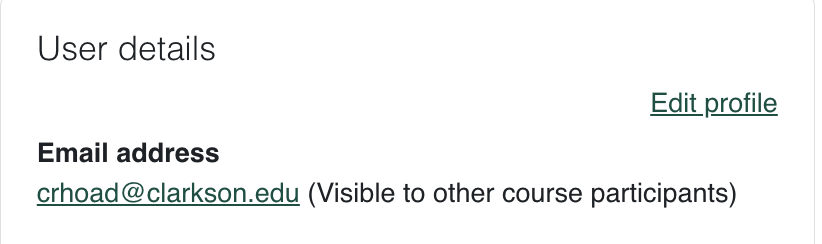Moodle Tips
This page will hold all of the tips and tricks that will make navigating and using Moodle much easier. This webpage will include text guides with supporting images. If you want to view videos, please visit out Moodle Tutorials Video Slide Deck.
Exporting Class Calendars: Have you ever wanted add your school calendar to your personal phone calendar or merge them with another calendar to keep everything in one place? Find the steps below. Click here to view the video tutorial.
Guided Instructions
- Head to your Clarkson dashboard on Moodle.com
- Locate your profile icon on the top right corner. Click on it, then click calendar.
- On the calendar page, scroll to the bottom and click 'import and export calendars"
- On the Export Calendars page, you customize the calendar by choosing the type of events and the time period.
- Once exported, click on the calendar download.
- Once you've formatted to your liking your all set!
Video Instructions
'
'
Dashboard Instructions
Displaying Homework/Assignment Due Dates: Have your assignments and project due dates in one section on your dashboard.
Guided Instructions
- On your Moodle dashboard, locate the edit mode button in the top right corner and click to turn it on. Once done so, you will see a green banner reading "Add a block".
- Click on the "Add a Block button" and you will then see a pop up mentioning the different blocks you can add to your homepage.
- Click on the "Upcoming Events" block
- Now with this widget you can view all upcoming events or assignments on your calendar. You can also still access your calendar at the bottom of the widget with the text that reads 'Go to calendar'
Turning on Notifications: Missing due dates and discussion posts? Learn how to turn on notification for items or sections you find important!
Guided Instructions
- Head to your profile in the top right corner and click on your initials icon
- Under User Account, locate the notification preferences tab
- You will be taken to a page that displays the different sections you can create reminders for. You can toggle for each section and the subsections underneath and for each device type. The sections you can toggle are: Assignments, Feedback, Forum, Lessons, Questionnaires, Quiz, System, Self Enrollment, and more.
- You can further toggle the Email and Mobile settings by clicking on the settings icon next to each title.
Emailing Your Classmates: Want to ask your classmates a question or maybe start a group chat to help study for the final? Learn how to email your classmates!