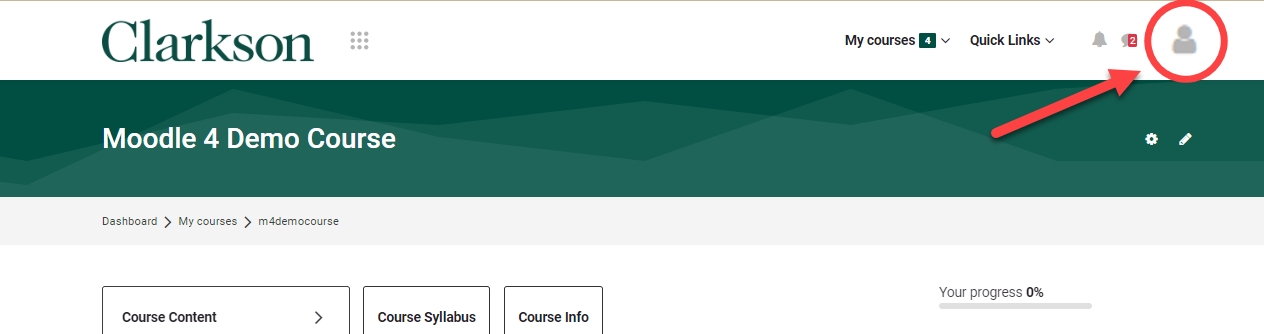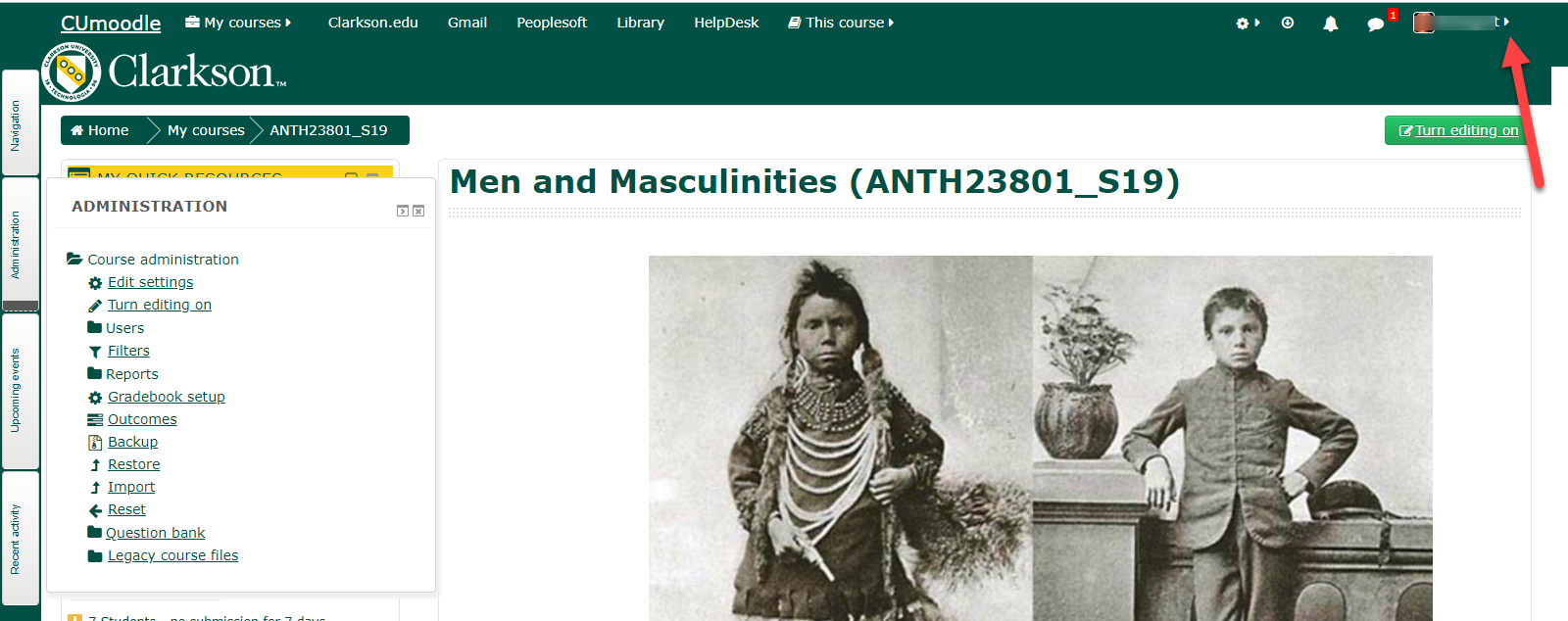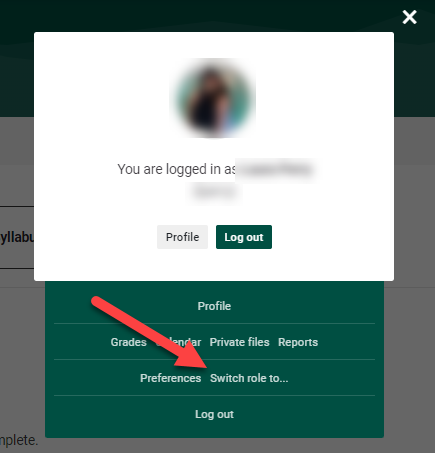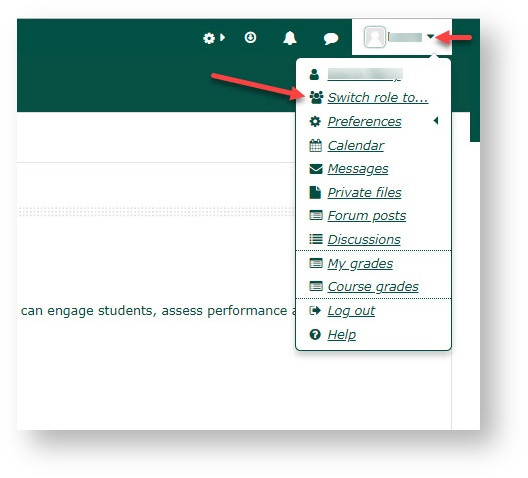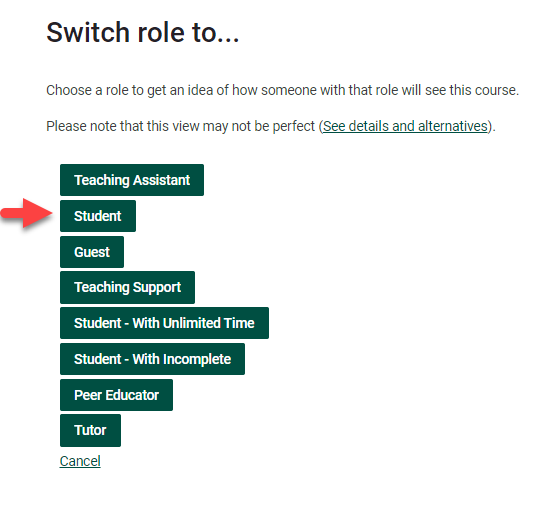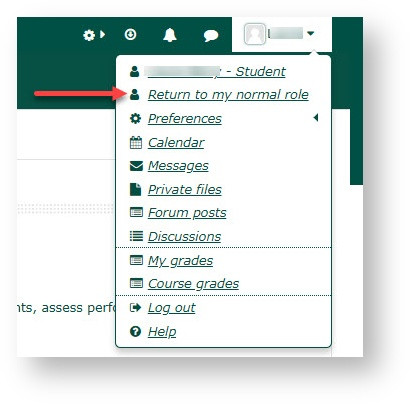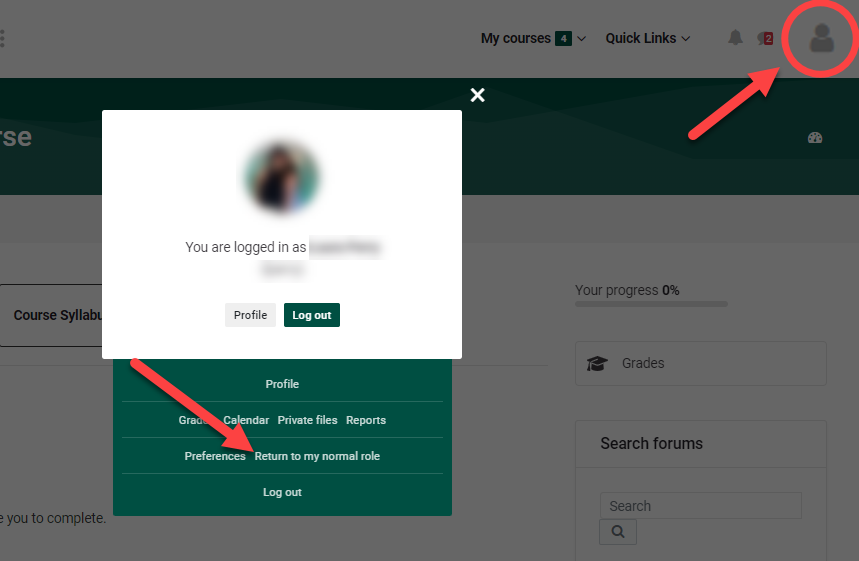Moodle Switch Role To...
Summary
Please note: this tool is used for basic viewing only. Full user functions are not available.
This Guide Will Help You To:
Locate the Switch Role to Feature
- From inside your course, locate
fromandtheclickUseryourmenuProfile icon in thetopupper rightcornercorner.drop
2. Click the Switch roleRole to... button in the pop out Profile box.

Remember:most cases, you will needselect Student.
Return to Normal Role
When testing is complete, and you wish to resume Teacher role related activities (resume editing, etc.):
1) Click your Profile icon in the upper right corner, and click Return to my normal role toin beginthe editingpop courseout again.Profile box.
Seek Further Assistance
For additional assistance please contact, Clarkson OIT Help Desk;
Email: helpdesk@clarkson.edu
Call: 315-268-HELP (x4357)