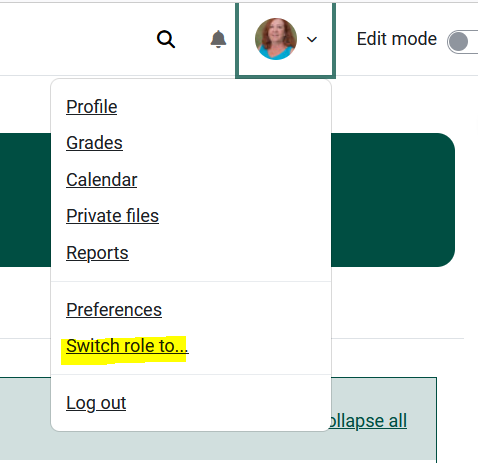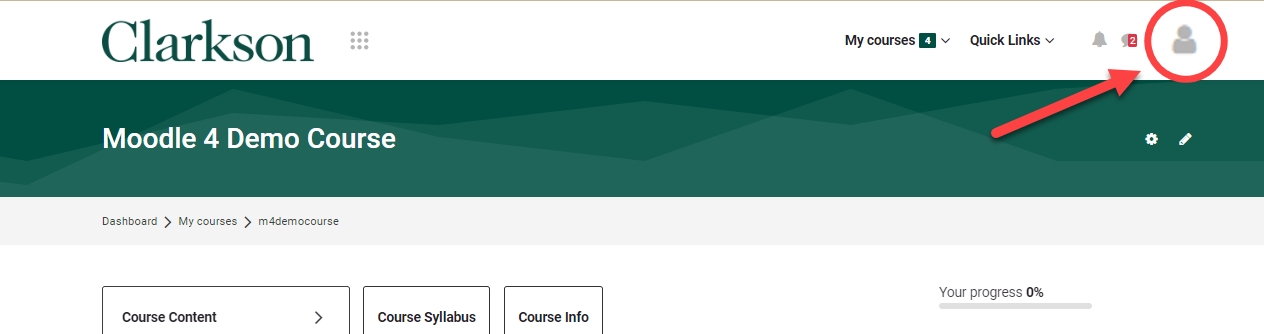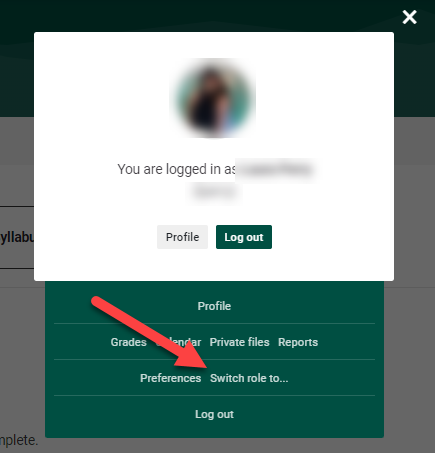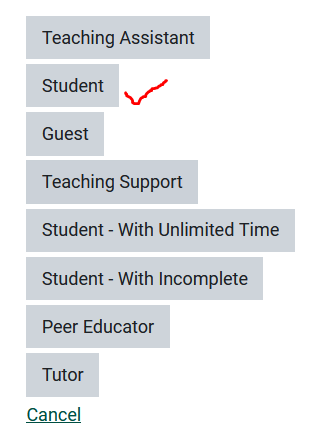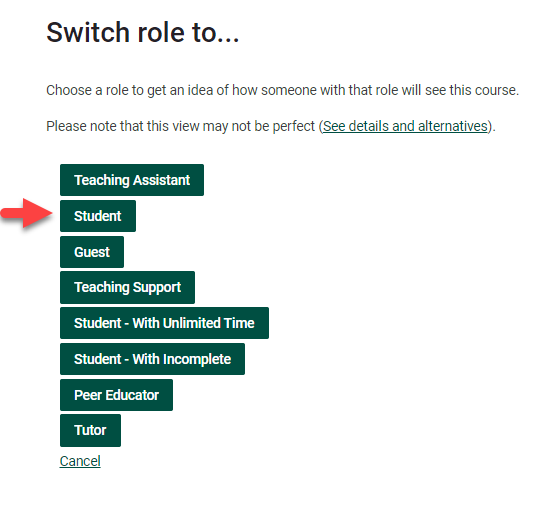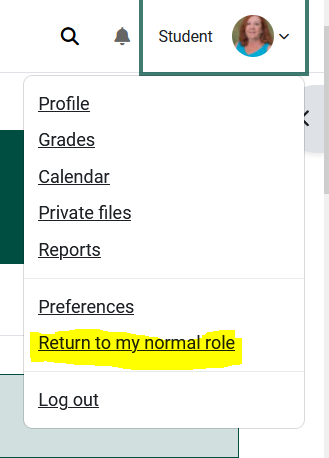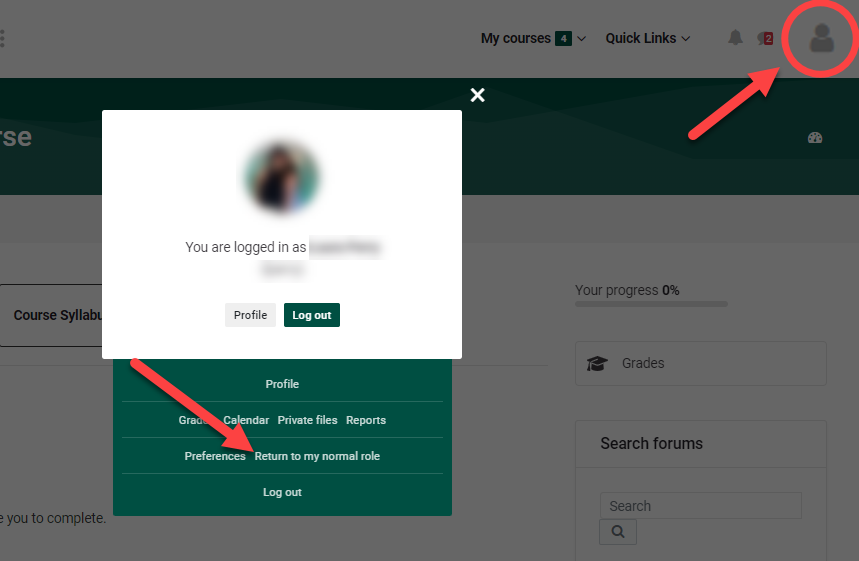Moodle Switch Role To...
Summary
Please note: this tool is used for basic viewing only. Full user functions are not available.
This Guide Will Help You To:
Locate the Switch Role to Feature
- From inside your course,
locate andclickyourtheProfileprofile icon in theuppertop rightcorner.corner of Moodle 4. - Select Switch role to... student in most cases).
2. Click the
Choose Switch Rolerole to...
Choose ina therole popto outget Profilean box.idea of how someone with that role will see this course. Please note that this view may not be perfect (See details and alternatives).
3. In most cases, you will select Student.
Return to Normal Role
When testing is complete, and you wish to resume Teacher role related activities (resume editing, etc.):
1)
- Click your Profile icon in the upper right corner, and click Return to my normal role in the pop out Profile box.
- Alternatively, scroll to the bottom of the Moodle page and click the link to "Return to my normal role"
Seek Further Assistance
For additional assistance please contact, Clarkson OIT Help Desk;
Email: helpdesk@clarkson.edu
Call: 315-268-HELP (x4357)