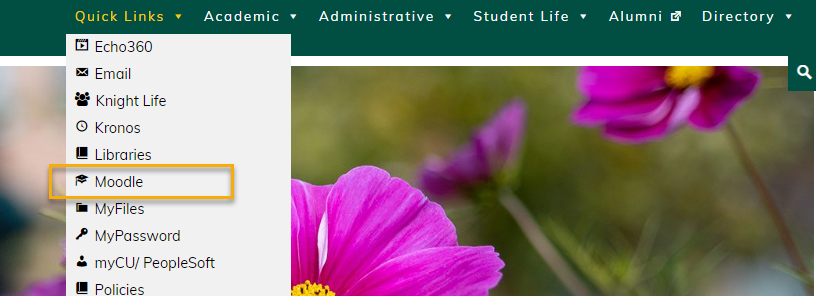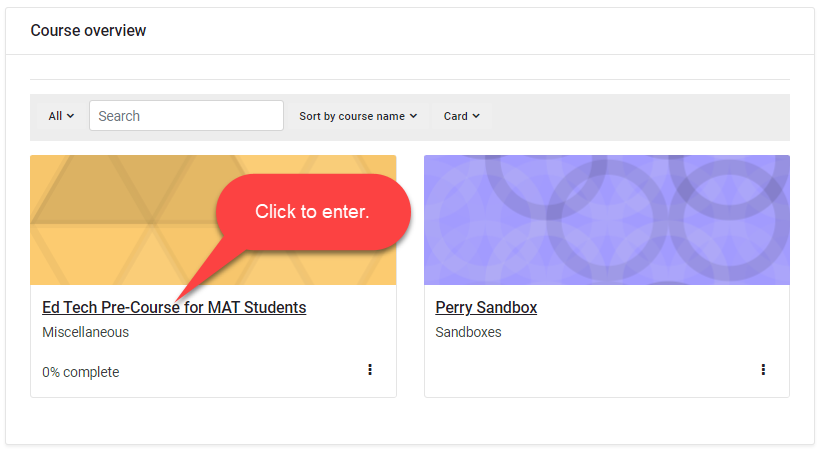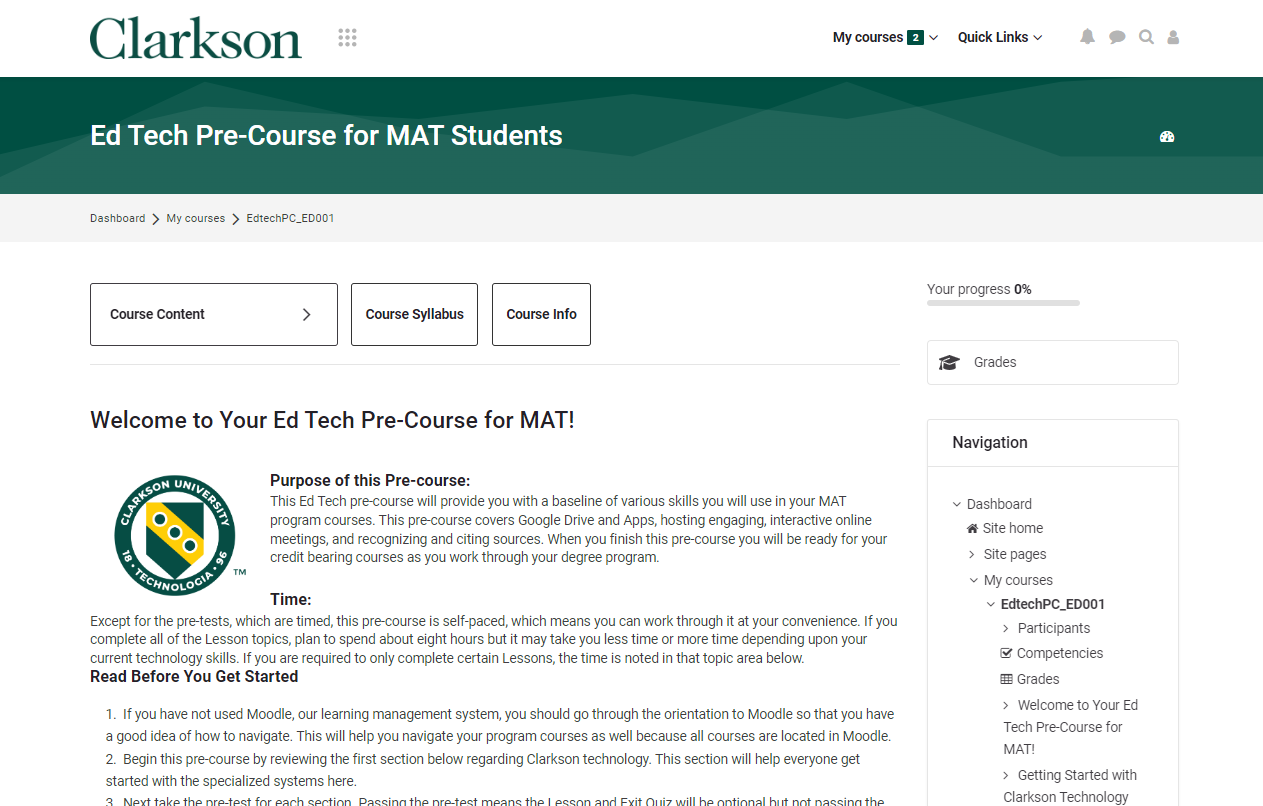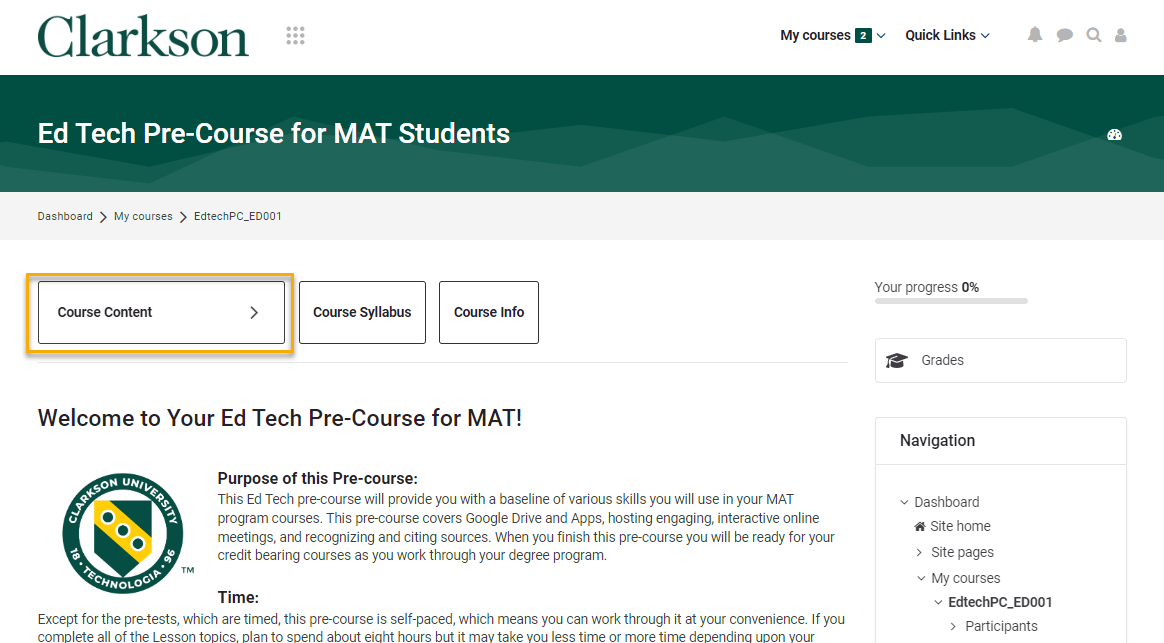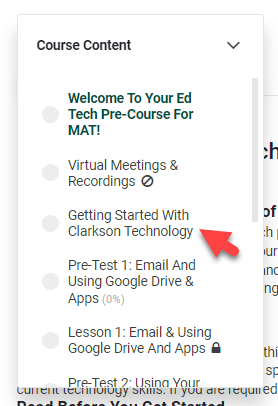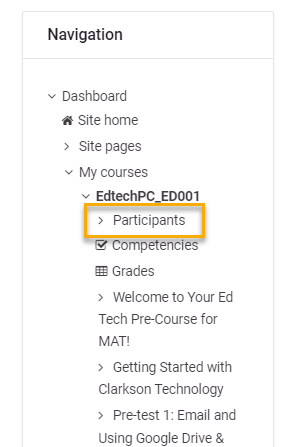Moodle Quick Resources: Moodle Quick Start
Moodle is Clarkson University's Learning Management System (LMS).
This is the an online platform used by instructors to provide course information to students.
Students use Moodle to access course content, complete assignments, communicate with your instructor and your peers, and more.
This guide will help you to:
Go to Moodle from the Clarkson Intranet
Navigate the Moodle Dashboard
Navigate a Course in Moodle
Moodle Success Tip
Go to Moodle from the Clarkson Intranet
1. From the Clarkson Intranet Homepage, login with your Clarkson Username and Password:
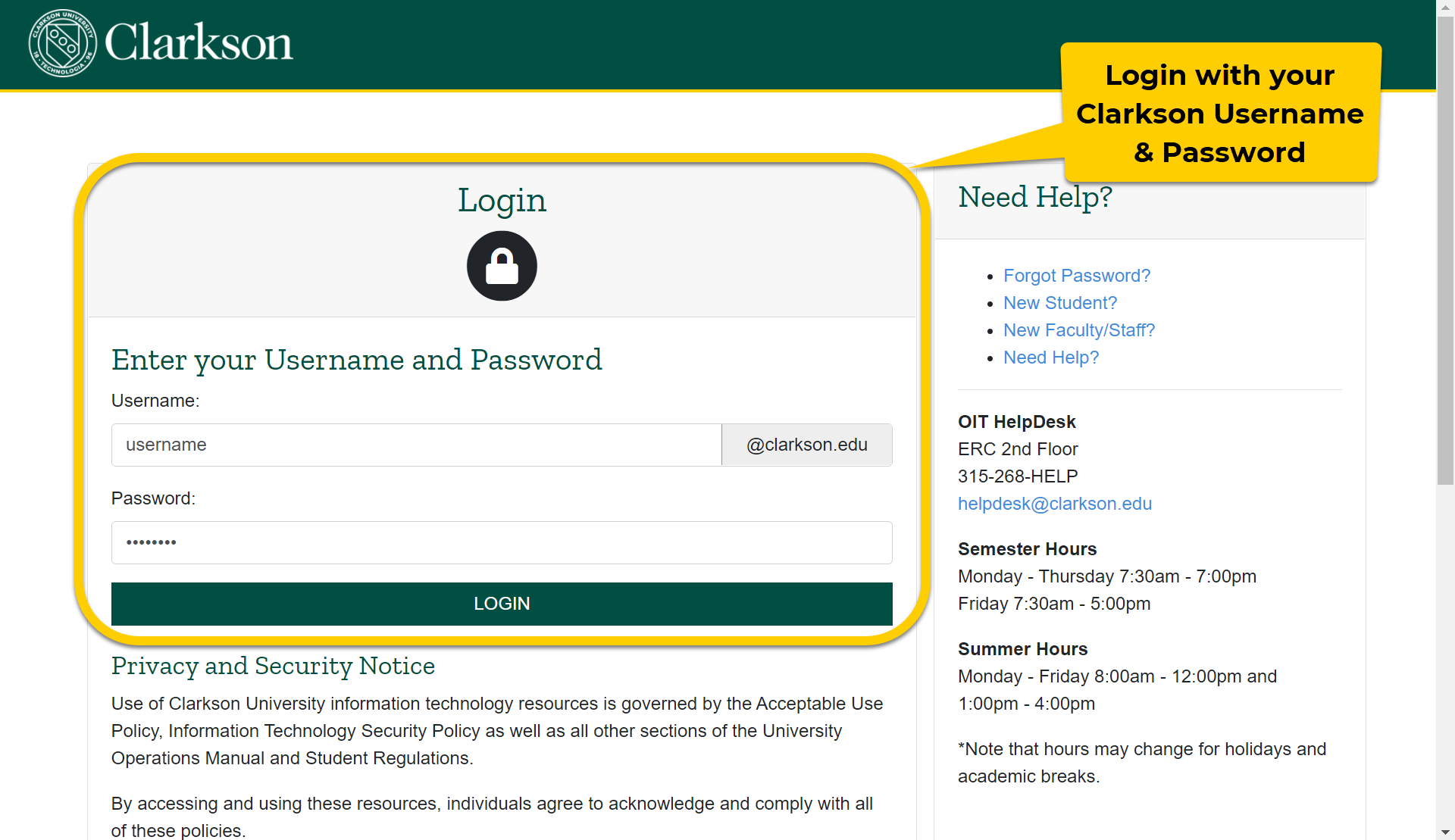
Navigate Moodle Dashboard
On the Moodle Dashboard, Course overview displays the visible courses you are enrolled in. Click to enter desired course.
Navigate a Course Startin Page
Moodle
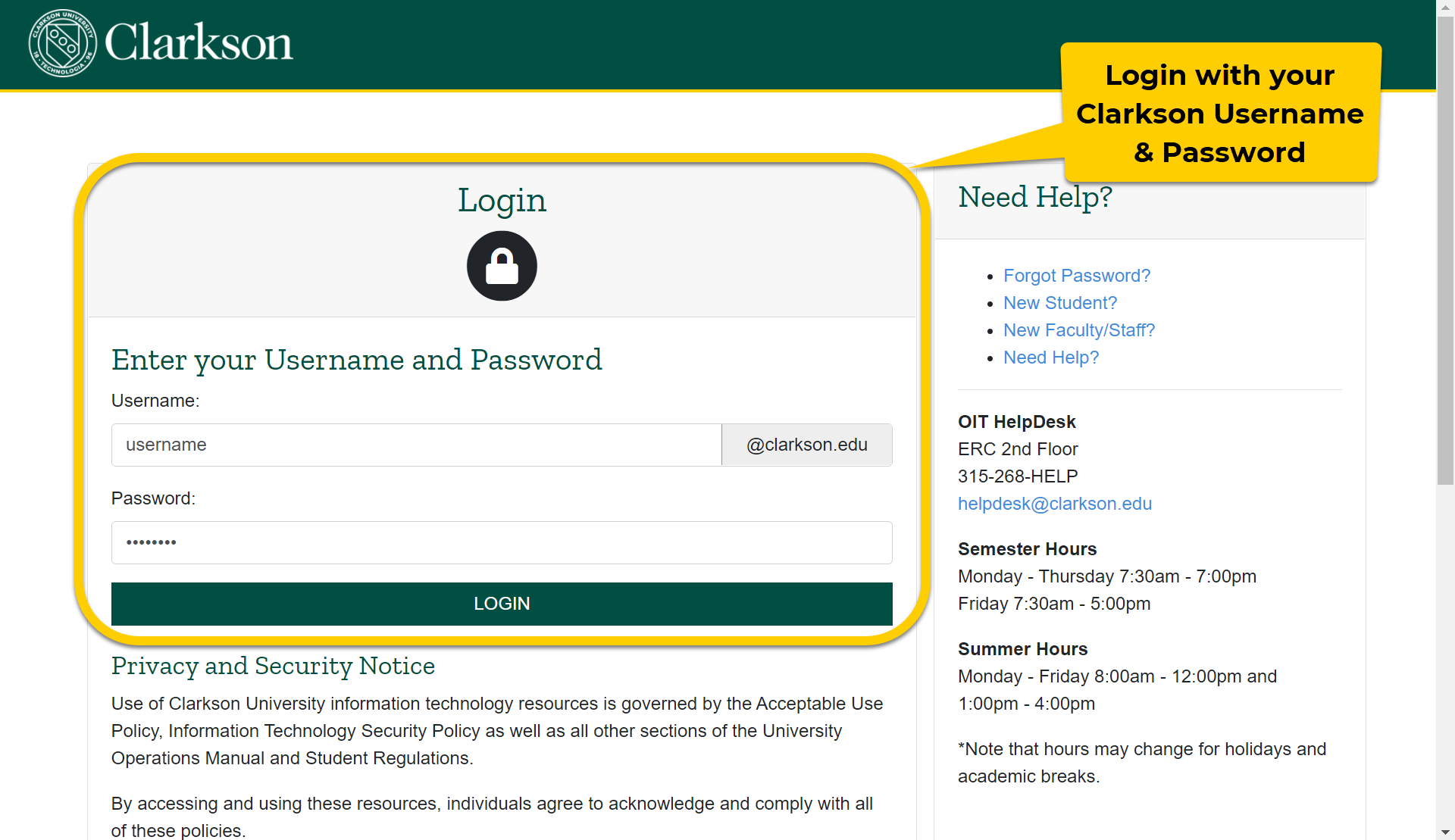
Navigate a Course Startin Page
- This is what a standard course on Moodle looks like.
- Select the Course Content button to
tonavigatetolinks to additional courseinformation.topics.
- Select a topic from the drop down to access course information.
- Select the Grades button to locate grades posted by your instructor.
Also on the Moodle Course page, click “Quick Links” to access Gmail, Helpdesk info, and other platforms.

Moodle Success Tip
Scrolling down the Moodle Course page, more information can be found about assignments and other course materials. Click on the Section Headers (Getting Started), to expand the section to show more information.
Make sure to read all information and instructions provided by the instructor within the course.