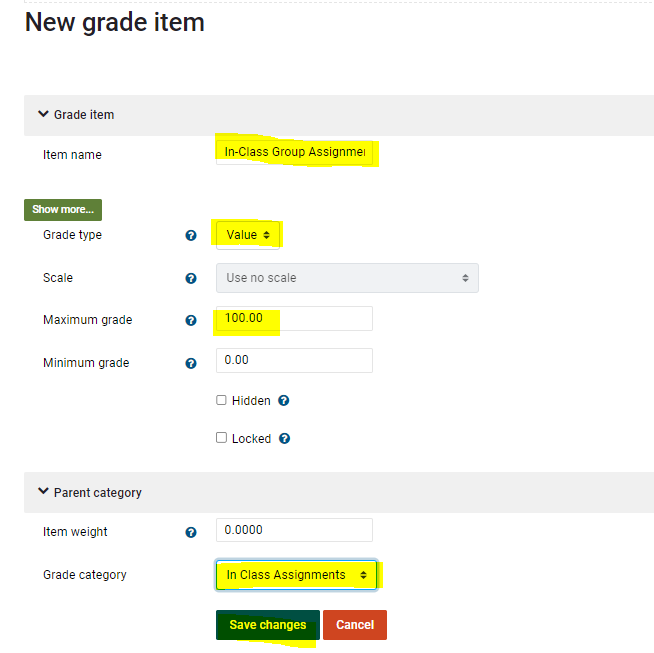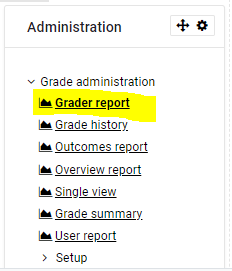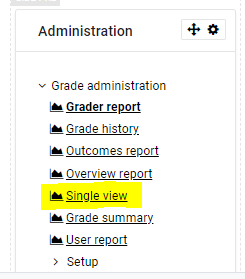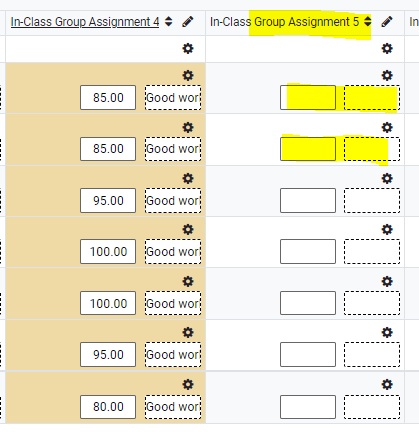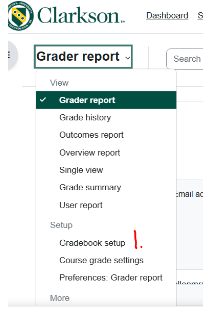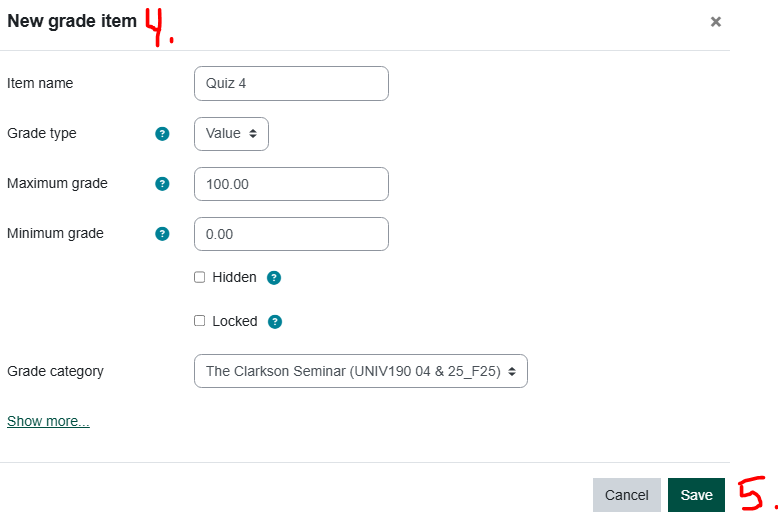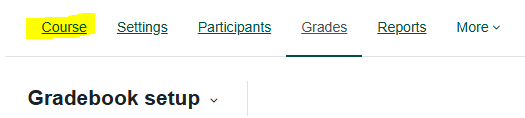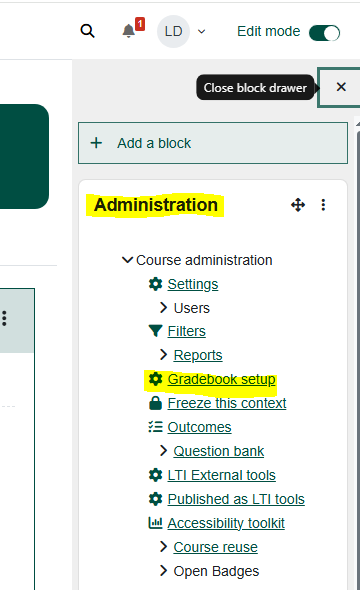Moodle Grades: Add Manual Grade Item
Summary
InAssignment additiondrop boxes are linked to gradingthe assignmentsGradebook from the assignment settings when the Assignment is created. However, if you have added any manual assignments, for example a quiz that werewas submitted onlinetaken in the MoodleF2F Assignmentclassroom, dropyou box,must instructorsadd canthis postassignment gradesto forthe activities completed outside of Moodle byGradebook manually adding a column in the Gradebook setup area.
This Guide Will Help You to:
Steps:
TurneditFrom the Setup, and Gradebook setup tab, clickAddgrade itembutton.
3. Fill in Item name. Leave settings at defaults or customize to your needs. Save changes.
4. Click Continue to recalculate grades. 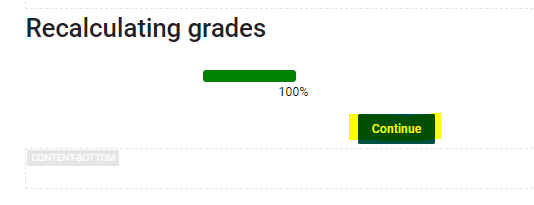
You will now see thea manual grade item located in the Grade category chosen.
Add Grades
(alternatively instead of grader report you can go directly to the item by using theSingle Viewoption in the Administration block instead)Fill in grades and feedback in the appropriate column.Be careful that youscroll downand look to the left toSave changes.
Tip: if you get lost in the gradebook,gradebook
look
Steps
On the Moodle course homepage, click Grades. * (see alternative access to Gradebook below)
-
On the left side of the page, click Grade Report-scroll down to Gradebook set up.
-
On the right side of the Gradebook set up page, click Add
-
Add from the drop down menu, choose Add grade item.
-
Give the new grade item a name and fill in the settings as desired.
-
Save the changes.
Tip: if you get lost in the gradebook, click on the word Course near the top of your page and click on the course name to go back to your homepage.
*Alternatively, to access the Gradebook setup:
-
Open the block drawer under Edit Mode icon. Add the Administration block if necessary.
-
On the right side of the page, in the "Administration" block select "Gradebook Setup".
Seek Further Assistance
For additional assistance please contact, Clarkson OIT Help Desk;
Online: Get Help
Email: helpdesk@clarkson.edu
Call: 315-268-HELP (x4357)
If you want to delete the manual assignment all together (maybe now students take the quiz in Moodle Quiz where grades automatically are linked to the Gradebook in the settings), follow the steps below.