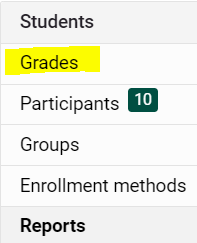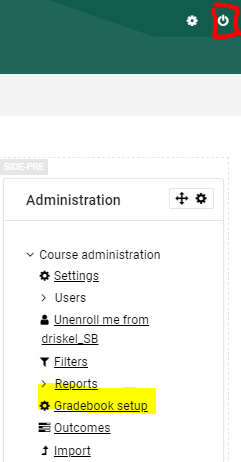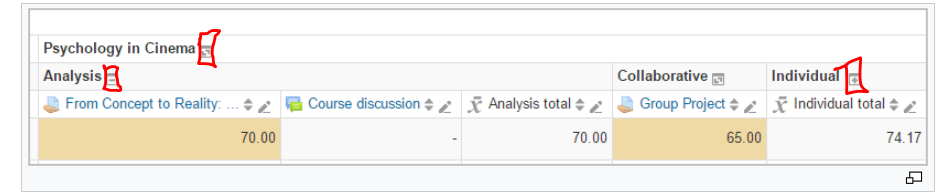Grades: How to Find the Grader Report
Ready to add grades or view the status of the current grades? You are looking for the Grader Report which can be found in two ways.
- Course Management gear - When editing is off, click on the Course Management gear in the upper right corner of the course page.
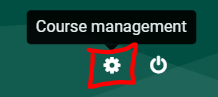
- Under the Students column, click Grades:
- You now see the Grader Report:
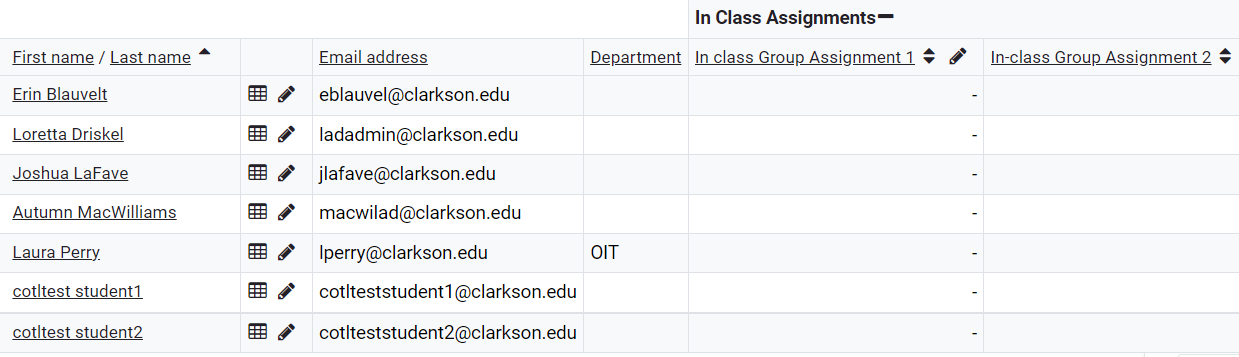
Alternatively:
1. If editing is on, click on Gradebook setup in the Administration block:
2. In the Gradebook setup window, choose Grader Report from the top of the Administration block.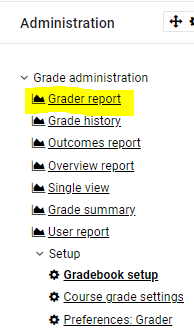
Troubleshooting
If the Course Total or any other columns do not display in the Grader Report, change the way that the category is displayed to Full View:
Three Display Mode Options
- Grades only - without the category totals column
- Aggregates - Category total column only
- Full view - grades and the aggregates (the totals column for the category)
Clicking on the small icon immediately to the right of the course or column name and cycle through the display modes for that category.