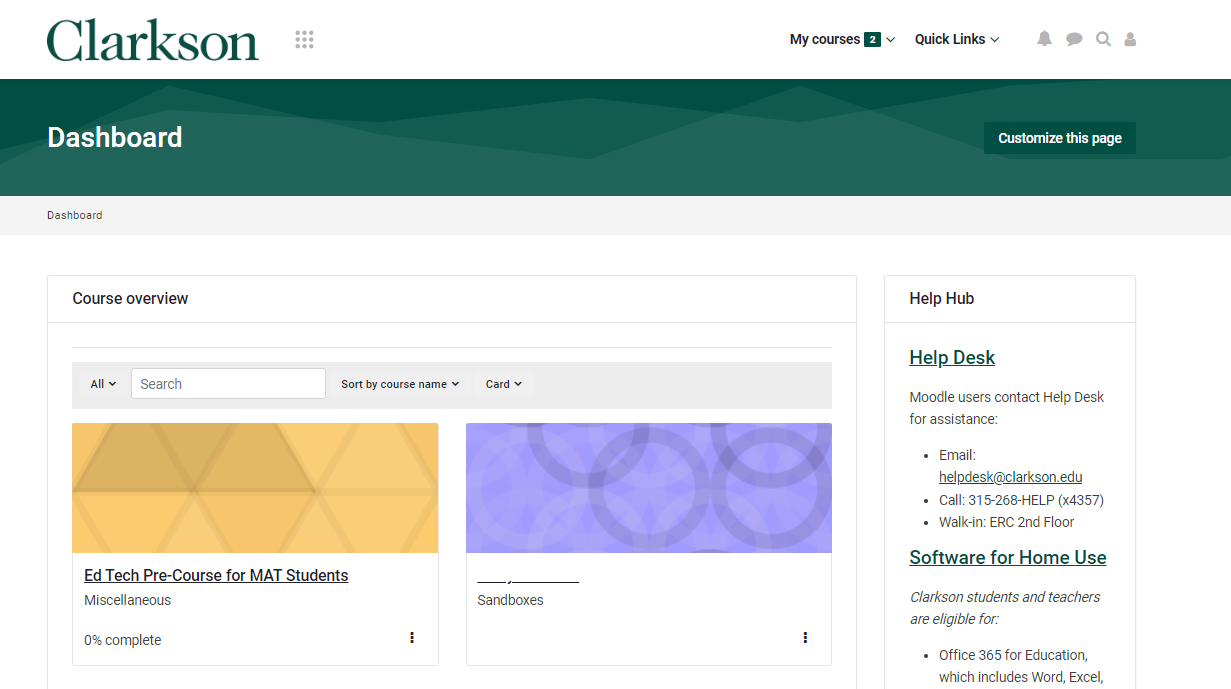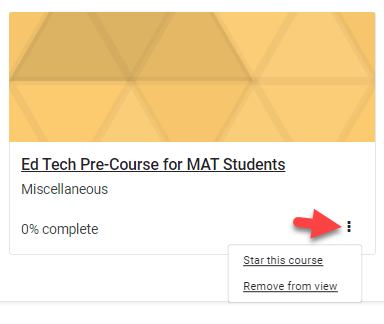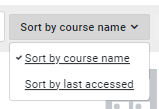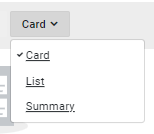Overview: Moodle 4 Dashboard and My Courses
Summary
This article highlights...
This Guide Will Help You to:
- Use the Dashboard page
- Access your courses from the My courses page.
- Customize and filter the My courses page.
- Seek further assistance.
Use the Dashboard
When you login into Moodle 4, you will be directed to the Dashboard page.
The dashboard provides a Course overview block which provides links to your Moodle courses.
Access your courses from the Course Overview block.
Customize and filter the Course Overview block.
The Course Overview block appears on the Moodle Dashboard. All Moodle courses you are enrolled in are listed in this block. You can customize this block by sorting in a number ways to find a specific course.
Use the filter to view courses in the following areas:
- All - view all courses regardless of type.
Note: Courses that you marked as 'Removed from View' will not appear in this list.
- In progress - Courses in the current semester.
- Future - Courses in a future semester.
- Past - Courses in a past semester.
Note: In general before a semester starts and after it ends, courses are hidden from student view. Students should note course start and end dates, and work with the instructor for access to the course.
- Starred - Courses that you manually indicated with a star (like a favorite)
- Removed from view - Courses that you manually indicated to hide from your view.
Note: Starred and Removed from view courses can be managed on the individual course card:
Search by Name
Use the search box to filter by the course name.
Courses names and Course short names in Moodle 4 include the following information:
Course Title ([Subject][Number][Section]_[Term and Year])
- Course Title - the name of the course.
- Subject - Short code of the courses subject area for example AC, BY, or CS.
- Number - Specific number that differentiates two courses in the same subject area for example 101, 120, or 320.
- Section - Specific number that differentiates two courses in the same subject area and same course number. (Meta courses and merged courses will include multiple sections of the same course).
- Term and Year - indicates the course's semester and year
Examples of a complete course name in Moodle 4:
- Occupational Therapy 605: Assistive Technology (OT60501_U23)
- Communications 313: Professional Communication (COMM313D1_U23)
Examples of the course short name in Moodle 4:
- Occupational Therapy 605: OT60501_U23
- Communications 313: COMM313D1_U23
TIP: The Course Short Name is helpful to reference when requesting support from Help Desk.
Sort by course name or last accessed
Select your search criteria by sorting by course name or when the course was last accessed.
Change view
Set the Course overview to display the information as Card, List, or Summary.
Card - Grid view that includes a course name and completion data with a thumbnail image.
List - Single column that includes the course name and completion data with a thumbnail image.
Summary - Single column that Includes the course name and description with the completion data and thumbnail image.