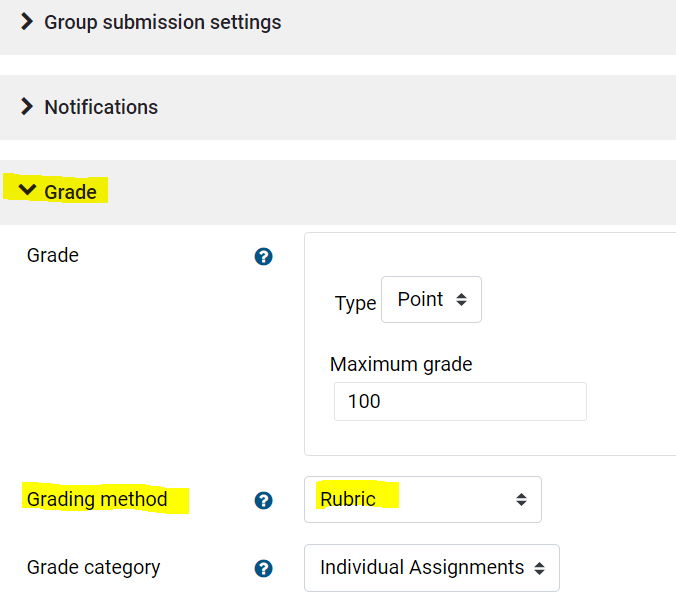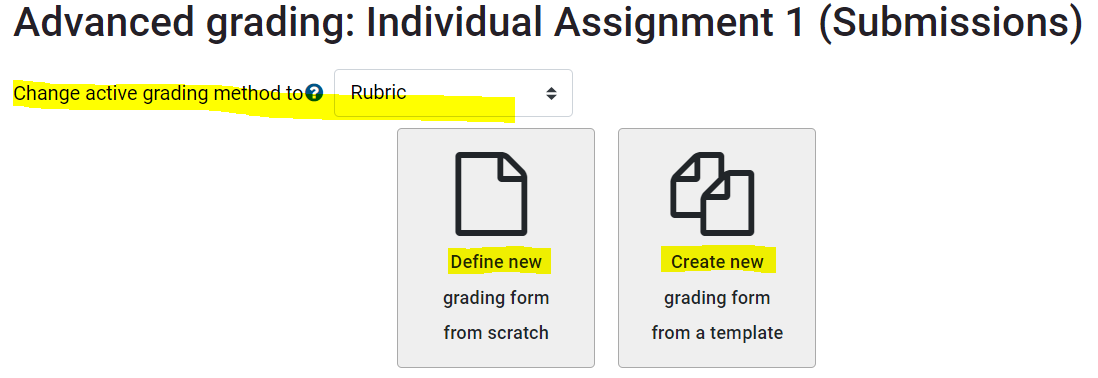Create a Rubric for an Assignment in Moodle
Rubrics can be created for assignments in Turnitin or directly in Moodle. The instructions below show how to create them directly in Moodle.
Step-by-step guide
To create a rubric in Moodle, there are two parts. First create the assignment and choose the rubric option for the grading method.
Part 1- Prepare the assignment
-
- Create the assignment (see Instructions for Creating an Assignment.)
- In the assignments settings, scroll down to the Grade section and expand the grade settings.
- In the Grading Method drop down menu, select Rubric (shown below) and any other settings appropriate to the assignment.
5. Save your changes and return to course. ![]()
Part 2 - Choose or create the rubric for this assignment.
- From the homepage of your course, click the link to open the assignment.
- On the right side of the screen, in the Administration block for the Assignment, click the link for Advanced Grading.
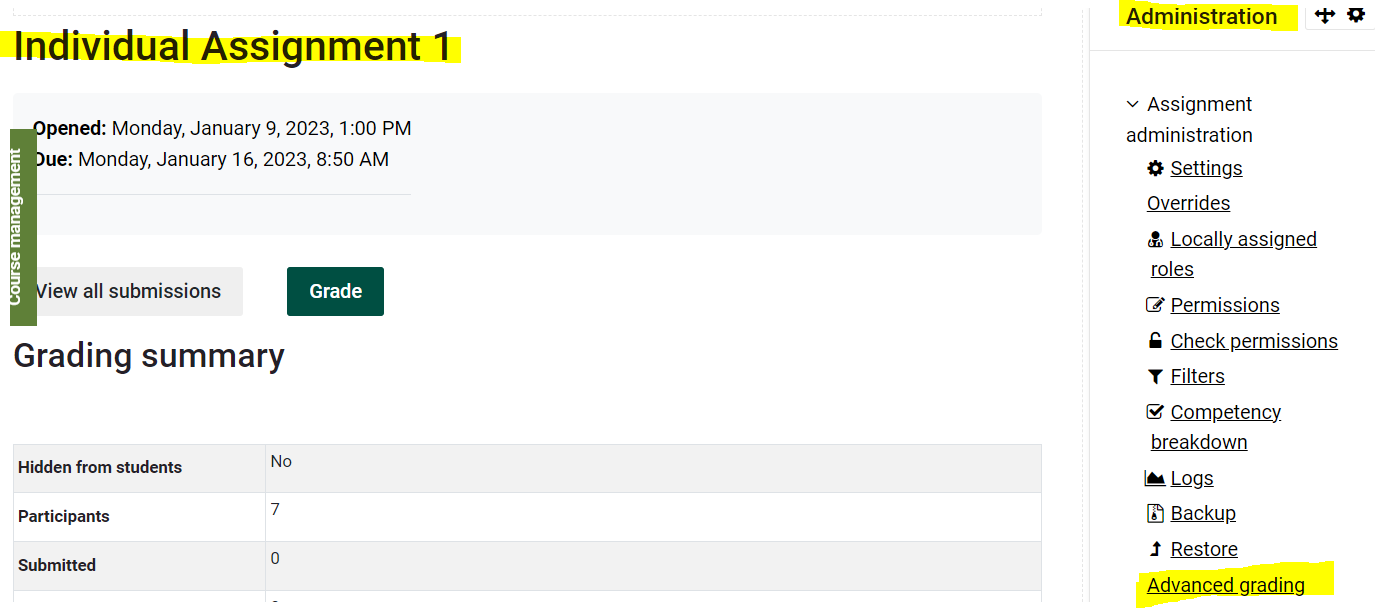
- Here you can choose to define your own rubric or use an existing rubric existing rubrics may be edited).
- To Define a new rubric, fill out the details of the rubric. Criteria are the rows, and level are the columns.
- To Create new, search for a template. Scroll down to see all of the available rubrics. You may or may not find a suitable template. Be sure to click include my own forms so that you can reuse your rubrics in the future.
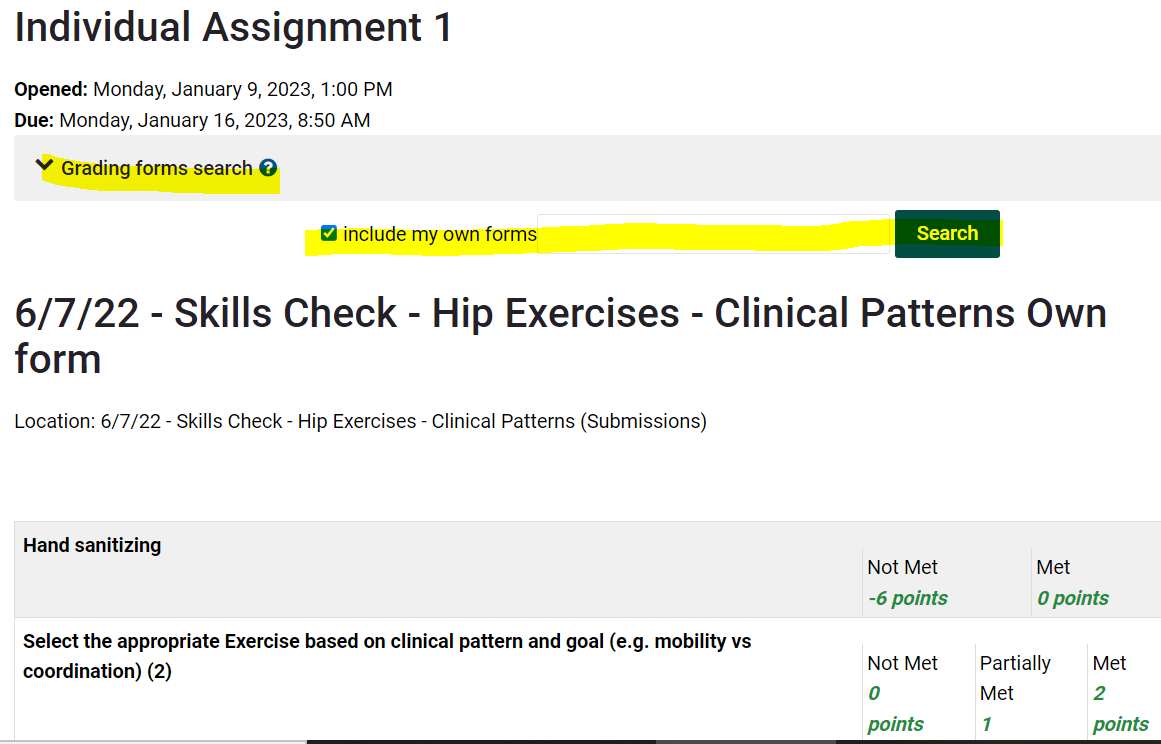
See detailed information about advanced grading methods