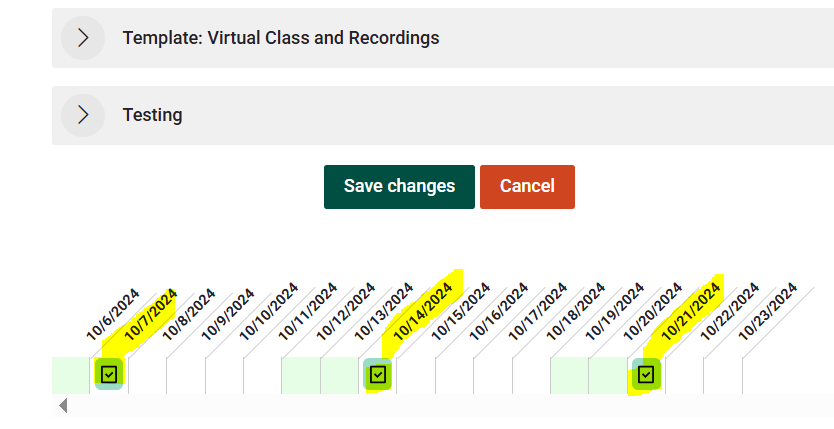New Bulk Updates in Moodle
There are ways to bulk update assignment dates and other settings in Moodle, which can save you a lot of time. Here are the best options depending on your version and access level:
✅ 1. Use the "Dates" Report Plugin (Highly Recommended)
This plugin is built specifically for what you're describing.
-
What it does: Allows you to see and edit all availability and due dates across your course in a single table.
-
What you can edit: Open date, due date, cutoff date, expected completion.
-
How to use it:
-
Go to your course.
-
In the gear icon menu (top right), choose More...
-
Select Reports > Dates.
-
Filter by activity type (e.g., Assignments).
-
Edit dates directly in the list.
-
Example
- Click on the Reports in the Administration block
- Choose the Dates option
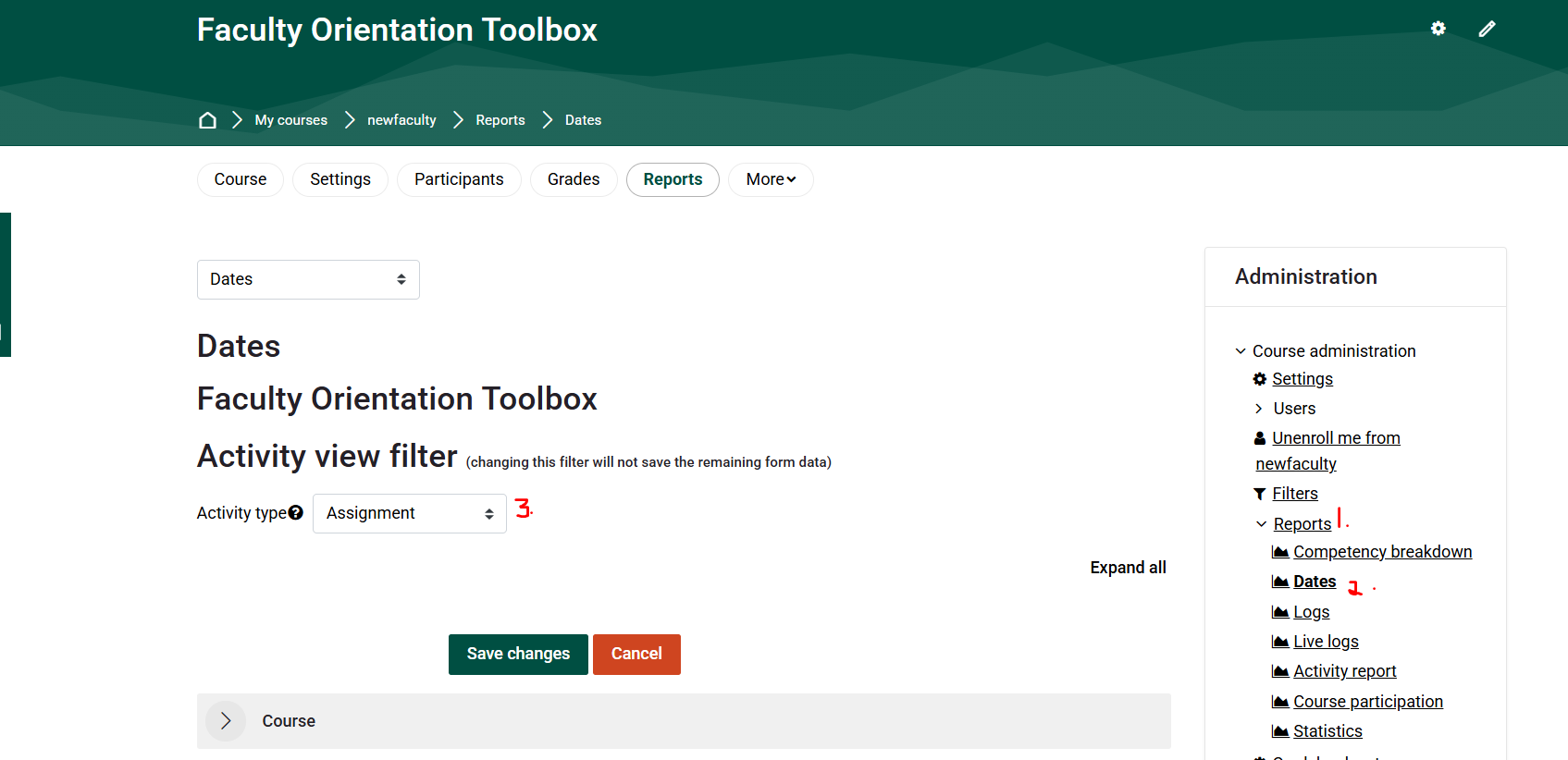
- Scroll to the bottom of the page
- Click on the assignments where you want to change the dates
- Use the arrows to navigate through the dates
Aw Snap! Tried logging in as admin, as Lperry-teacher, Ldriskel as Manager But received the following error message each time:
🔧 If you don’t see “Dates” in Reports, your Moodle admin might need to install or enable the plugin:
-
Plugin page: https://moodle.org/plugins/report_editdates
✅ 2. Use the “Course Reset” Tool (for shifting dates between semesters)
If your course structure stays the same, this lets you bulk-shift all relevant dates at once.
-
Steps:
-
Go to Course administration > Reset.
-
Scroll to the "Date adjustment" section.
-
Use "Shift all dates" by a specified number of days.
-
Ah Snap again! There is no option for Date adjustment section or Shift all dates
⚠️ Be careful—this shifts all dates (including quizzes, forums, etc.) and may affect more than intended.
✅ 3. Use CSV Upload for Assignments (Advanced/Admin)
You can export assignment settings, update them in Excel, then re-upload.
-
This requires admin or manager-level access, or a plugin like Upload assignments.
-
Good for power users or if doing the same task across many courses.
✅ 4. Use a Backup + Restore Template with Relative Dates
If you're reusing the same course every term:
-
When backing up your course, choose “Include activity completion” and use relative dates.
-
When restoring, set the new start date of the course—Moodle recalculates all relative due dates accordingly.
✳️ Summary: Best Choice for You
| Goal | Best Option |
|---|---|
| Quickly edit all dates across a course | Dates Report plugin |
| Shift all dates from last semester | Course Reset: Shift dates |
| Reuse course each semester with auto-adjust | Backup/Restore with relative dates |
Created with assistance from ChatGPT.