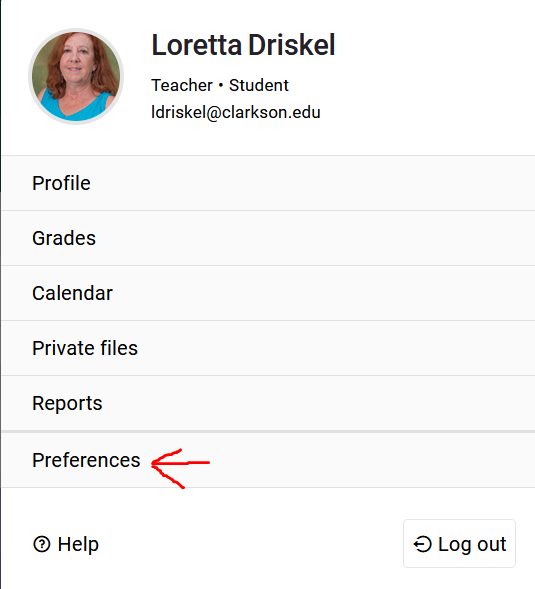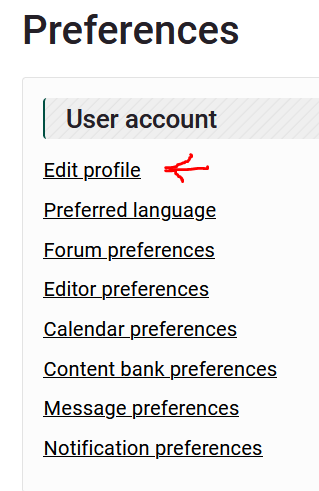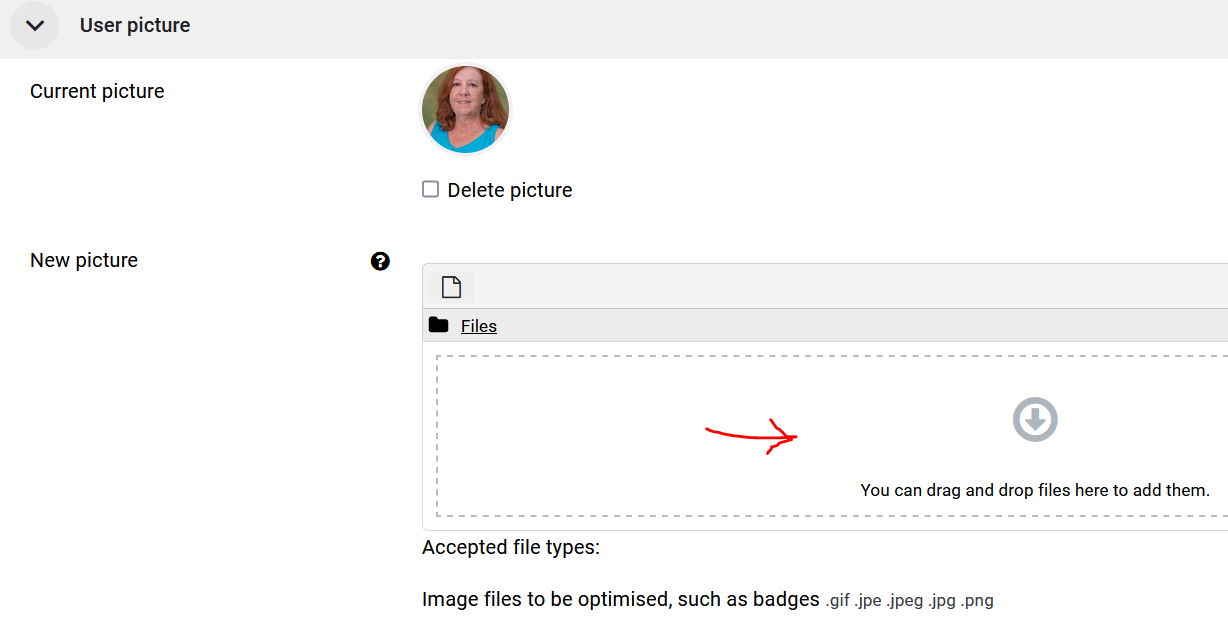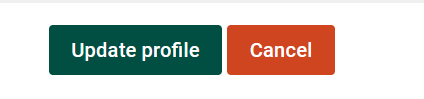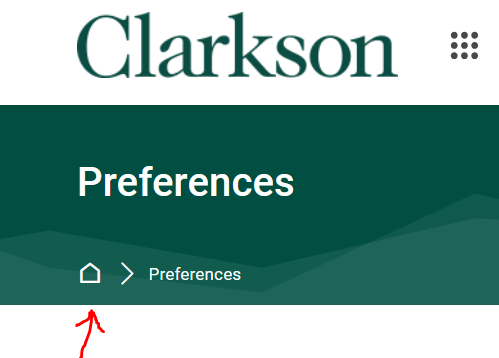Adding a Profile Picture to Moodle
This article will demonstrate how to add an profile image to a User's Moodle profile, for students and instructors.
Head to the Moodle Website
- Log into Moodle
- At the Moodle welcome page, go to the top right of page and click where your name is
displayeddisplayed.
andclick on it. - A drop-down menu will appear, click on "
Preferences"Preferences".
- Another sub menu will appear, click on "Edit
Profile"Profile".
- Scroll down on the page
and click onto theiconUser Picture area. - Drag and drop your chosen profile image from your files to the Files area as shown
below.below:
Your profile picture will be added to your Moodle account and is displayed in your courses at various times including discussion forums. - Click on "
ChooseUpdateFile",Profile"
andlocate - The Home icon on the breadcrumb trail navigation will take you back to your
profileMoodleimage. Once the image file is located, click on "Upload this File".Click on "Update Profile"
Dashboard.