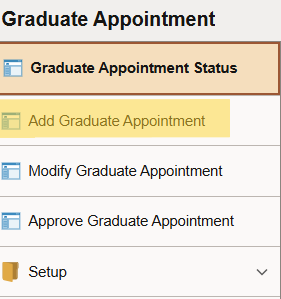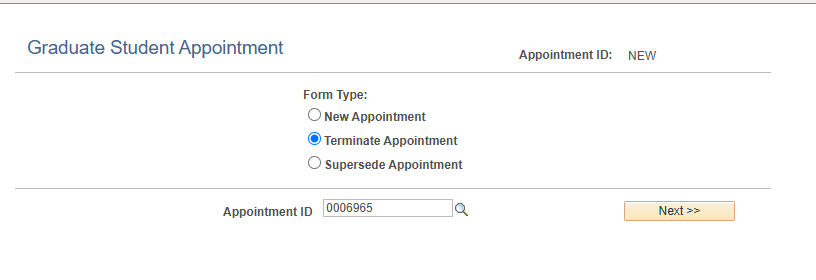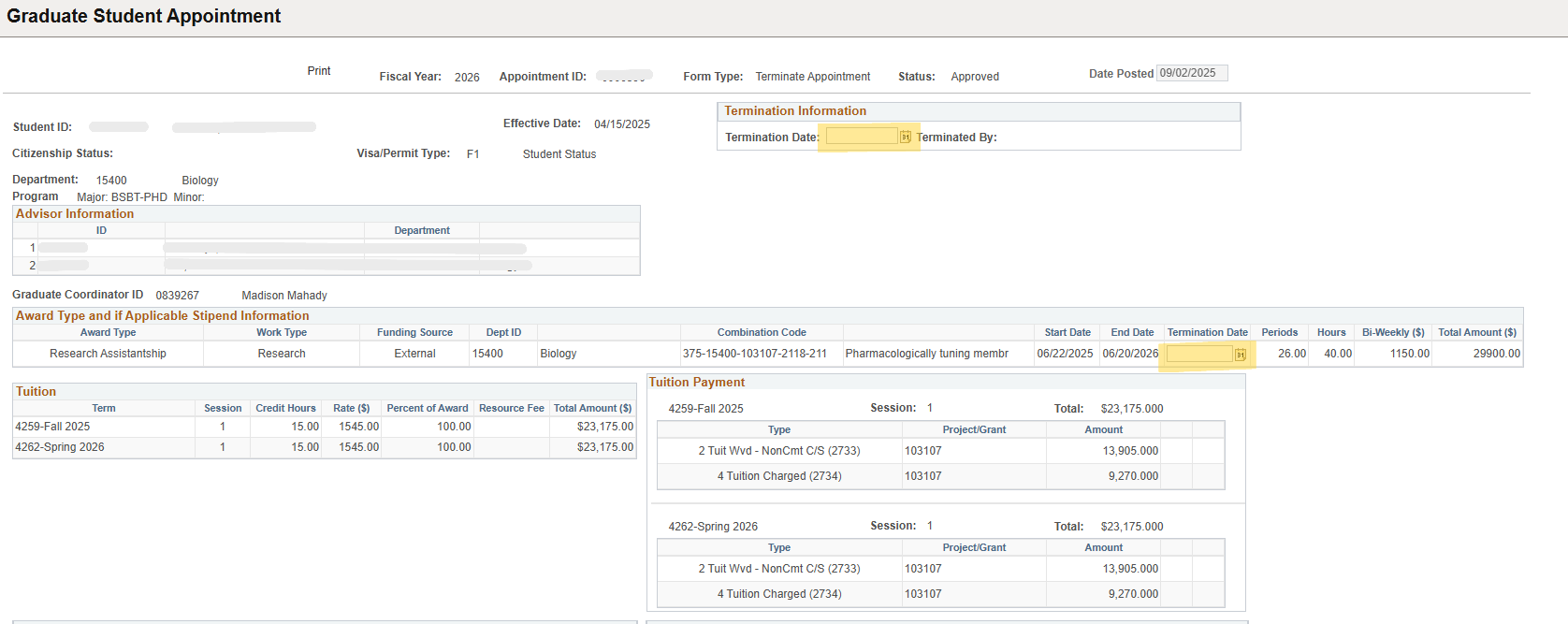Terminating a Graduate Appointment
Owners: Graduate School Coordinators
When would you need to Terminate? If a Graduate Appointment has been created, and a student plans to leave the university before their stated end date, the Terminate Appointment can be used to terminate the appointment at an earlier date.
Terminating an appointment can only be done to an appointment that has been finalized. If you wish to terminate an appointment, go into PeopleSoft HR and select the Graduate Appointment tile. Please note that the tile may be on the second or third page of tiles. If you do not have access to the tile, please contact the IT Helpdesk at helpdesk@clarkson.edu

Once in the Graduate Appointment tile, select Add Graduate Appointment from the menu on the left.
Select 'Terminate Appointment' and type in the appointment ID in the box. If you do not know the ID, you can search by the students name by clicking the magnifying glass next to the Appointment ID box. Once you have the correct appointment chosen, click Next.
The next page will show you all of the appointments information. At the top of the page you will want to input the date in which the appointment must be terminated by. You will input that date both in the Termination Information box and the Termination Date box (click the image to expand for more detail).
At the bottom of the page, write in why the appointment is being terminated (the appointment cannot move onto the approver stage without a comment in the box). Click submit and the appointment will be sent out for termination approvals.