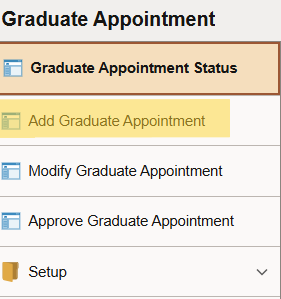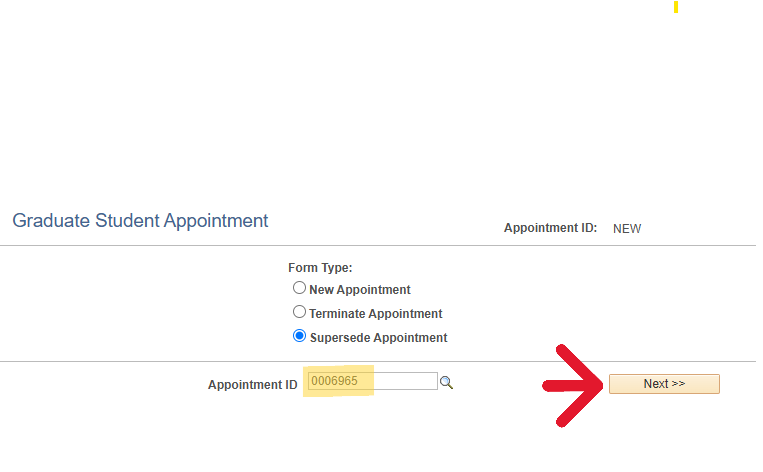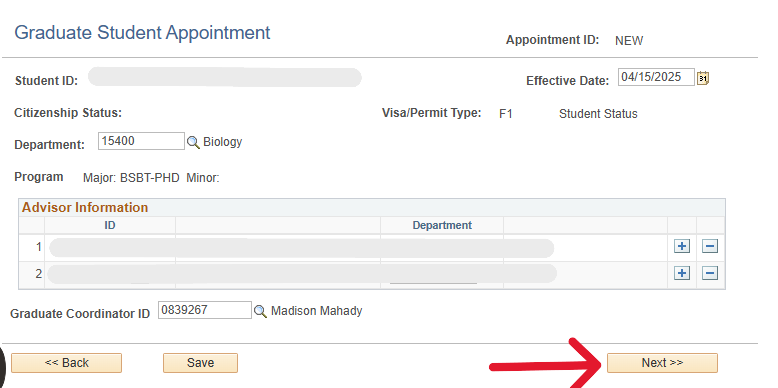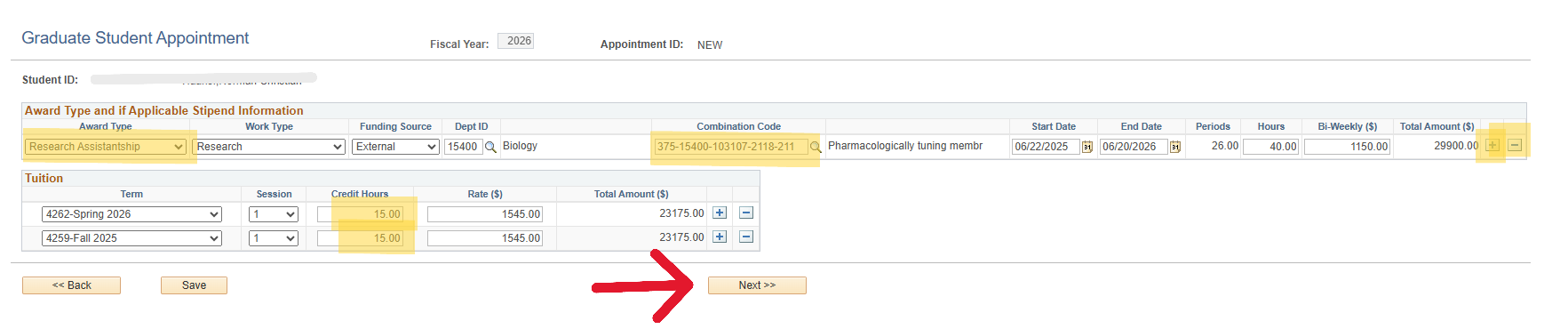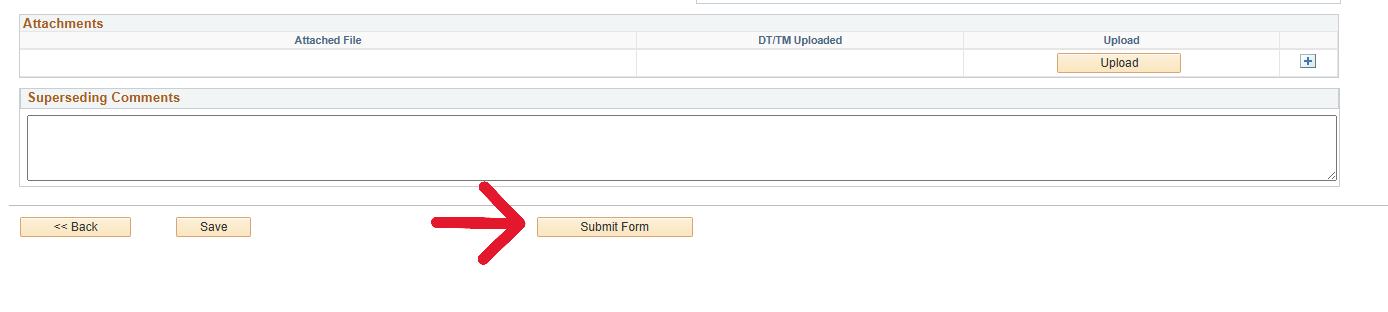Supersede Appointment- Graduate Appointment Authorization
Owners: Graduate School Coordinators
When would you need to Supersede an appointment? If a Graduate Appointment needs to be updated after it has been approved, you can Supersede the appointment to make adjustments.
First you will want to access the Graduate Appointment tile in PeopleSoft HR. If you do not see the tile, click through the other pages, as often it can end up on the 2nd or 3rd page. If you do not have access to the tile, please contact the IT Helpdesk at helpdesk@clarkson.edu
Once in the grad appointment tile, select Add Graduate Appointment from the menu on the left.
Select 'Supersede Appointment' and input the appointment number in the Appointment ID box. If you are uncertain of the ID number, click the magnifying glass next to the box. You can then search for the appointment by using the students name. Once you have the appointment number, click Next.
Unless the student has had an advisor change, click Next, as there is no information to update on this page. If they have had an advisor change, update their advisor here.
On this next page you can update (click image to expand detail):
-
The students number of enrolled credits
-
The account their scholarship/stipend should be paid from
-
If a students funding changes (TA -> RA, RA -> PTS, etc.), you will want to click the plus sign at the end of the 'Award Type and if Applicable Stipend Information' line.
-
Once the new line is added you can input the new scholarship information.
-
After the new information is added, be sure to click the minus sign at the end of the original funding line to delete the old information.
-
After you update any necessary information, click Next.
Review all of the information on this last page. At the bottom, input a comment as to why the appointment is being superseded. You will not be able to submit the superseding appointment without a comment. Upload any supporting documents (ex. a faculty member's email to request the change) then click 'Submit Form'.