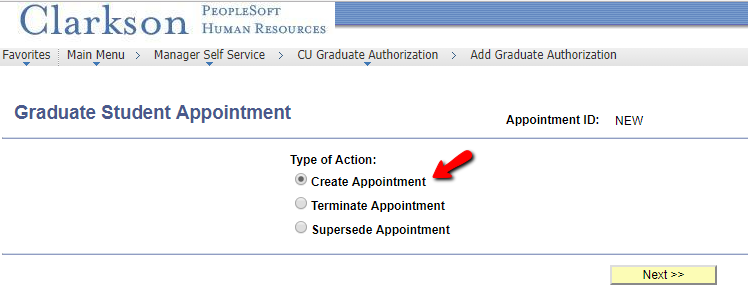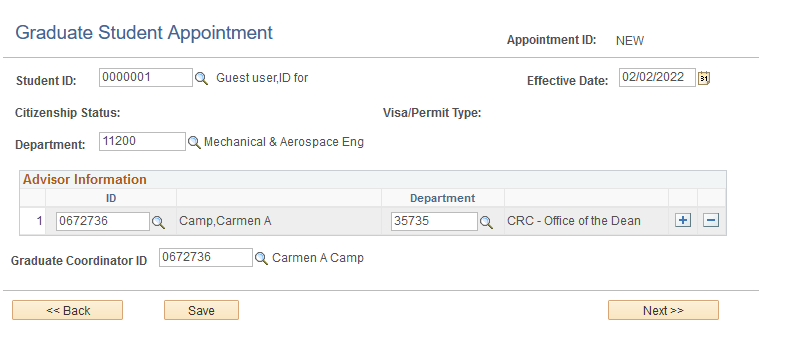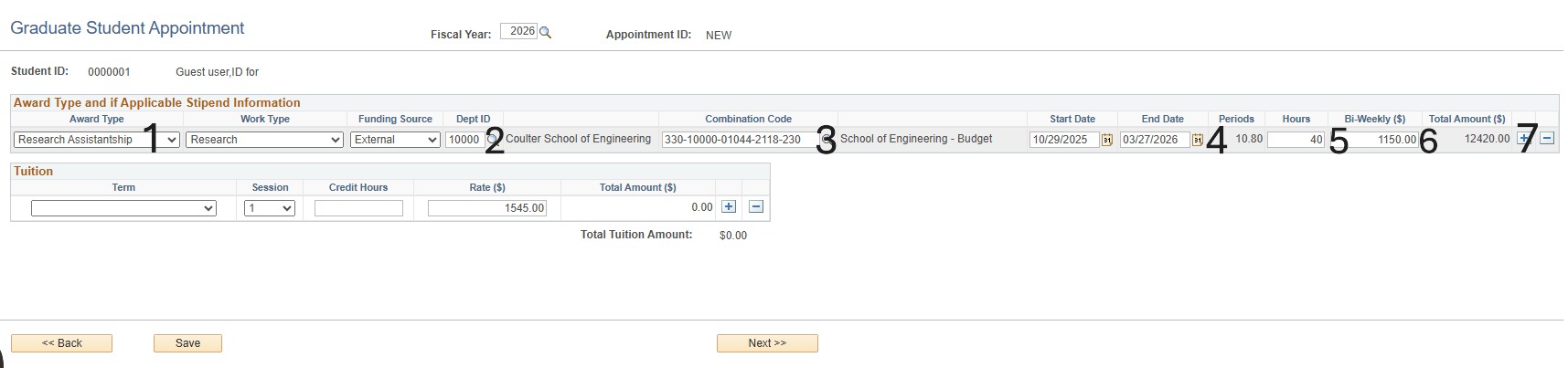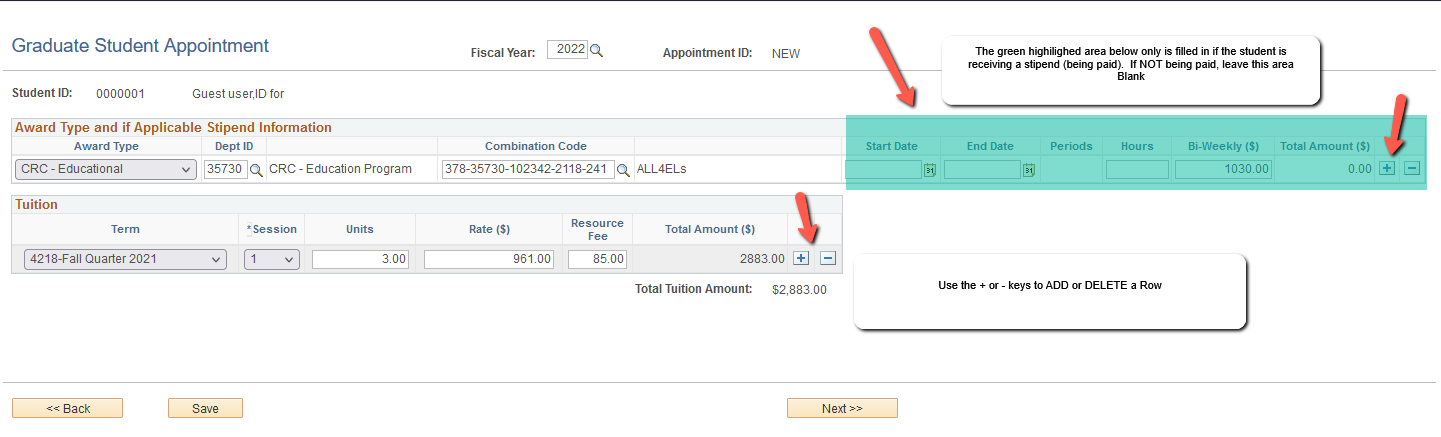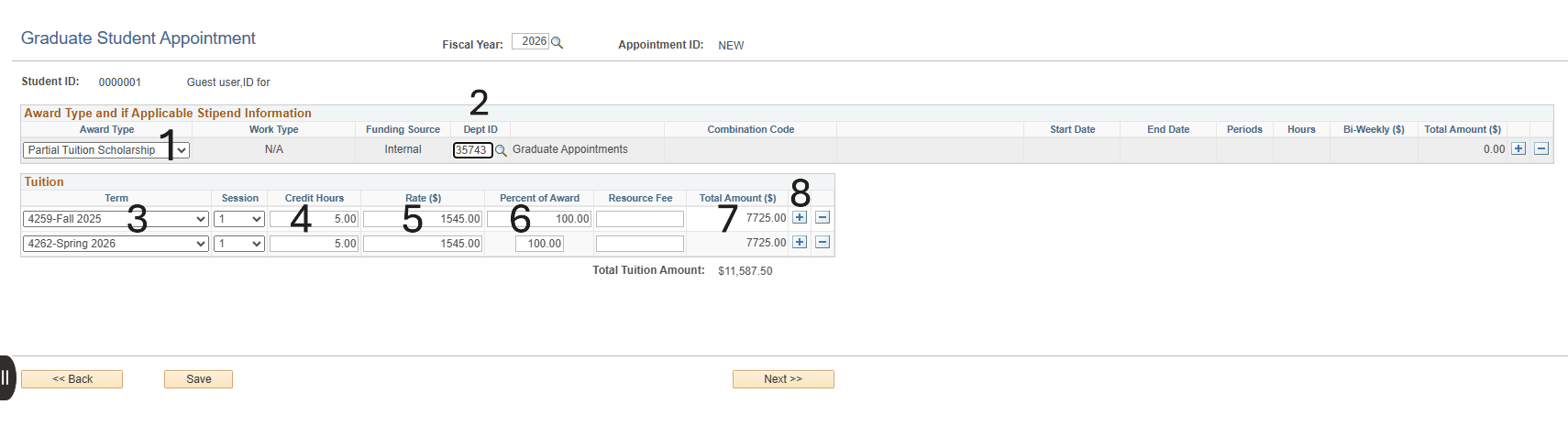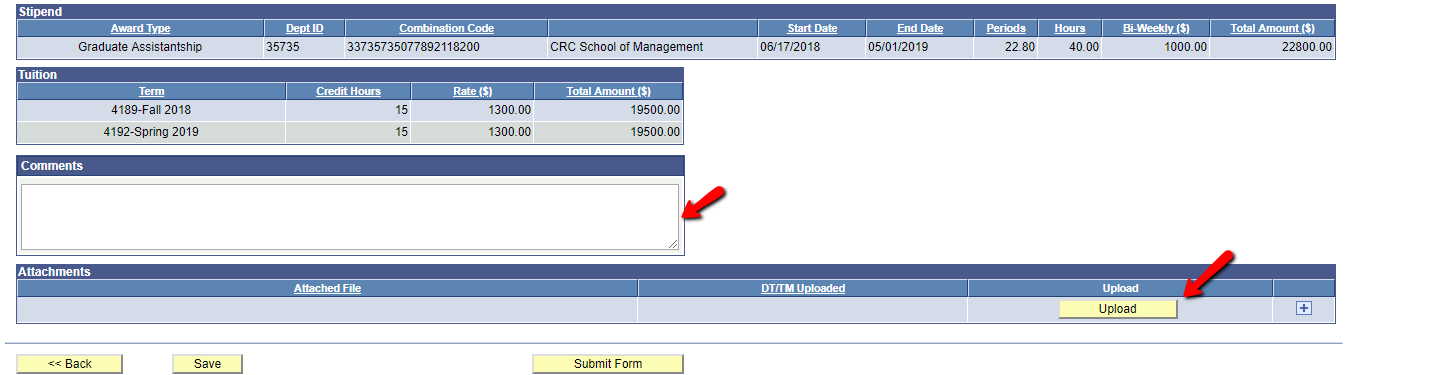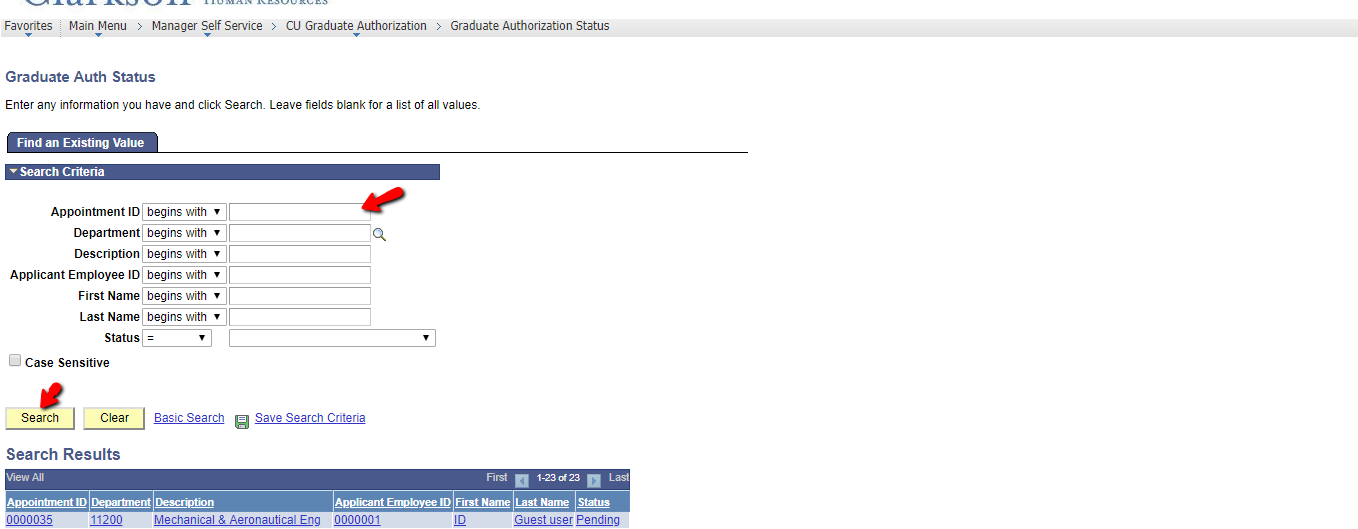Creating A Graduate Appointment Authorization
Instructions for Creating a Graduate Student Appointment Authorization.
Owners: Graduate School Coordinators
Step-by-stepNote: guide
Before Loginyou begin, if you are preparing a TA or RA appointment, have the assistantship offer letter available. You will reference it when creating the appointment and need to attach a PDF copy later.
Choose 'New Appointment', and then hit next
On this next page you will need to the Manager Self Servicefill in the dropfollowing down>CU Graduate Authorization>Add Graduate Authorization.
Once
- Input the Student ID number (if you do not know the students ID, click on the
Typemagnifying ofglass, Actionand screenyou can search by name)
- Effective Date: select the
radialdate buttonthat foryou Createare Appointment. Click Next
The next screen is formaking the studentappointment
information.
Before you can do anything on the next page you will need to address the red box at the top. Input the fiscal year this appointment will be valid in (2025, 2026, 2027, etc.) and the rest of the page fill ins will appear.
The information in this next step will be for a TA or RA appointment. For information on how to add allPartial requiredTuition informationScholarship ininformation, the fields before you are able to move to the next step. Click Next
At the Next Screen select the Fiscal Year from the dropdown and click Next
The next screen is for entering Award Type; Department Information and Combination Code being used to either apply Tuition; Fees; and/or a Stipend. If you are NOT paying the student a stipend STOP once you enter the Combination Code and tabjump down to the Tuitionblue section.box.
For a Teaching Assistantship or Research Assistantship, the next steps are as follows (click on image to enlarge details):
Award Type and Stipend Information
- Under Award Type, choose the applicable type of award from the drop down list.
- If you
arechoosepayingTA, thestudentWorkaTypestipend,andinsertFunding Source boxes will auto-fill - If you choose RA -
- Choose applicable option in Work Type drop down for the RA position
- Select External or Internal for Funding Source
- If you
- Input the Dept ID (if you do not know the department ID number, you can search by name by clicking the magnifying glass)
- For Combination Code, click the magnifying glass and select the correct code for the account that needs to be used.
- For TA appointments there will only be one option
- For RA appointments, the requestor of the appointment will typically give you all or part of the combination code to search with
- The Start and End
dates;datesHours;will be indicated in the offer letter, input them here. - Hours will always be 40 (as students are only allowed a max of 20hrs/wk and paychecks are bi-
weeklyweekly) - Bi-Weekly ($) should be auto filled. Unless otherwise indicated in the offer letter, you will not need to edit.
- The total amount should auto-populate once the Start Date/End Date/and Bi-Weekly ($) are input
Tuition
- Choose the correct term from the drop down menu
- In the credit hours box, input the amount of credit hours the student is
autoenrolledloadedinbutforcanthatbesemester - Rate will automatically fill in $1545, however some programs charge $1050/credit, be
calculatedsurebythat thesystem.credit rateUseisthecorrect+before continuing - Total amount will autofill, as TA's and RA's typically come with a full assistantship
- If you need to add a
rowsecond semester of award, click the blue plus sign at the end of the first line, then repeat steps 1-4
When all the boxes are filled out on this page, click next.
How to Add Partial Tuition Scholarship Information
For a Partial Tuition Scholarship (PTS) the next steps are as follows (click on image to enlarge details):
Award Type and Tuition
- Select Partial Tuition Scholarship from the Award Type drop down
- The Work Type and Funding Source will auto-fill
- Click the magnifying glass next to the DEPT ID box and select the correct department
- Jump down to the tuition box and select the applicable semester for
additionalthecombinationaward - Input
orthetuitionamountterms.ofClickcreditNexthours the student*ForwillGraduatebeAssistantshipsenrolled in thataresemester - Rate
onlywillpleaseautomaticallychangefill in $1545, however some programs charge $1050/credit, be sure that thestipendcredit rate is correct before continuing - Adjust the percent of award to what is stated in the students admissions letter. IF you do not have a copy of the letter available, you can access the students admit letter in Slate.
- Total amount
towill0.autoIffill once thestipendpercentamountof award is0input - If
formyouwill not go to payroll.
plus sign at the end of the first line, then repeat steps 1-4\*When Partial Scholarship is selected You will only be ableneed to add a second semester of award, click thetuitionbluescholarship.
You
*Partialwill Tuition Assistantship must useleave the SchoolsResource IDFee notbox anblank. individualOnce all other boxes are filled out, click Next.
This is the last page of the appointment. Review all of the information, as this will be the last chance for any edits to be made. If everything looks correct, input a note in the comment box on why you are creating this appointment (ex. New appointment for 2025-2026, continuing appointment, etc.)
For TA or RA awards you will attach the offer letter in the attachments section. For PTS awards, you can attach the students admissions letter or email from the department id.if
they offered the award post-admission.
Once