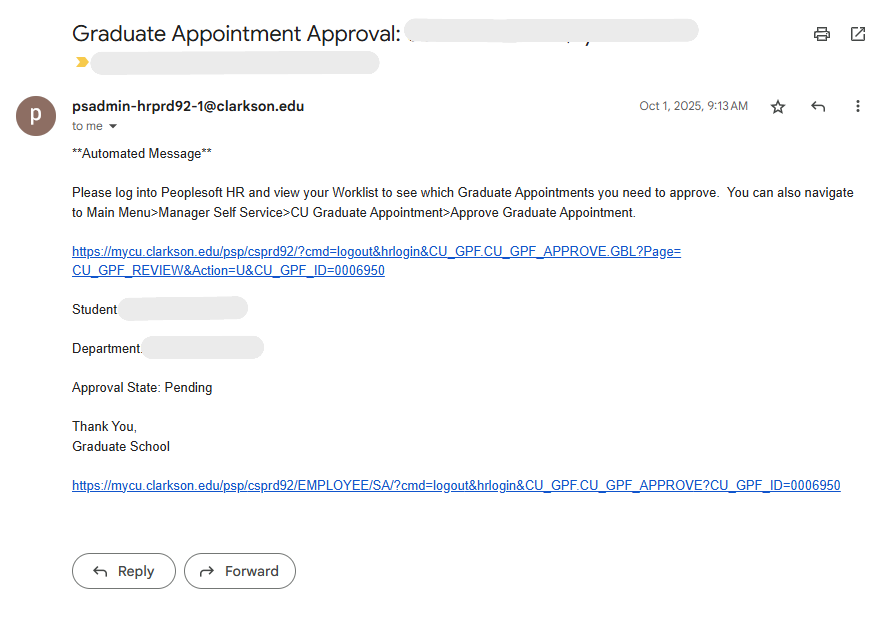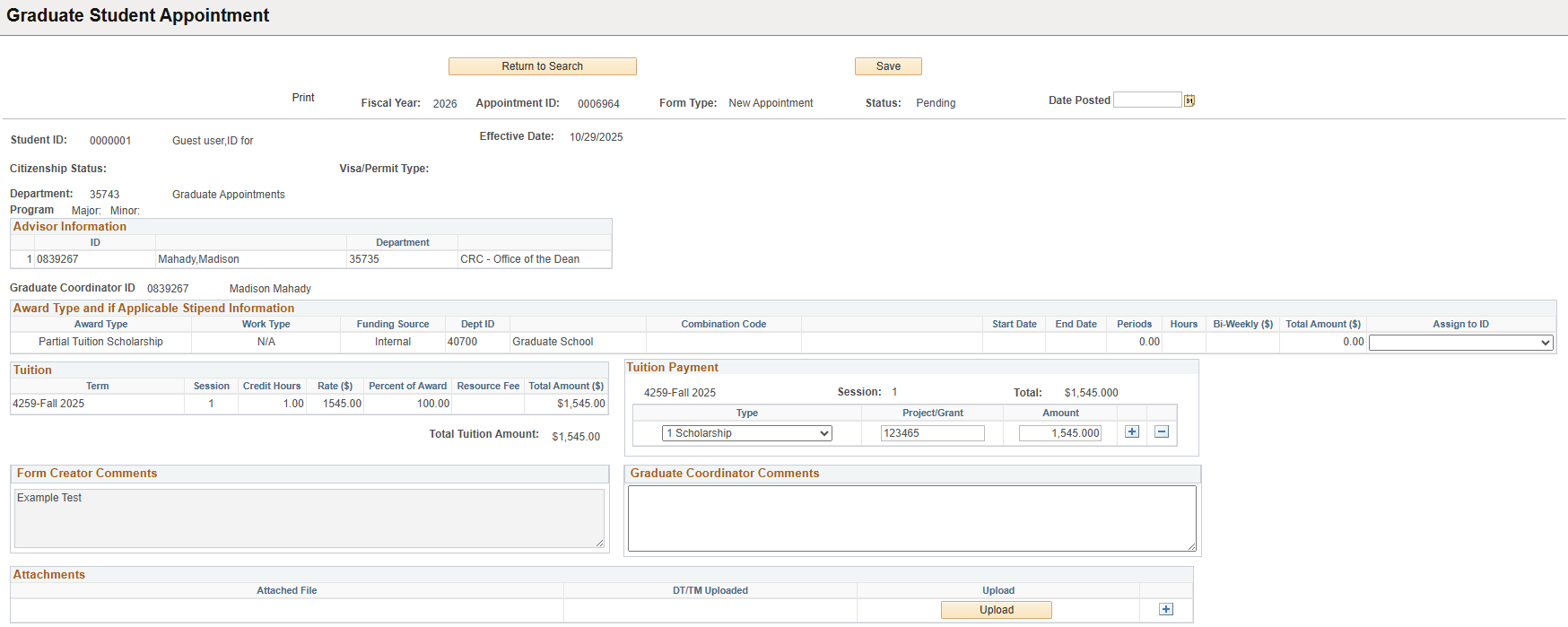Approving A Graduate Appointment
When it is your turn to approve a graduate appointment you will receive an email like the one below. Click the top link and then follow the instructions below:
- The link should bring you to the appointment approvals page in PeopleSoft HR. (Click image below to enlarge detail)
Note: Unless you are the appointment preparer, you are unable to change any of the information at this step.
Review the information in the appointment.
-
-
- If all of the information looks correct, click the Approve button (indicated by green arrow).
- If information needs to be updated, leave a comment in the box and click Send Back (indicated by blue arrow) to send the appointment back to the preparer for edits.
- If the appointment needs to be cancelled, click Deny (indicated by red arrow)

-
-
Note: If the link does not bring you to the approval page, you can findmanually navigate to the approval pagepage.
Manual follows:Navigation to the Graduate Appointment Approval Page:
- Log into PeopleSoft HR and select the Graduate Appointment tile (if you do not have access to this tile contact the IT Helpdesk and request access. Please note that this tile may be on the second or third page of tiles.)

- From the menu on the left, select Approve Graduate Appointment
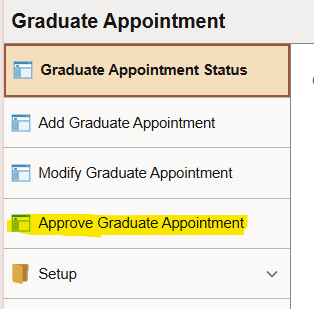
- If you have multiple appointments to approve, click 'Search' and all the pending appointments will pop up. You can then select appointments one-by-one to review and approve
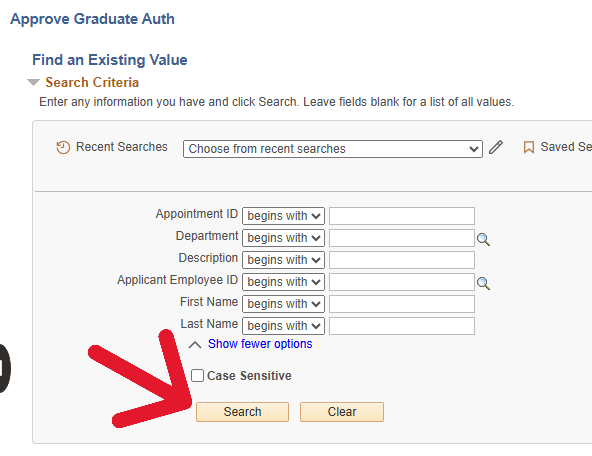
- If you have one appointment in your queue, the appointment approval page should automatically open on that appointment when you select Approve Graduate Appointment form the menu
- If you have multiple appointments to approve, click 'Search' and all the pending appointments will pop up. You can then select appointments one-by-one to review and approve