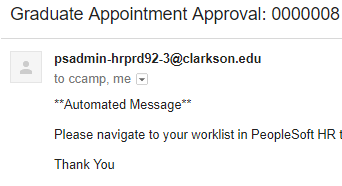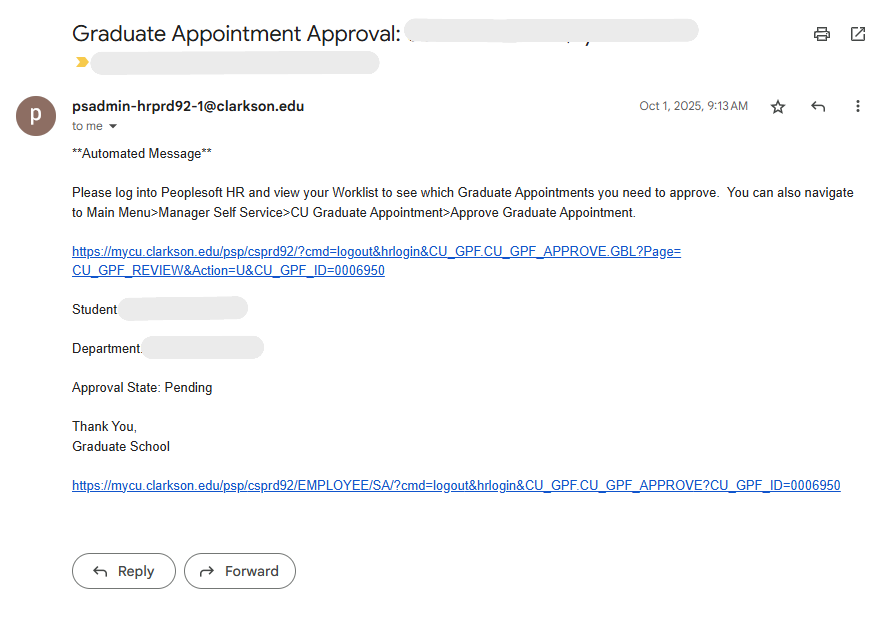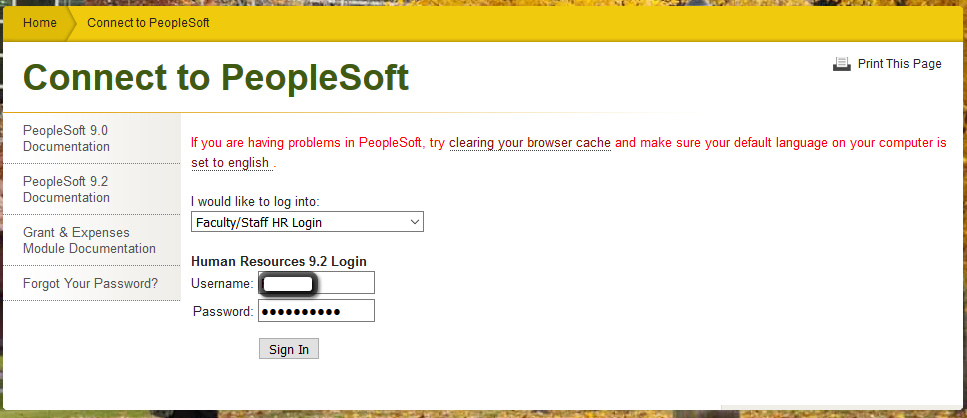Approving A Graduate Appointment
When you receive an email for Graduate Appointment Approval: you will need to follow the steps below.
When it is your turn to approve a graduate appointment you will receive an email like the one below. Click the top link and then follow the instructions below:
- The link should bring you to this appointment approvals page in PeopleSoft HR.
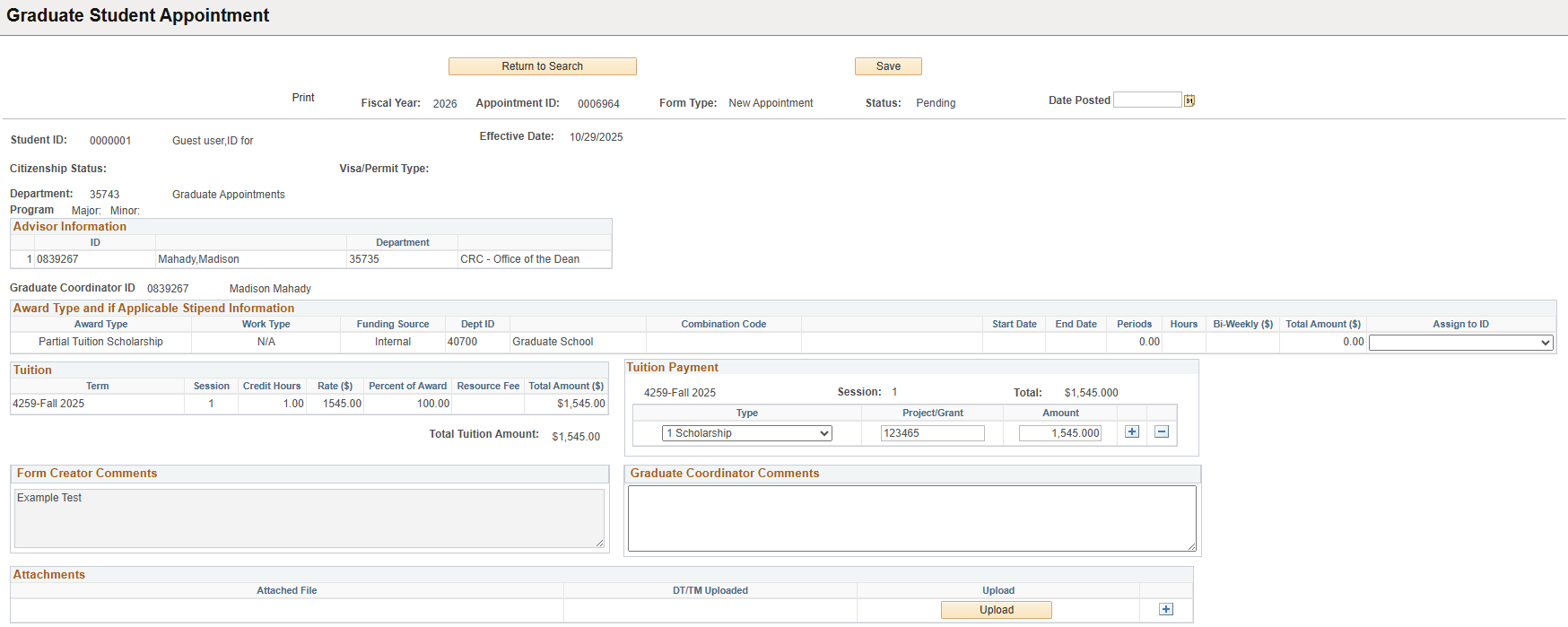
- Review the information in the appointment.
-
- If all of the information looks correct, click the Approve button (indicated by green arrow).
- If information needs to be updated, leave a comment in the box and click Send Back (indicated by blue arrow) to send the appointment back to the preparer for edits.
- If the appointment needs to be cancelled, click Deny (indicated by red arrow)

-
Step-by-step guide
Login to Human Resources 9.2
2. Access your Worklist on the top right of the screen.
Click on your Worklist item (Green Arrow) to open the authorization.
***If you click "Mark Worked" the authorization will disappear. You will need to search for it by name or student ID in the Approve Graduate Appointment section.
It will now display your information for review.
Click: Approve at the bottom of the screen to submit your authorization to payroll.
NOTE: If unable to Approve via the Worklist. Other manner is logging into Peoplesoft/HR>Navigator>Manager Self Service>CU Graduate Appointment>Approve Graduate Appointment. At the next screen enter the Graduate Appointment ID number which is reflected in the automated email message received and click Search. The Appointment should open and you can scroll down to Approve at the very bottom if all is in order.