Avoid roaming charges on your cellphones.
Cellphones users need to be aware of costly fees when traveling outside of our primary coverage area or near the US/Canadian border. Today’s smartphone users have to take extra precautions as things like automatic data synching and apps running in the background can quickly rack up data roaming fees.
Roaming fees even when you don’t leave the country
If you are traveling along the US/Canadian border, you may pick up Canadian cell phone towers. Some US providers may charge fees if you travel to Alaska or take a cruise. In addition, if you take a vacation cruise, some lines have been known to charge as much as $5.00/minute for any voice/data usage while onboard.
Contact the helpdesk
The helpdesk can determine if adding an international plan to your mobile service would be beneficial - even if just on a temporary basis. You’ll want to check in with them before you travel so they can make sure your phone will work at your end destination and that your plan has the appropriate features for international roaming, if applicable.
They can be reached at 315-268-4357 or helpdesk@clarkson.edu
Other useful tips to avoid roaming fees.
Turn off data roaming
If you only need to be able to make phone calls when you travel, you can disable data roaming on most phones. By accessing Wi-Fi hotspots at hotels or public places like restaurants, you can limit your cellular data usage and avoid potentially costly roaming charges.
After you have contacted the helpdesk and added International calling if needed, you should turn off "data roaming" and "data synchronization" on your device. These options will most likely be found in your general device or connection settings.
  |
On an iPhone, you turn off data roaming by going to Settings > Cellular > Cellular Data Options > Roaming > Data Roaming. Data sync settings are available for individual items like Mail, Calendar, Contacts, etc. |
 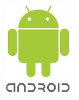 |
On an Android device, the data roaming feature is found under Settings > Wireless Controls > Mobile Networks > Data Roaming. The data sync setting is under Settings > Google Sync > Background Data Auto-Sync. |
Wi-Fi only usage
You can put your phone in Airplane Mode if you just want Wi-Fi access. Airplane Mode turns off the cellular and data radio, but on most devices, you can leave Wi-Fi on. So, if you'll have wireless Internet access (e.g., in your hotel or a hotspot at a restaurant), you can still go online with your device and avoid the data roaming charges.
Wi-Fi calling and VoIP software/services like FaceTime, Skype, Zoom, FaceBook Video Call, and Google Voice can be a godsend in this instance. Some of the services allow you to have a phone number that can be forwarded to voicemail and sent to you as a sound file via email--which you can check via your wi-fi access.
While we understand that Wi-Fi access may not be free at your hotel, cruise ship, or other location, Wi-Fi charges may vary well be less than cell phone data roaming fees.
Monitor your usage
iPhone users can go to Settings > Cellular and look under Cellular Data for the current period's usage.
To check your current month's usage on your Android phone, go to Settings > Connections > Data Usage. The screen shows your billing period and the amount of cellular data you've used so far. You can also set a mobile data limit on this screen.
Additionally, Verizon lets you dial in to check your usage. You call #DATA (#3282), wait for the automated response, and then you will receive a text message with your usage
Before you travel, reset the data usage meter in your smartphone's settings to zero so you can monitor how much data you are using. This data usage meter should also be under device settings.
Original: https://confluence.clarkson.edu/pages/viewpage.action?pageId=159678521
