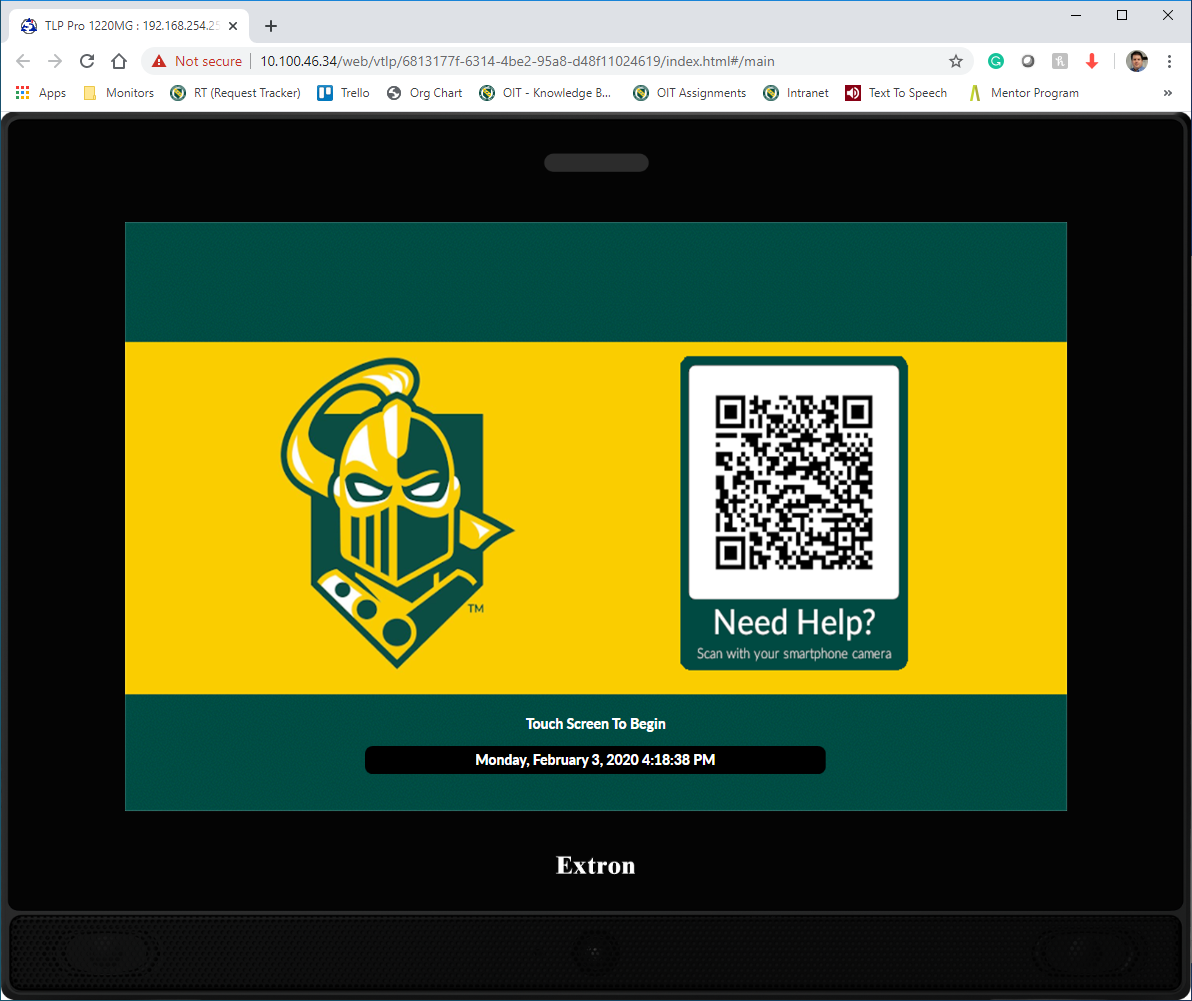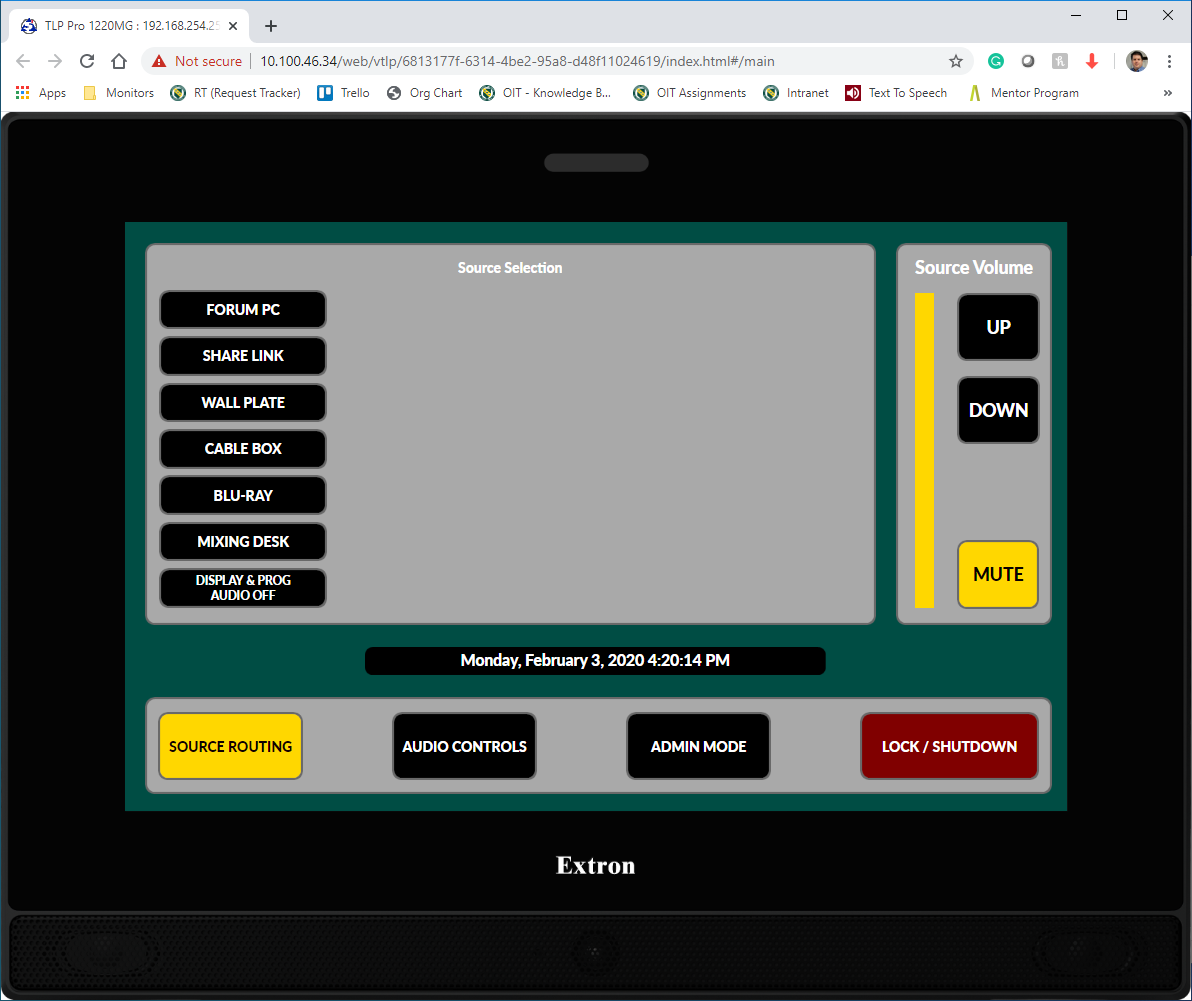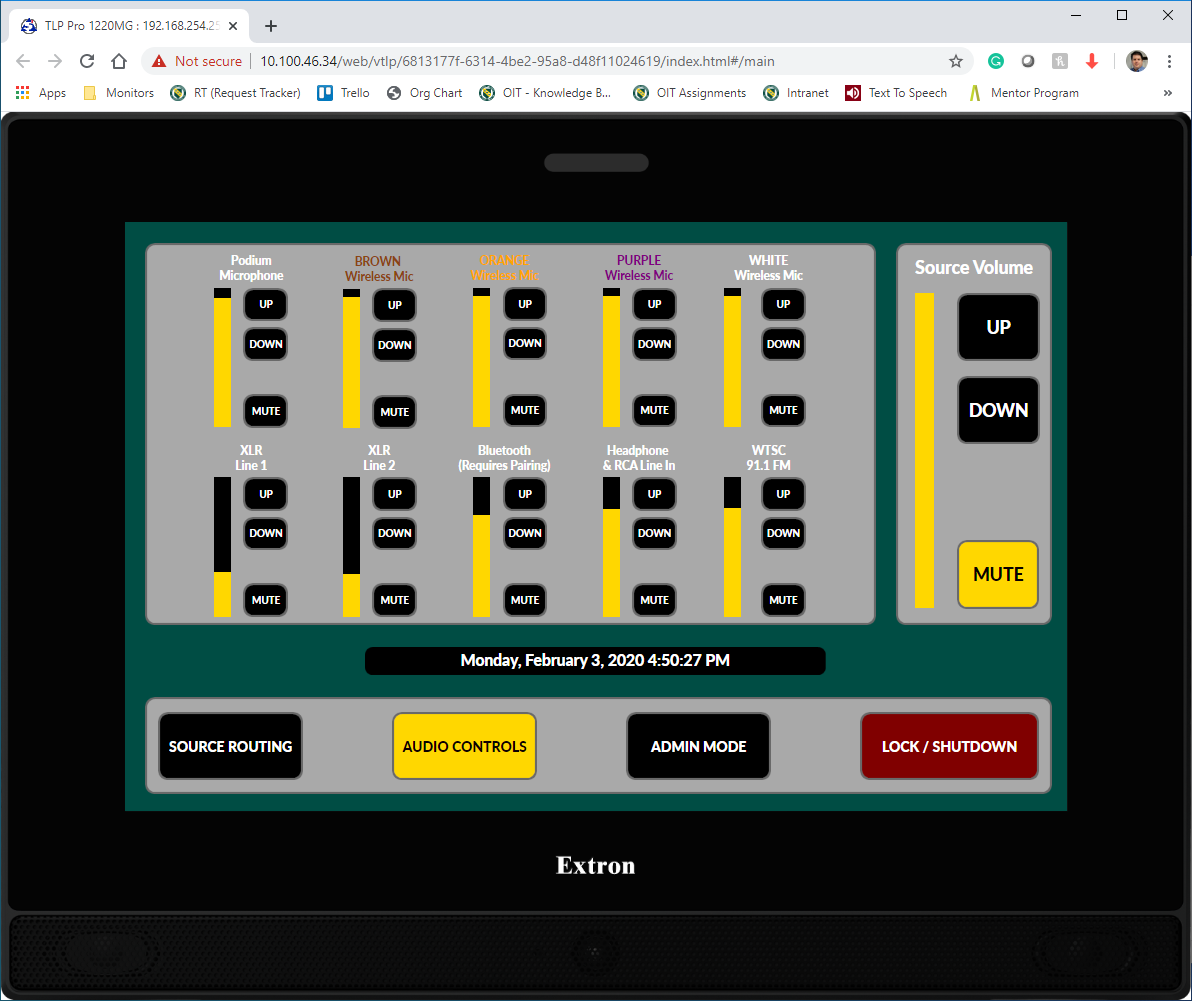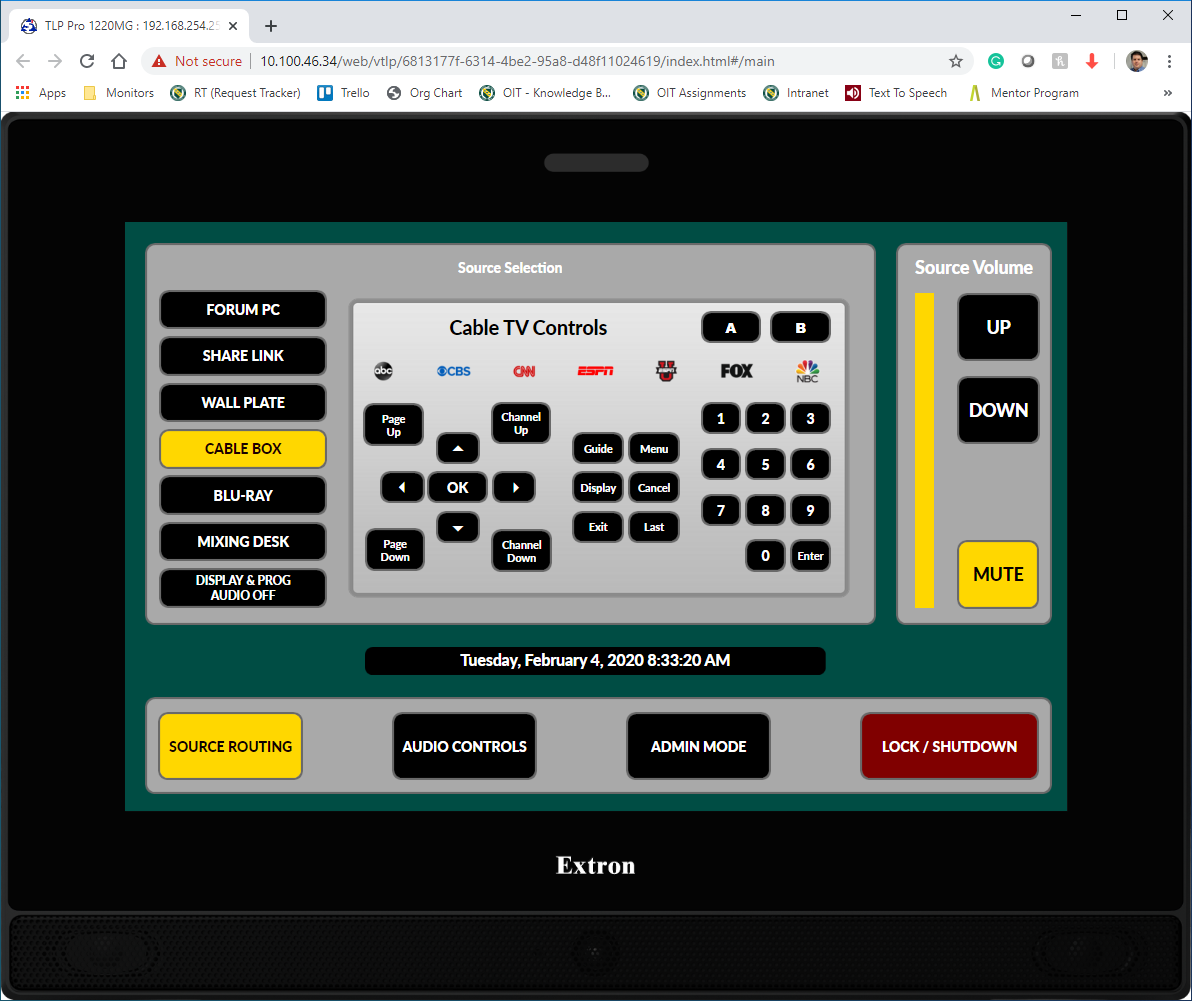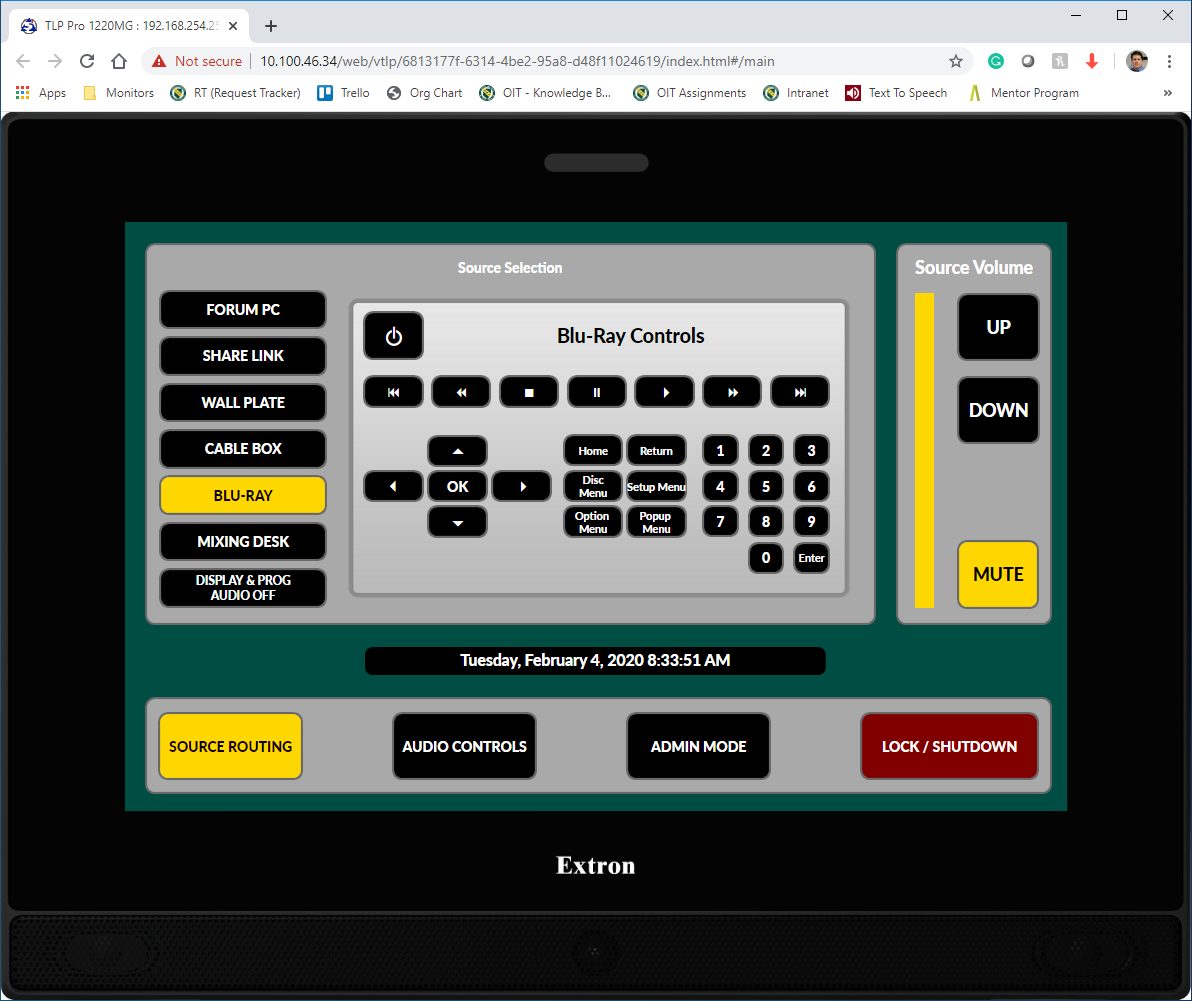Student Forum Video Wall Instructions
This is page is still under construction - not all information is complete at this time.
The video wall and audio settings are controlled via a touch panel located on the right side of the video wall.
-
The Student Center Video Wall and Audio System are available for general campus use
-
You should reserve use of the space via https://reserve.clarkson.edu/EmsWebApp
-
Microphones (Two wireless handheld and two wireless lapel) are available for checkout at the Student Forum desk
-
Call the OIT helpdesk for assistance as needed
The touch panel should "wake up" when it detects motion.
Touch the screen anywhere to access the controls.
Additionally, you can access a "vitrtual touchpanel" here (link)
Username: user
Password: Clarkson
SOURCE ROUTING
You should be presented with the "Source Routing" Screen.
If not, you can access this screen at anytime by the SOURCE ROUTING button in the lower left corner of the screen.
To activate a Source select the appropriate button.
- FOURM PC - This is the PC that is in the access panel on the lower right side of the video wall. The username and password for the PC is located on white labels on the top of the PC
- Note a clicker/laser pointer is available for checkout at the Student Center desk located on the first floor which is open 12-8pm from Monday through Thursday, 12-4pm on Friday and 2-10pm on Saturdays.
- SHARE LINK - Up to four (4) sources (PCs, tablets, smartphones, etc.) can connect wirelessly to the screen using the included Extron ShareLink. More information on using ShareLink devices here (LINK).
- WALL PLATE - This allow users to bring their own device such a Laptop, Gaming Console, etc and connect using the HDMI, VGA, & Audio jacks located on the white face-place under the touch panel
- CABLE BOX - This controls the Spectrum cable TV box that is connected the the video wall
- BLU-RAY - This is the Blu-Ray player that is in the access panel on the lower right side of the video wall.
- MIXING DESK - There is desk that is installed on the first level of the forum seating. There is an HDMI connection at the desk.
- DISPLAY & PROG AUDIO OFF - This shuts of the video wall display and turns off all audio associated with these sources.
Source Volume - You can mute/un-mute and turn the volume of these sources up and down using the corresponding buttons on the right side of the touch panel display.
AUDIO CONTROLS
These are the controls for external audio sources such as microphones, blue tooth connections, etc.
-
Podium Microphone - A podium microphone is available for your event from the Office of Information Technology (OIT) subject to our current AV Event Charges policy. To request the use of a podium microphone, please complete an Event AV Support Request form.
-
Wireless Mics (Brown, Orange, Purple & White) - There are four wireless microphones available for check out at the student helpdesk located on the first floor of the Student Center. They are color coded to match the controls on the touch panel. Brown & Orange are handheld microphones and Purple & White are lavaliere microphones.
**The mics are for checkout at the 1st floor Student Center desk, which is open 12-8pm from Monday through Thursday, 12-4pm on Friday and 2-10pm on Saturdays.
If you need assistance outside of the hours, you can try the helpdesk on the 2nd floor of the ERC or by calling 315-268-4357** -
XLR Line 1 & 2 - Allow external sources like an audio mixer to be connected to system.
-
Bluetooth (Requires Pairing) - Press and hold the button on the Bluetooth face-plate to put it in pairing mode. It will blink when it is available for pairing and will appear on your device as RDL_BT_DD
-
Headphone & RCA Line In - 35mm (1/8") and RCA type audio connections
-
WTSC 91.1 FM - This is a live feed of the WTSC radio station
You can mute/unmute and turn the volume of these audio devices up and down using the corresponding buttons on the touch panel display.
NOTE: Source Volume from video sources like the Forum PC and the Cable Box, can run at the same time as individual Audio Controls.
Muting the Source Volume on the right will not mute individual Audio Controls!!!
CABLE BOX CONTROLS
These are the controls for the Spectrum Cable TV service connected to the video wall.
Generally speaking, the buttons on the Cable TV Controls match the buttons on a standard Spectrum TV Remote.
There are "favorite" buttons for the ABC, CBS, CNN, ESPN, ESPNU, FOX, & NBC
Volume of the Cable TV service is controlled with the Source Volume on the right side of the touch panel.
BLU-RAY CONTROLS
These are the controls for the Blu-Ray player located in the access panel on the lower right side of the video wall.
Volume of the Blu-Ray player is controlled with the Source Volume on the right side of the touch panel.