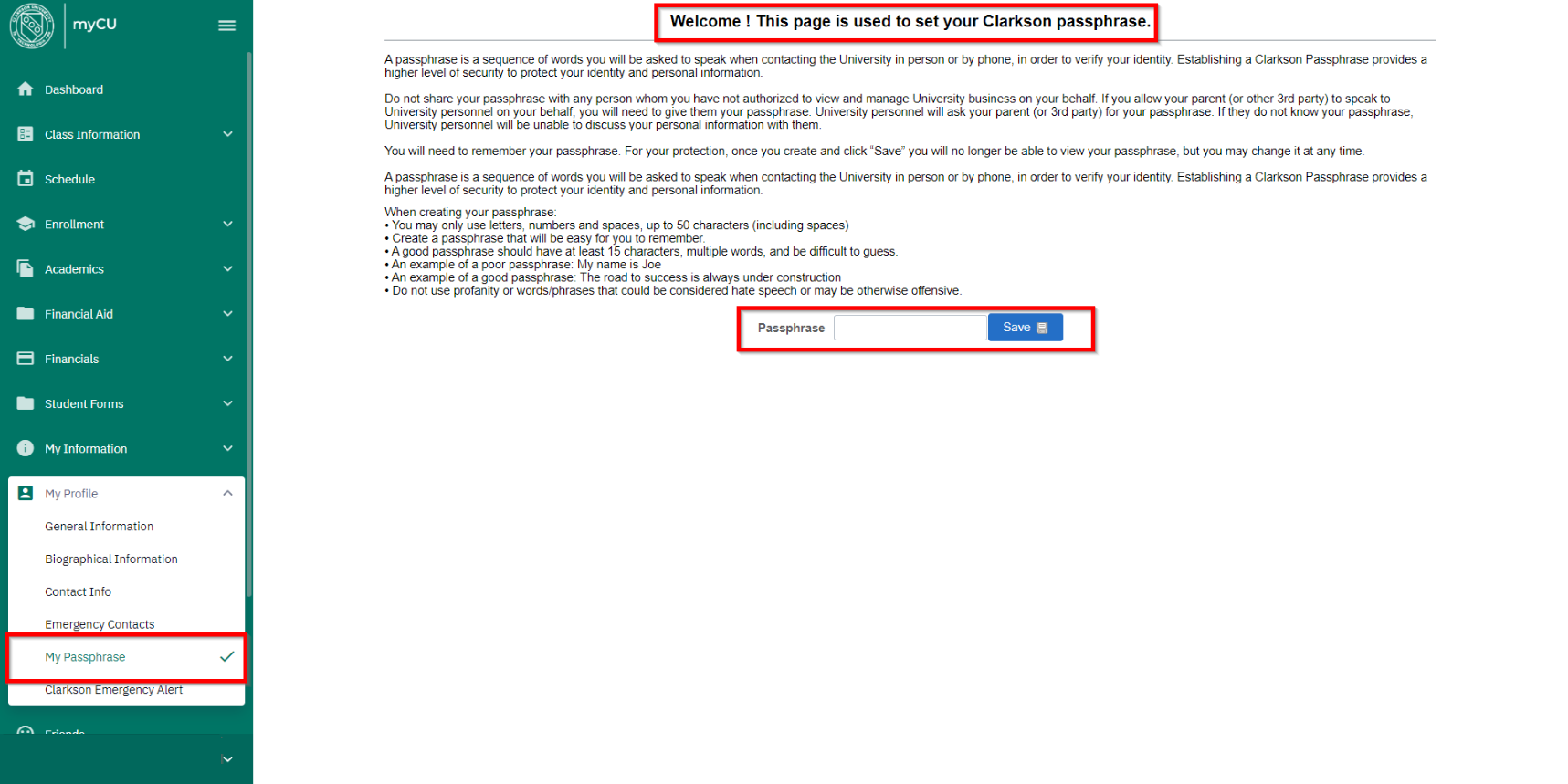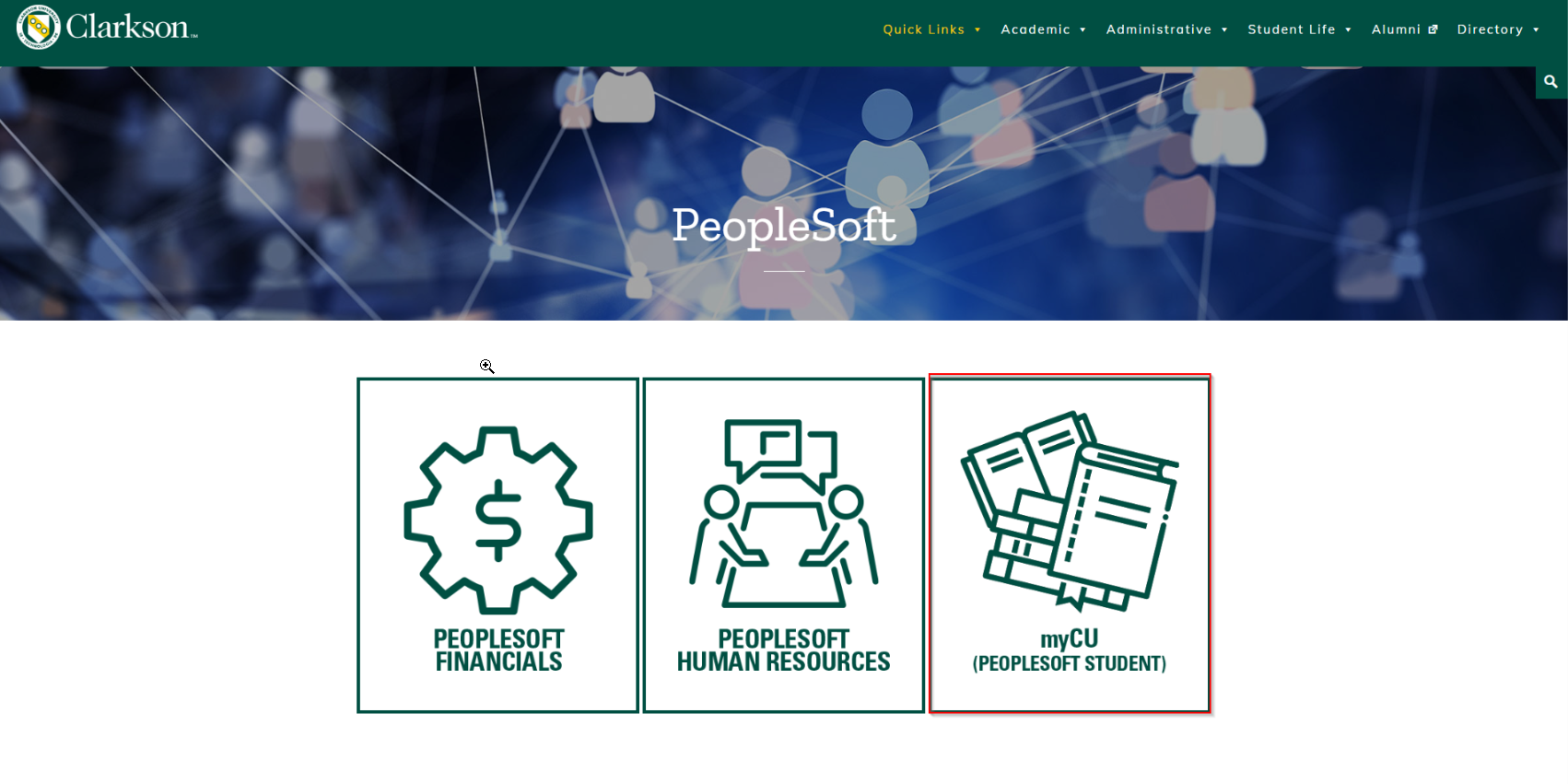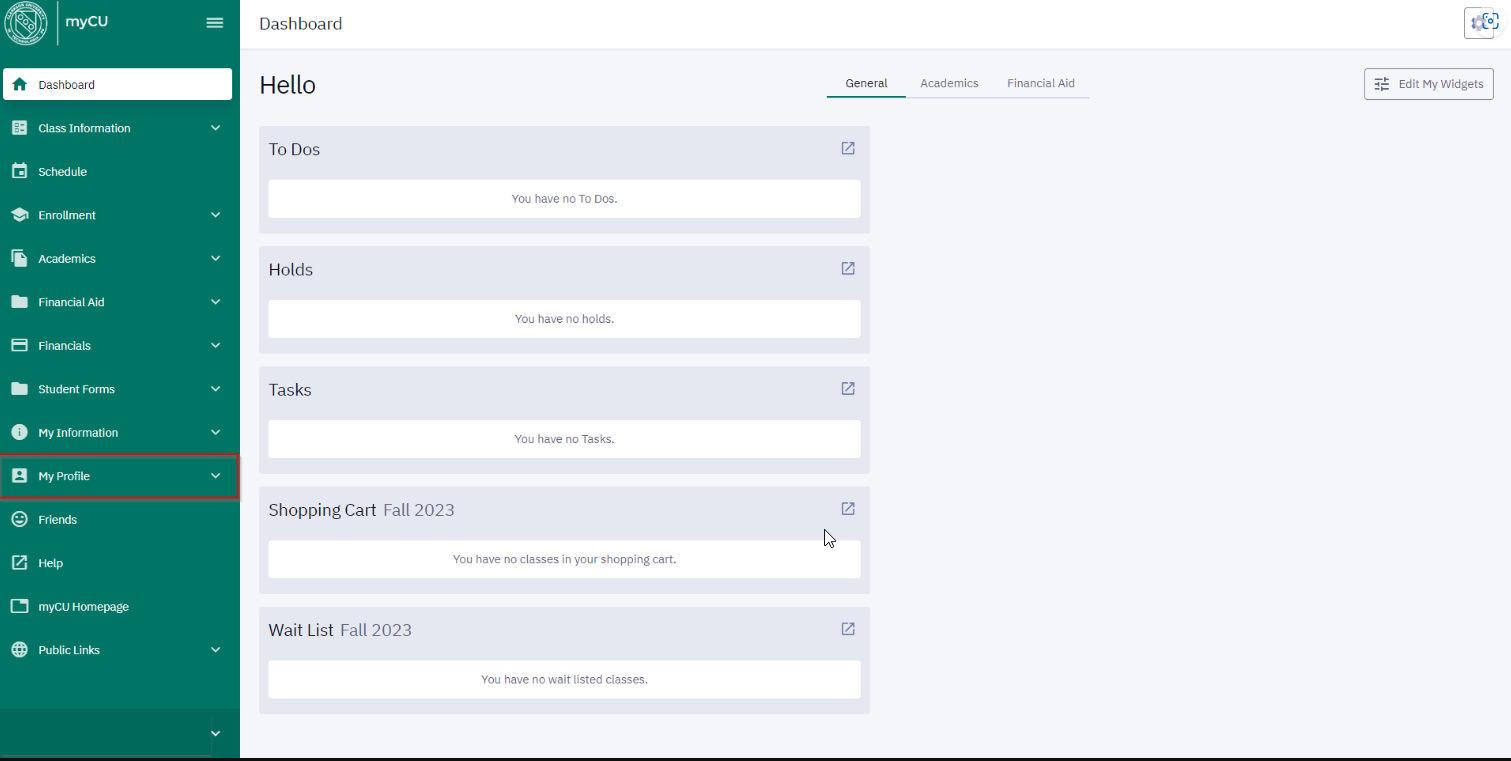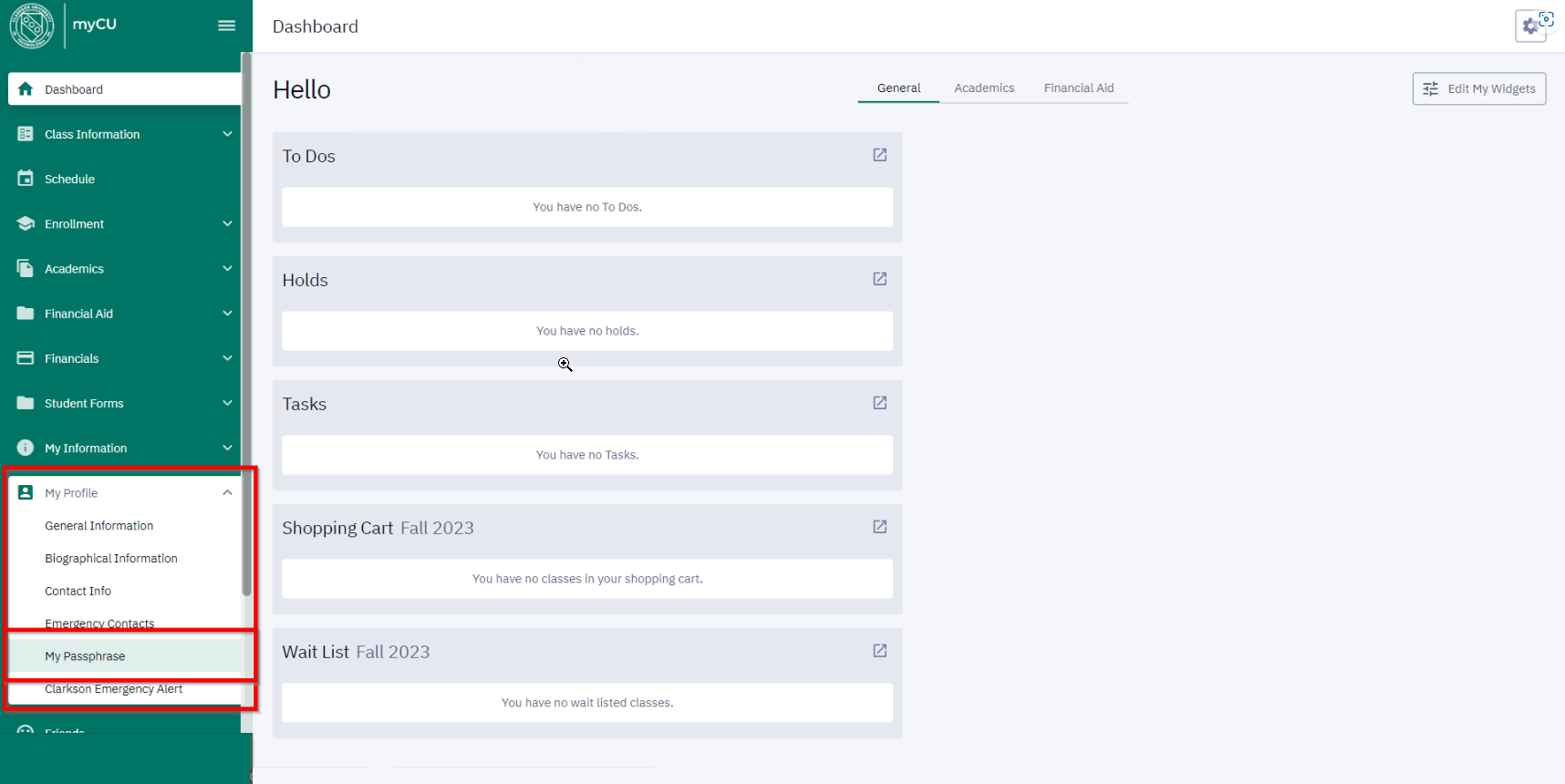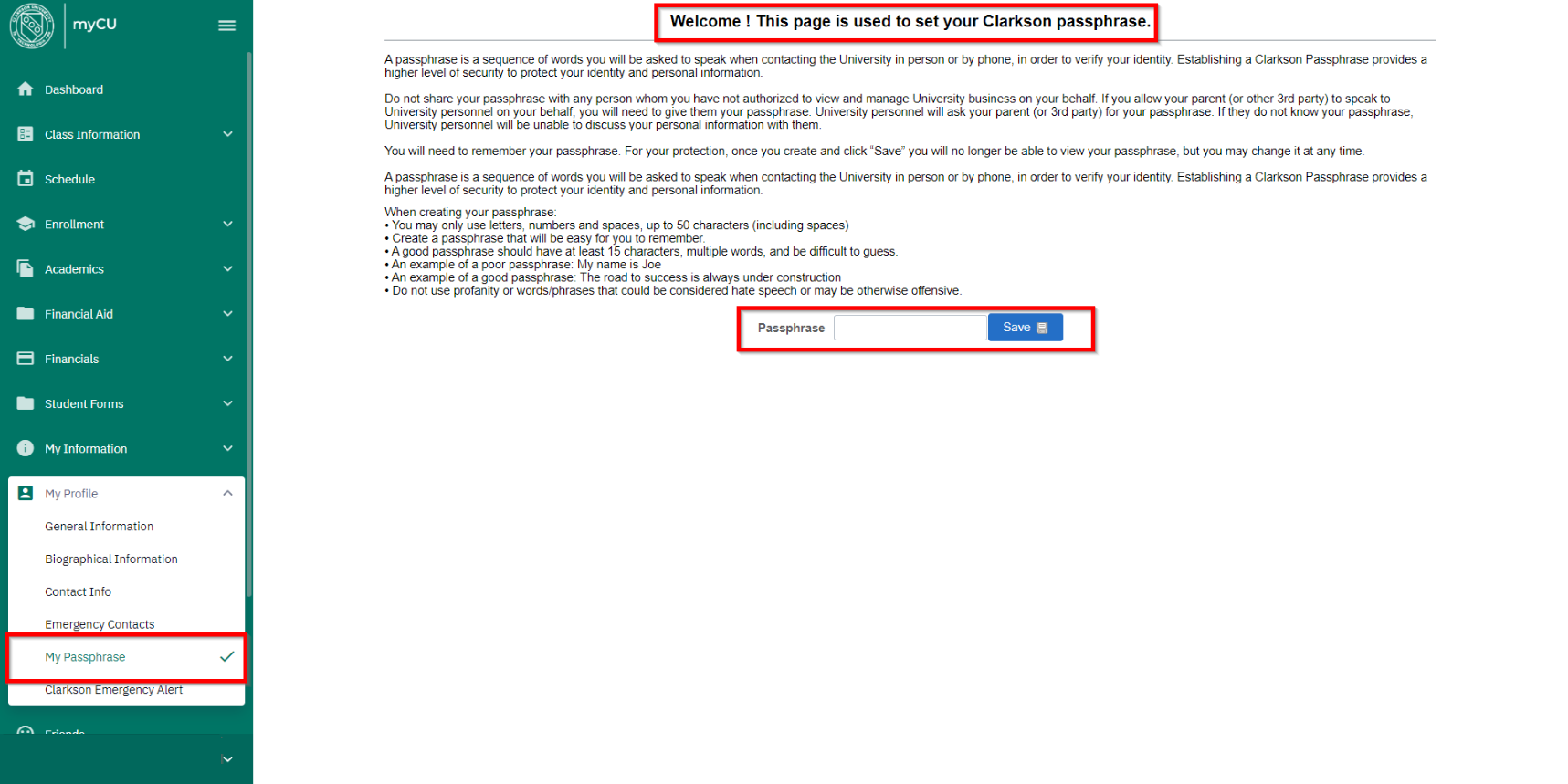Skip to main content
Set a passphrase
This guide walks you through the simple steps to set your student passphrase to ensure your account is secure!
-
Navigate to Clarkson’s PeopleSoft page and sign in using your Clarkson credentials, then select "myCU" on the far right
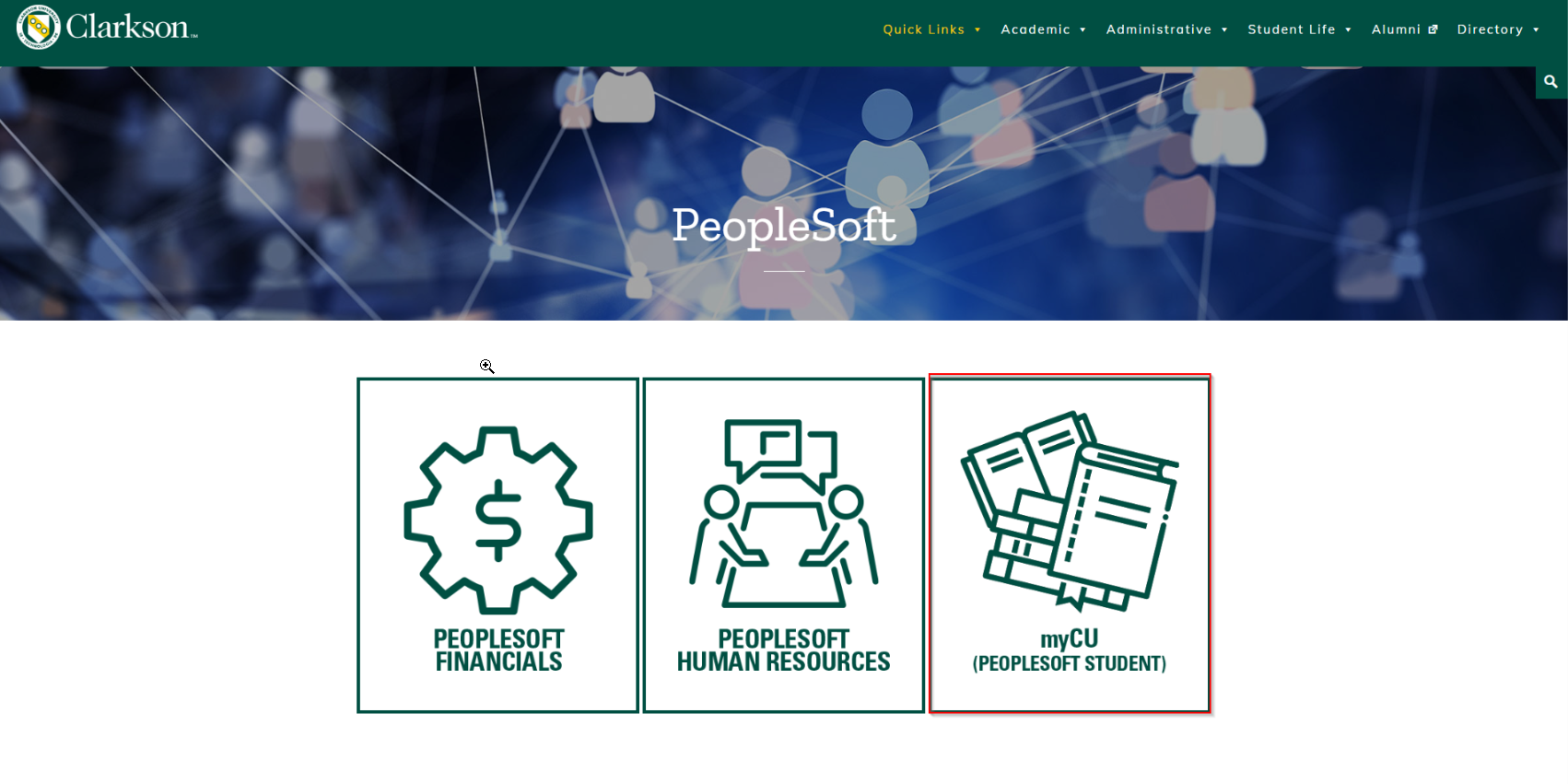
-
From the nav bar on the left, select "My Profile"
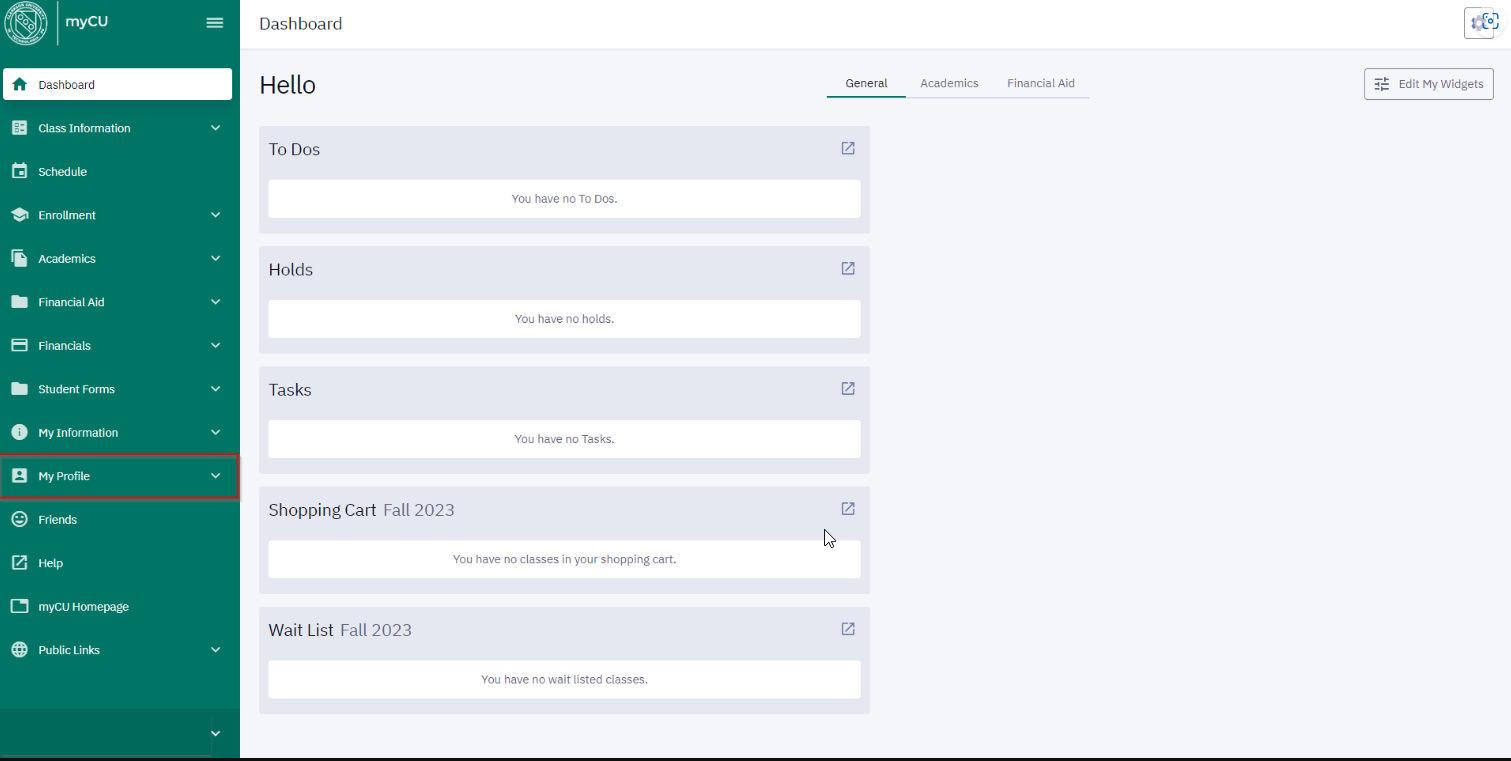
-
After you've clicked the "My Profile" option you will have a drop down menu - from there select "My Passphrase"
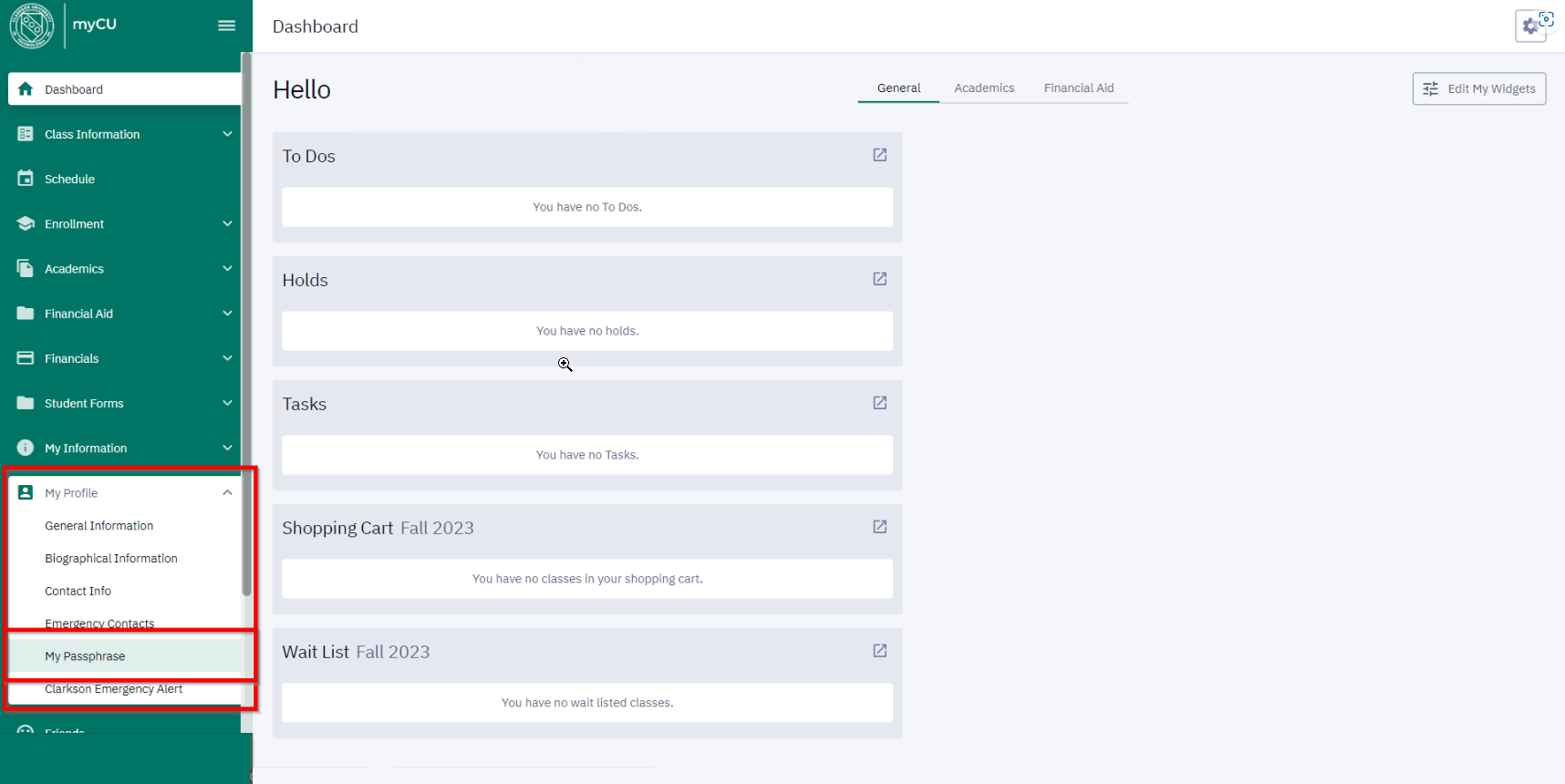
-
Congratulations! you can now set your passphrase! Once you've picked something you'll remember click save and you're all set!