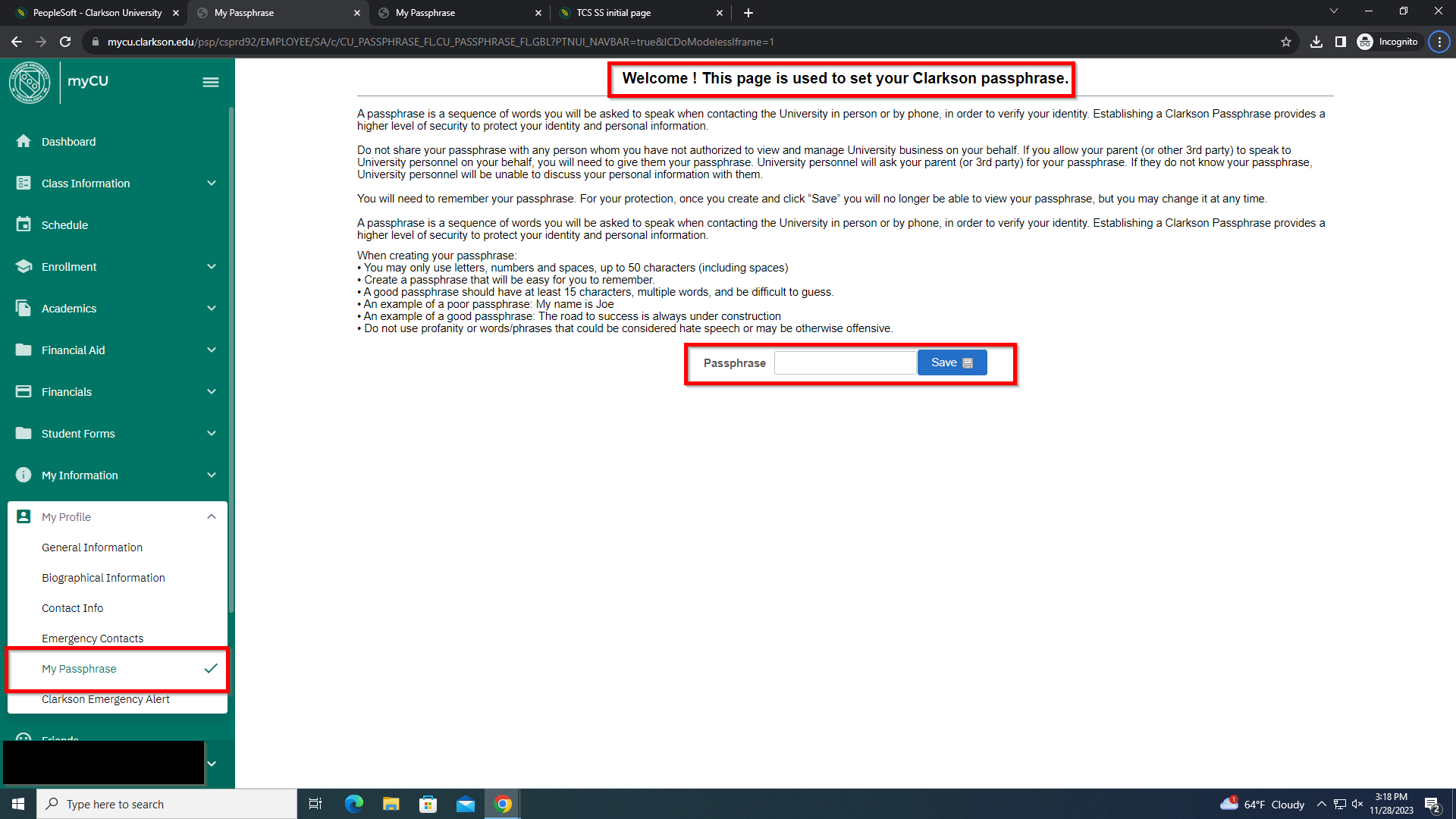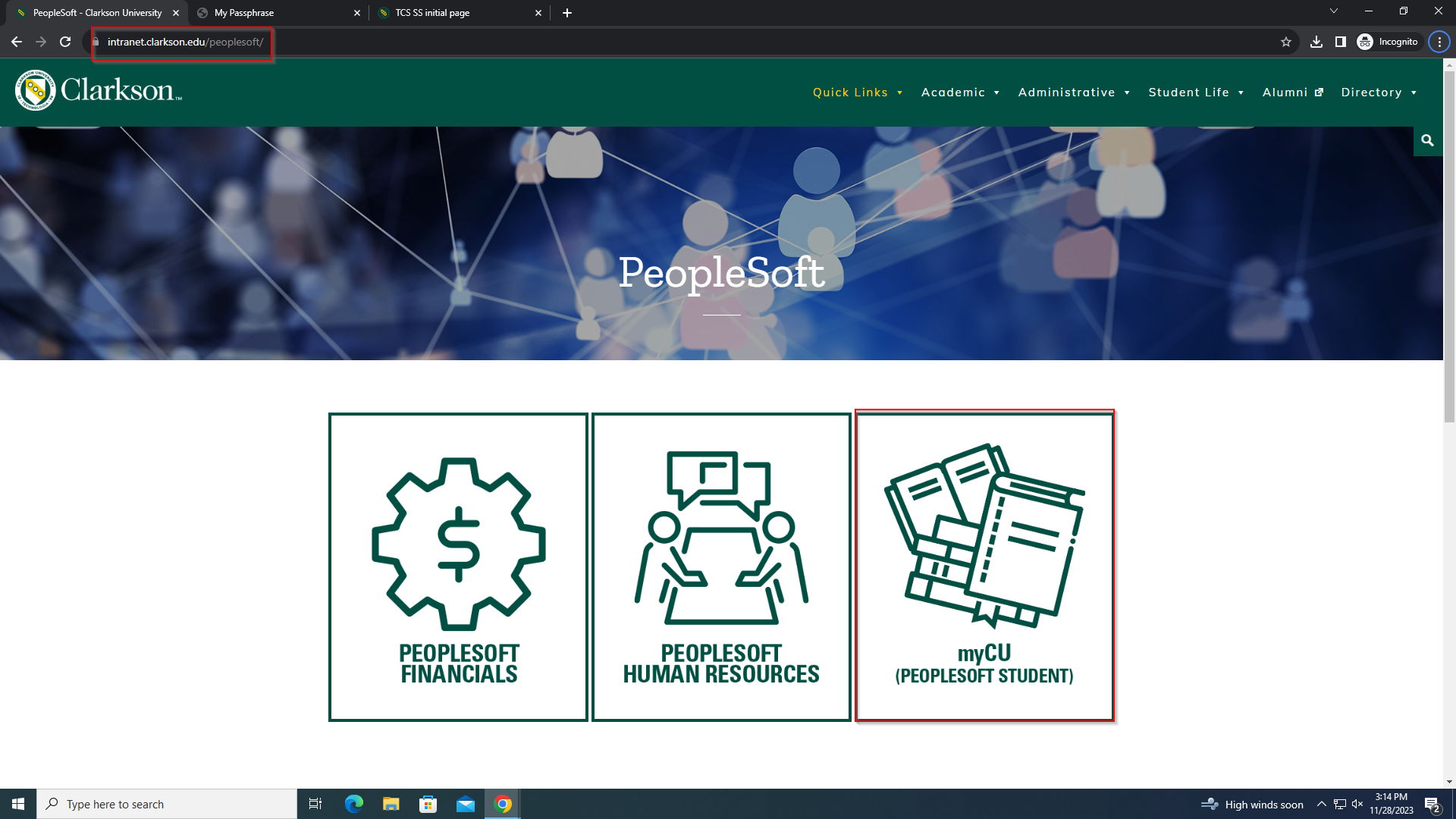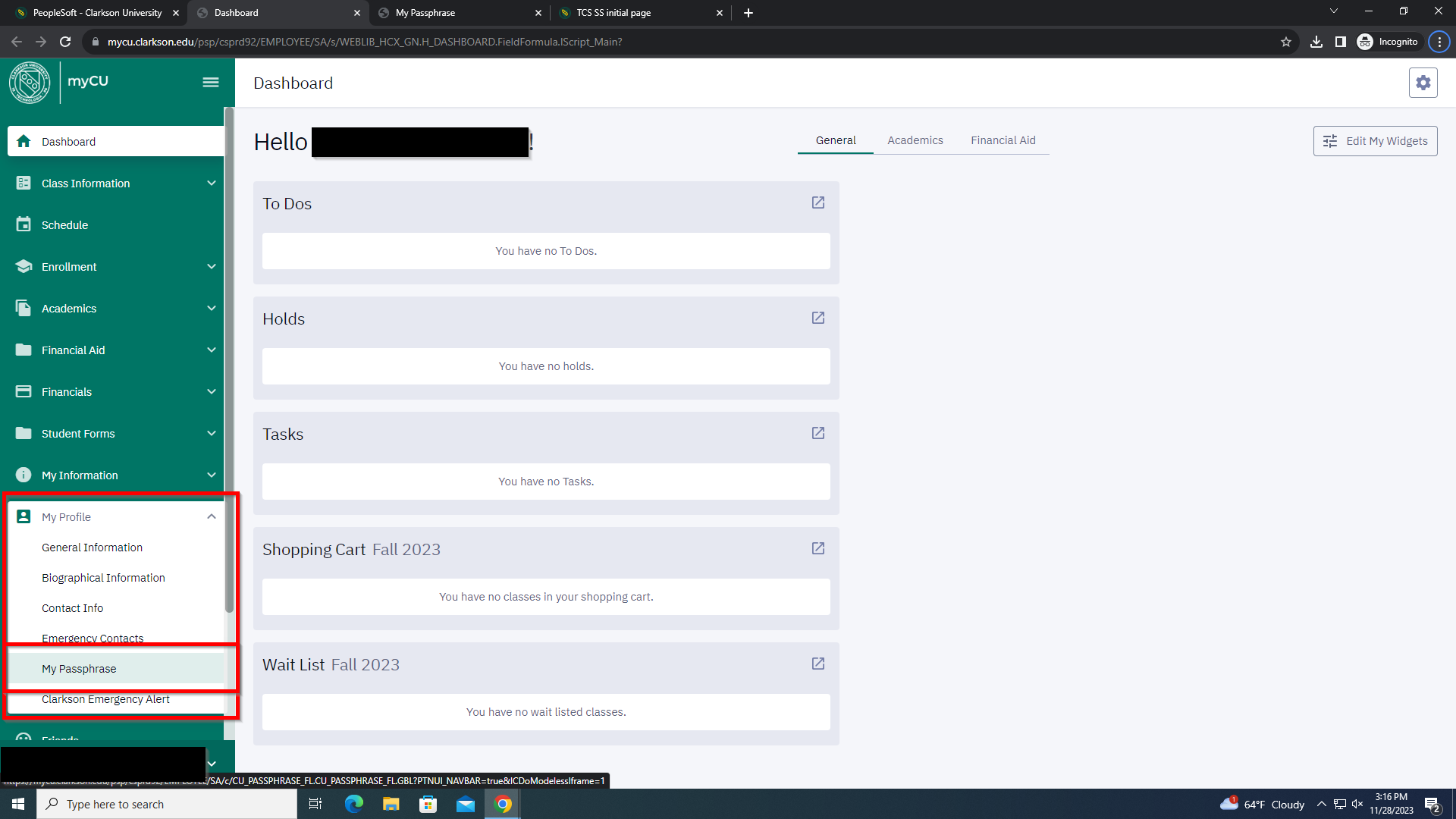Set a passphrase
-
Go to Clarkson’s PeopleSoft page and select "myCU" on the far right and sign in with your Clarkson credentials.
-
WhereFrom
itthesaysnav“Ibarwouldonliketheto log into”left, selectPeoplesoft"My9.2Profile"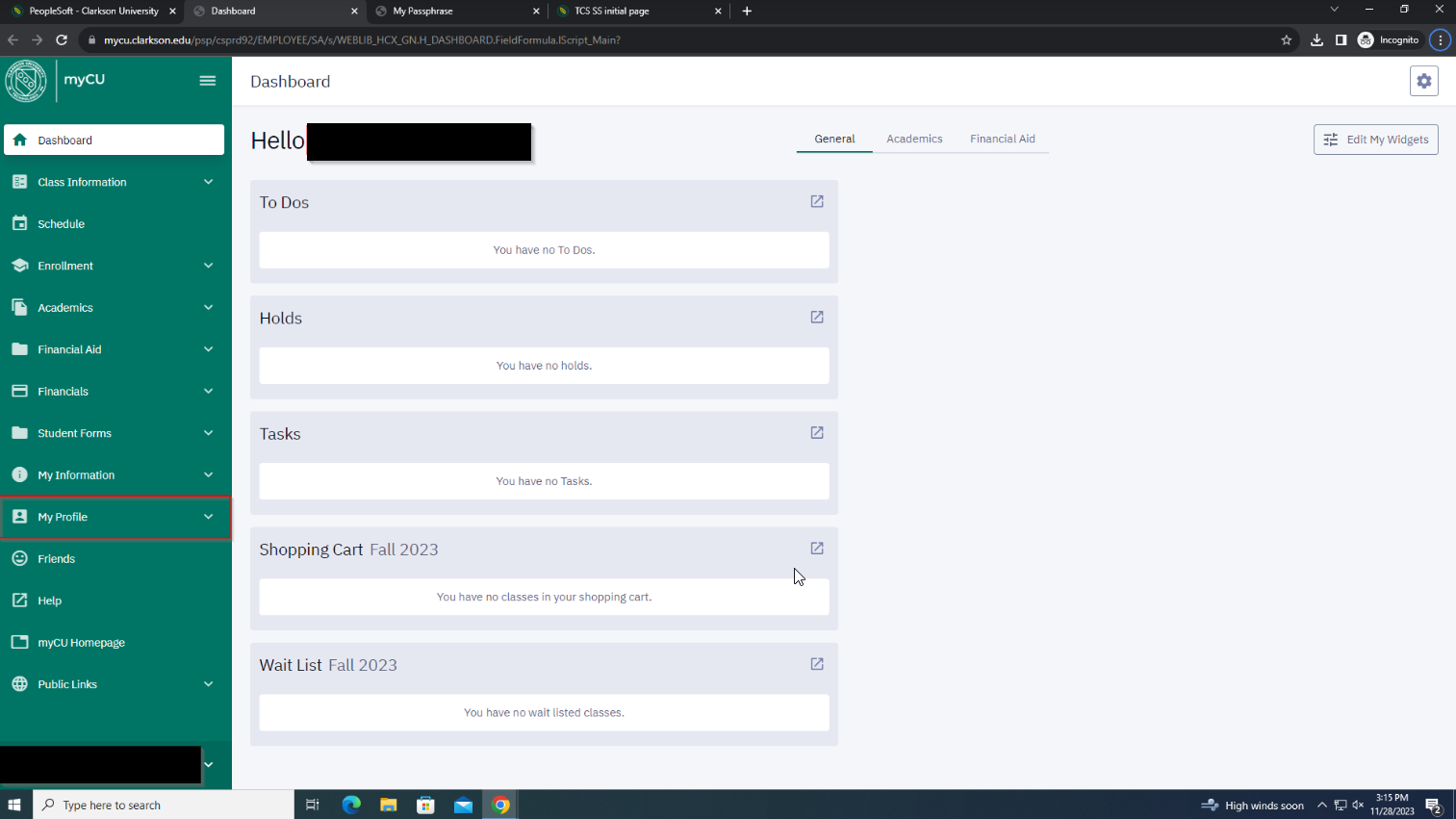
Student -
Faculty/Staff/StudentLoginAfter you've clicked the "My Profile" option you will have a drop down menu - fromthetheredropdownselectmenu"My Passphrase" -
EnterCongratulations! you can now set your
Clarksonpassphrase!usernameOnce you've picked something you'll remember click save andpasswordyou'reandallclick on theSign Inbutton - set!
Once logged in, from theStudent Center, select “Set/Change Passphrase” from the box on the right-hand side of the screen and then follow the on-screen instructions