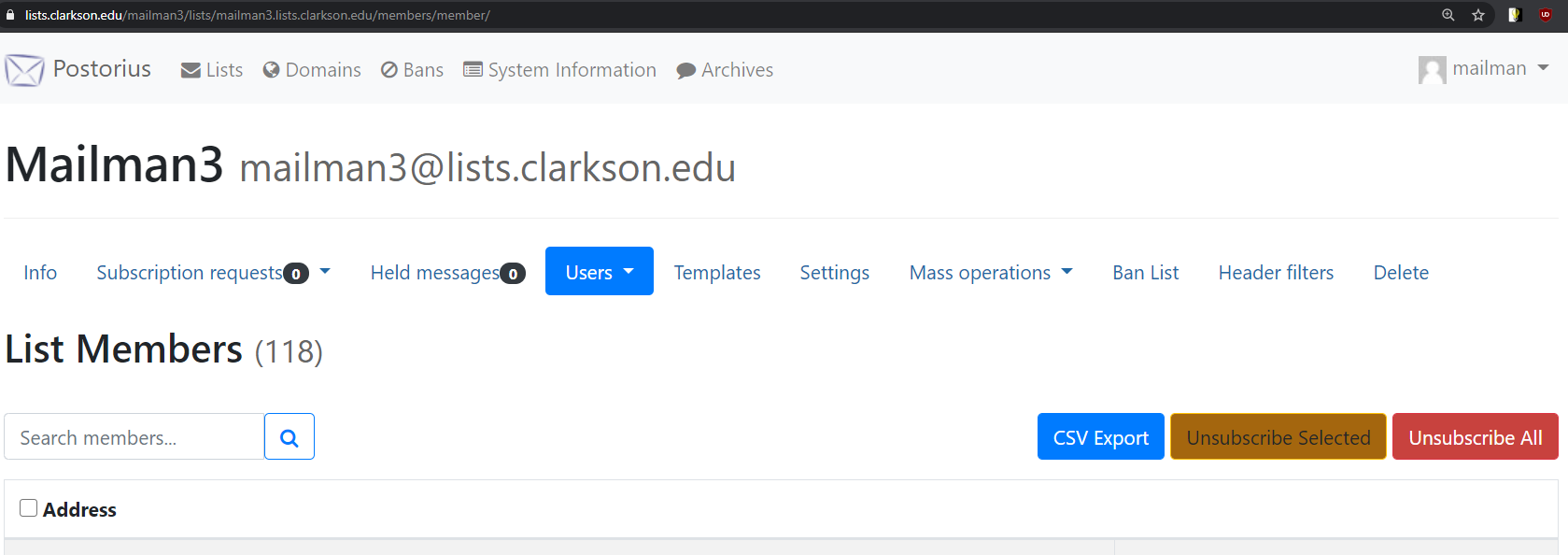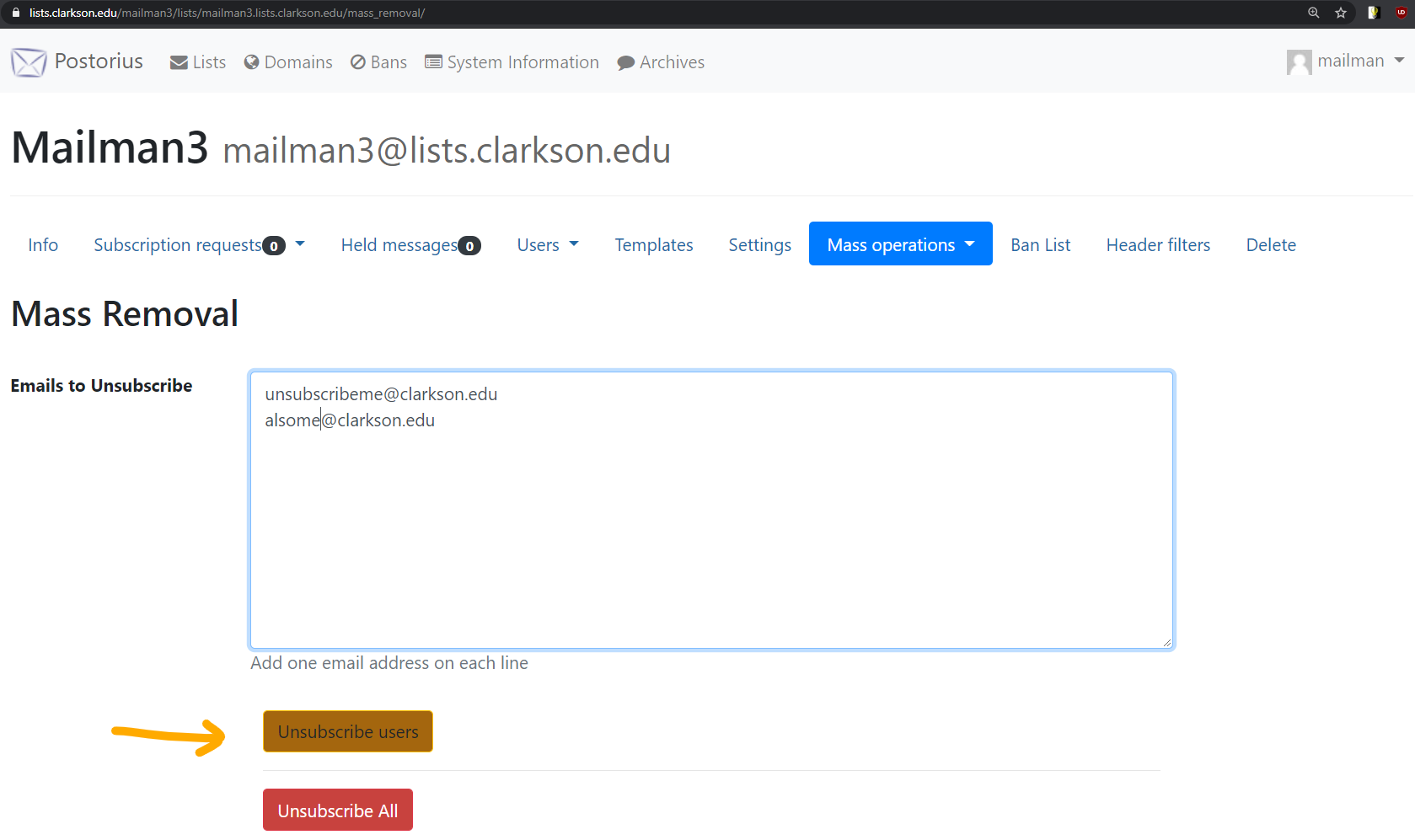Mailing Lists - Manually Unsubscribe Users
-
Log in to lists.clarkson.edu.
-
Navigate to your list's page. (If you aren't the owner, use the All Lists page with this link or by clicking "Click to see all lists" beneath the abbreviated table of mailing lists.)
-
Click on the specific mailing list. For example Athletic Events
Standard