| Go to https://azureforeducation.microsoft.com/devtools and click the Sign In button. |
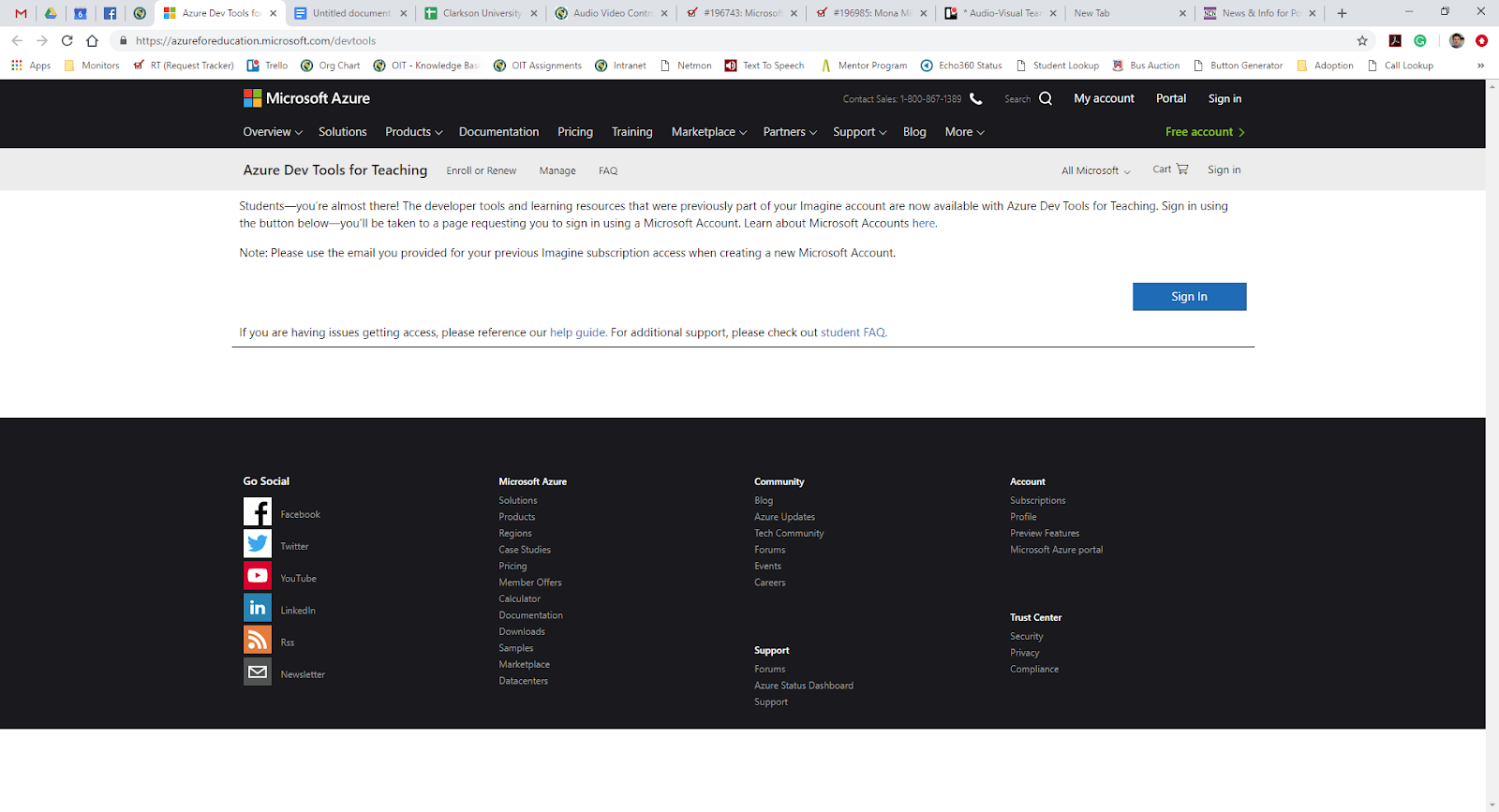 |
| You may be redirected to another Sign In page or account selection page like the image to the right. If so, make sure you select your Clarkson University account and log in with your Clarkson credentials. |
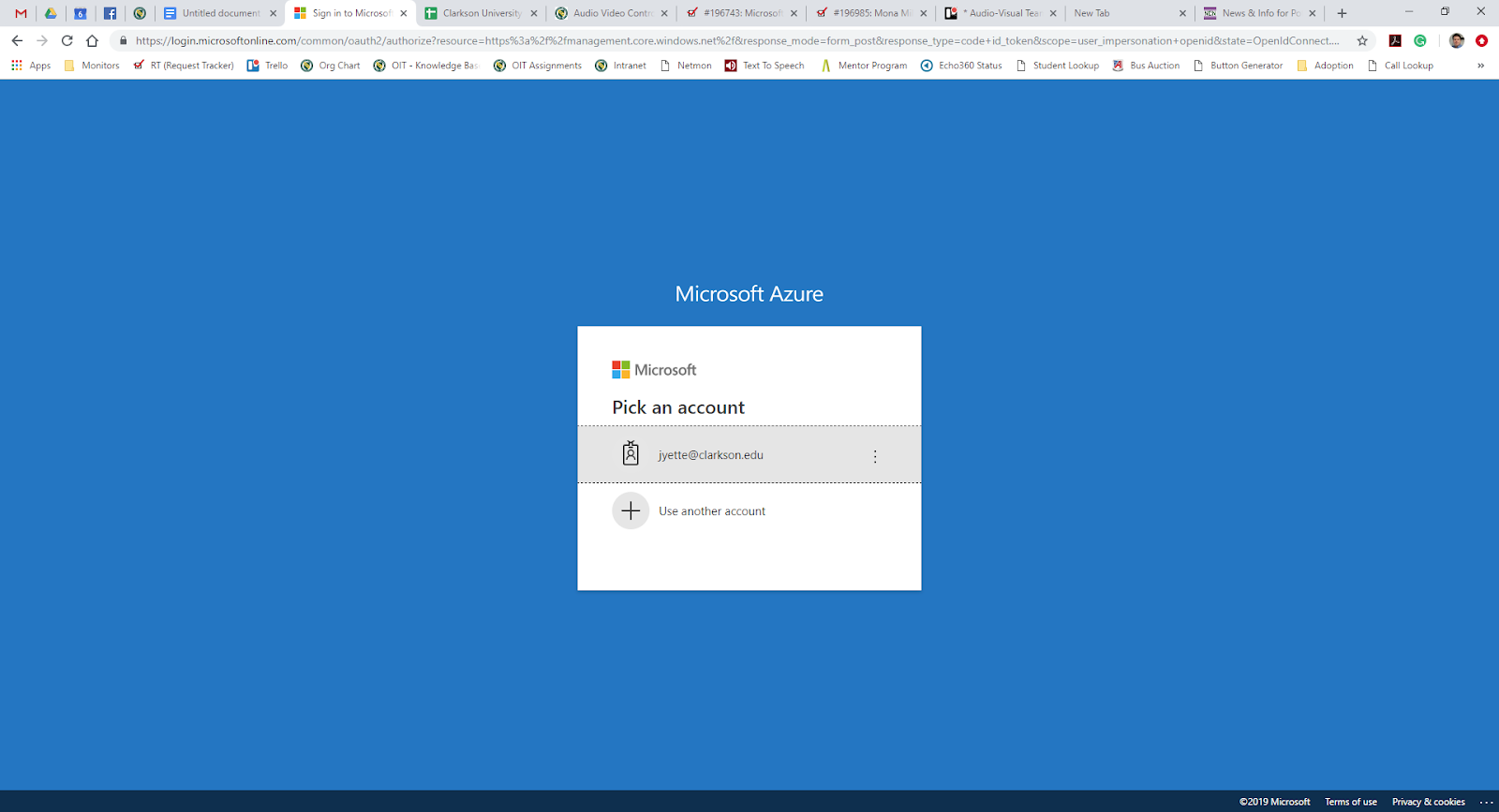 |
Once logged in, you should see a screen that looks similar to the image on the right.
Click on either the Software icon in the navigation under the Learning Resources menu (left side of the screen) or the Download Software button under the Download free software section in the middle of the screen. |
 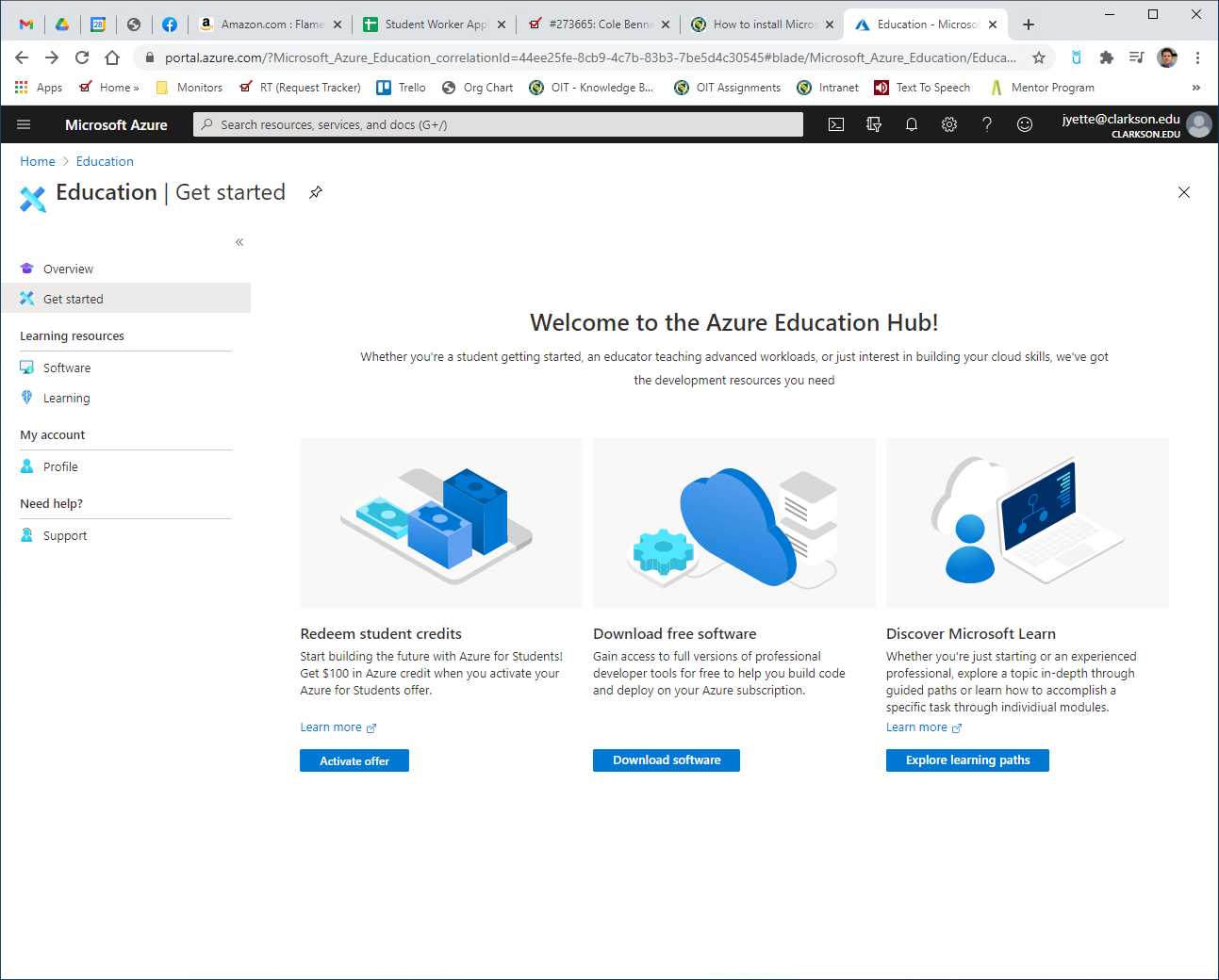 |
| Find the software title you are looking for. If you wish, you can enter words like “Project” or "Visio" into the Search field above the software list and hit enter to get a shortlist like an image to the right. |
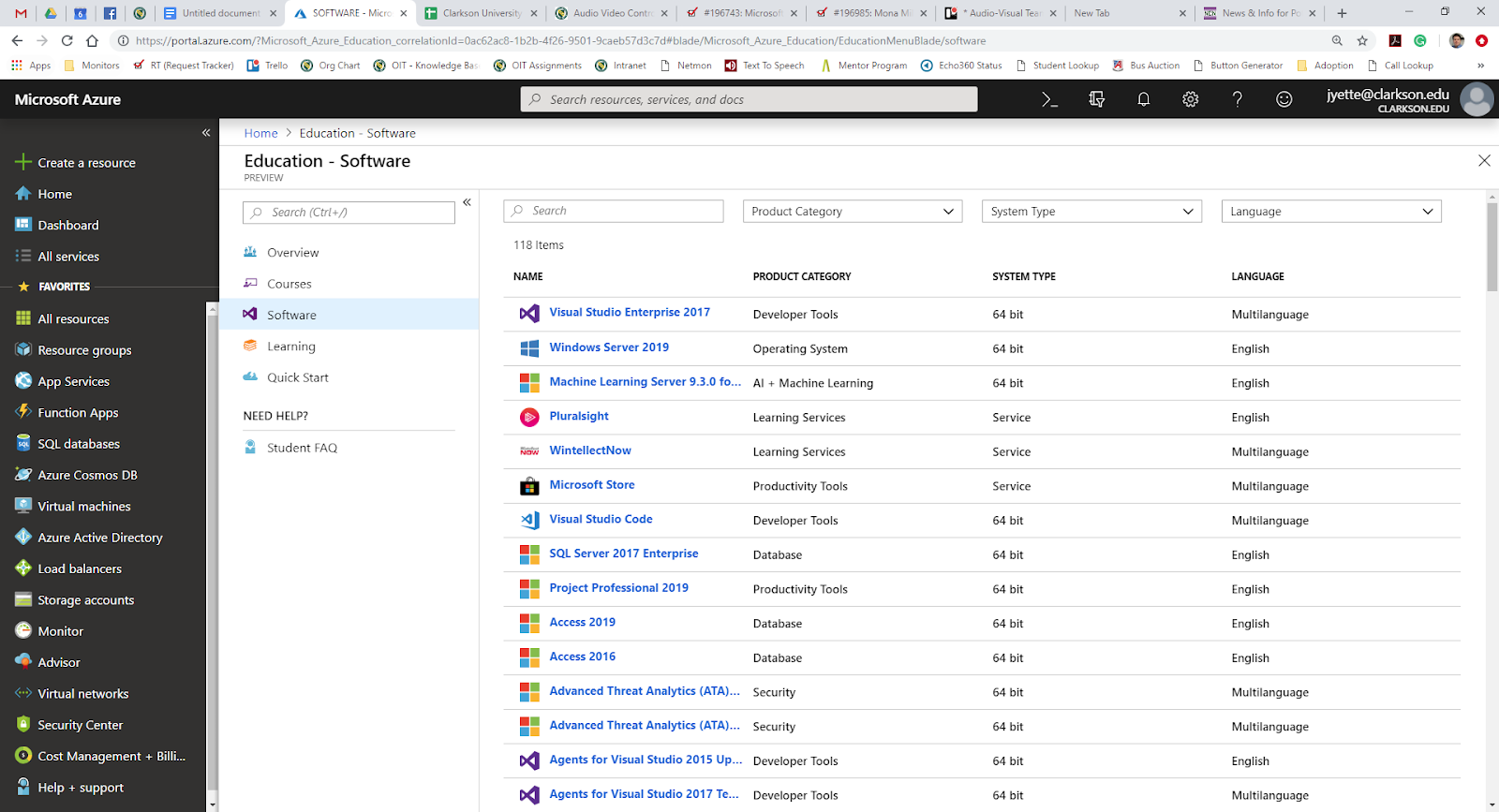 |
Once you found the software you are looking for:
Click on the version of the software that you want and on the right-hand side you will see a Preview description.
Click on the   button to reveal the product registration key which you will need later - so you may want to copy/paste that into a Word document or notepad. button to reveal the product registration key which you will need later - so you may want to copy/paste that into a Word document or notepad.
Click on the 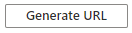  button. This generates a Download URL that you need to copy and paste into a new browser window. button. This generates a Download URL that you need to copy and paste into a new browser window.


NOTE: When you paste the URL into a new window, a new "webpage" will not load but a file immediately begins to download and you should see the progress in the lower-left corner of your browser (see image below). Once that download completes, open it and the installation process will begin.
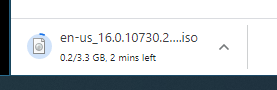
 |
 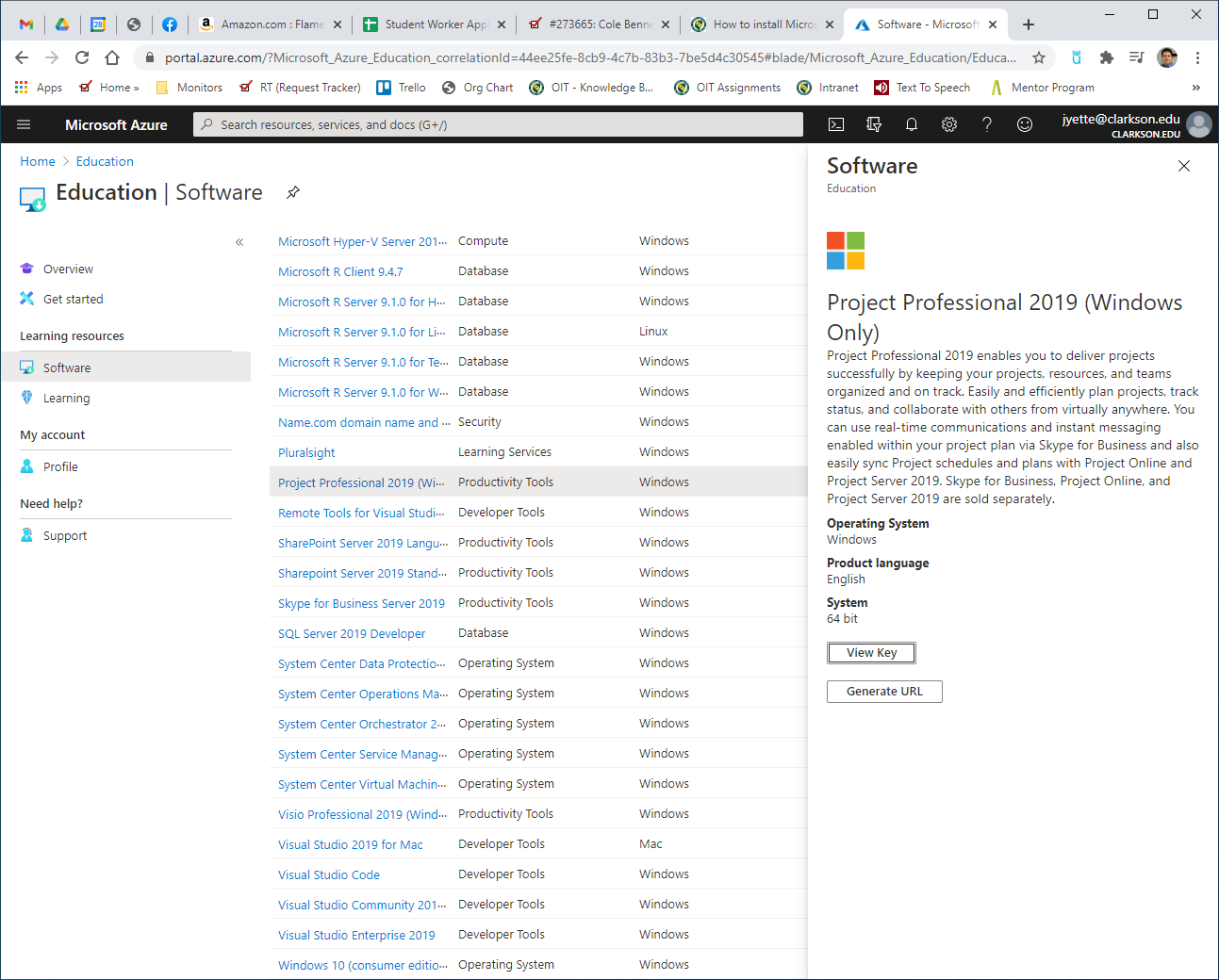 |
Note: If you are running the Clarkson University-owned version of Microsoft Office, you may run into a version conflict (see image below). This occurs because the downloaded version from Azure uses a license key while the University-owned version is linked to a licensing server.
If you run into this issue, contact the helpdesk for further assistance.

NOTE: You may need “elevated” or admin rights to install the software.
If you are using a University-owned computer, please contact the helpdesk for assistance if needed. |
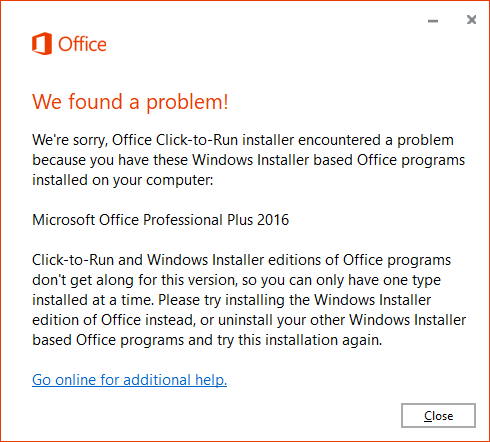 |