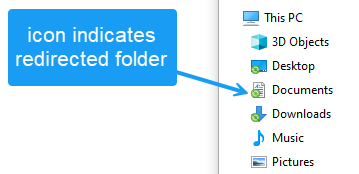Folder Redirection
Summary:
Storage and retrieval of your files are critically important. To increase protection from potential loss due to hard drive failures, the Office of Information Technology recently adopted a process called Folder Redirection. Folder redirection manages file storage processes for all staff and faculty accounts. Folder redirection saves files from local folders to a network location rather than the local hard drive. This article helps staff and faculty learn more about Folder Redirection, how it works and its benefits.
Index:
What is it?
Folder Redirection is used to redirect the path of local folders, such as the Documents folder, to a network location, while caching the contents locally for increased speed and availability. This allows users, regardless of what computer they use on the campus network, to have access to their files. For example, if you are an instructor and you have placed a file in your Documents folder of your office computer, the same file will automatically appear in the Documents folder of a classroom PC that you log into.
How does it work?
Folder Redirection redirects the path of a known folder to a networked server location. The new path is located on a robust server which many people may refer to as the "U drive". Users still interact with files in the redirected folder as if it still existed on the local drive. For example, we have redirected the Documents folder, which is usually stored on a local drive, to the U drive. The files in the folder are then available to the user from any computer on the network.
What does it apply to?
Files contained in the following local folders are a part of Folder Redirection:
- Desktop
- Documents
- Favorites
- Music
- Pictures
- Videos
This means that any files that you have placed in any of these folders will automatically be accessible from any computer that you log into on the Clarkson network.
When will this happen?
Since June 2024, approximately 200 members of the Clarkson staff and faculty are actively using Folder Redirection either through onboarding as a new employee, or a new computer purchase.
The rest of the staff and faculty communities will migrate no later than the end of 2024 calendar year.
What will be the impact?
Most will not notice a change in operations. Files will be accessible from the same folder structure you currently use. You will look for the circular icon that indicates the redirected folder for accessing and saving files.
Why are we doing it?
Folder Redirection provides the following benefits:
- Centralized Storage & Backup - Centralize data storage eliminates the need for other back-up systems that would otherwise have to save files from multiple client computers. All university files are located on a secure redundant server that is backed-up on a regular basis
- Efficiency - Folder Redirection allows saving data regardless of local storage capacity and separates user data from profile data decreasing the time required to log on. In other words, the local PC is only storing profile data. In a shared computer environment such as a classroom PC having multiple faculty members using the same computer, we are not storing all of their user files on the local hard-drive - they now exist on a centralized server (the U Drive) so shared computers will require fewer hardware and system resources.
- Business continuity - in the event a computer you were using is no longer accessible (ie - it stopped working, the building or room that it is located in isn't accessible at the moment), you simply log into another Clarkson networked computer, and you'll have access to your files.
- Quicker deployment of new computers - If you get a new computer, there is no need to "back-up" your files - simply log into the new computer and your files will automatically appear on your new computer.
- Performance - Optimize bandwidth usage and enhance the experience of users in branch offices who access files and folders that are hosted by corporate servers located offsite.
- Traveling, Remote Worker, Satellite Locations - Enable remote/mobile users to access network files while working offline or over slow networks.