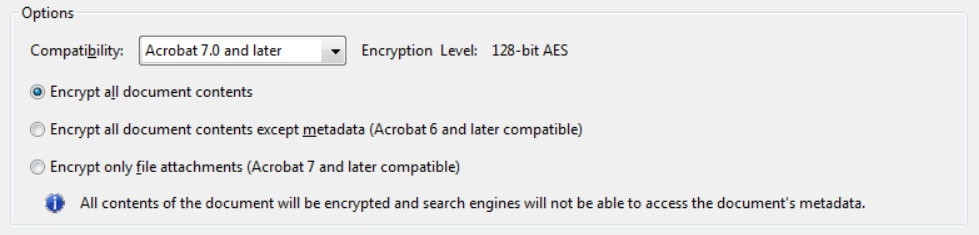Encrypt PDF Document
If you have a PDF that contains sensitive information, you can password protect the document so that it can be safely transmitted via email or stored in a network file share. Be careful to not lose or forget the password as the document cannot be opened without it.
Step-by-step guide
To encrypt and password protect your pdf, follow these steps in Adobe Acrobat. The full (paid) version of Acrobat is required. If you do not have it, please contact the IT HelpDesk for assistance in obtaining it. There is a license fee required.
-
Open the PDF you want to protect.
-
Choose Tools > Protect > Encrypt > Encrypt with Password.
-
If you receive a prompt, click Yes to change the security.
-
Select Require A Password To Open The Document, then type the password in the text box.
-
Select an Acrobat version from the Compatibility drop-down menu. The default is usually fine.
-
Select the Encrypt all document contents radio button.
-
Click OK
-
Confirm your password when prompted, and click OK again. Your file is now encrypted and password-protected.
If you're sending the protected file to someone via email, be sure to provide the password to the recipient through a means that is not email such as a phone call or text message.