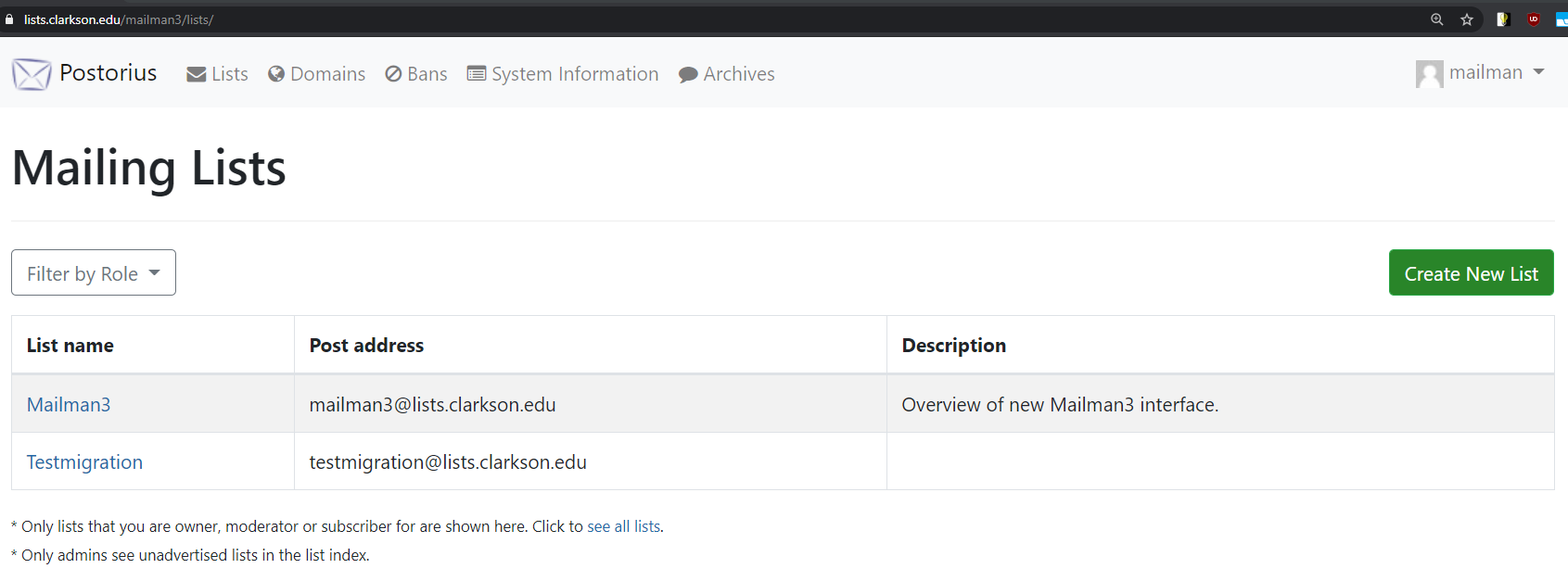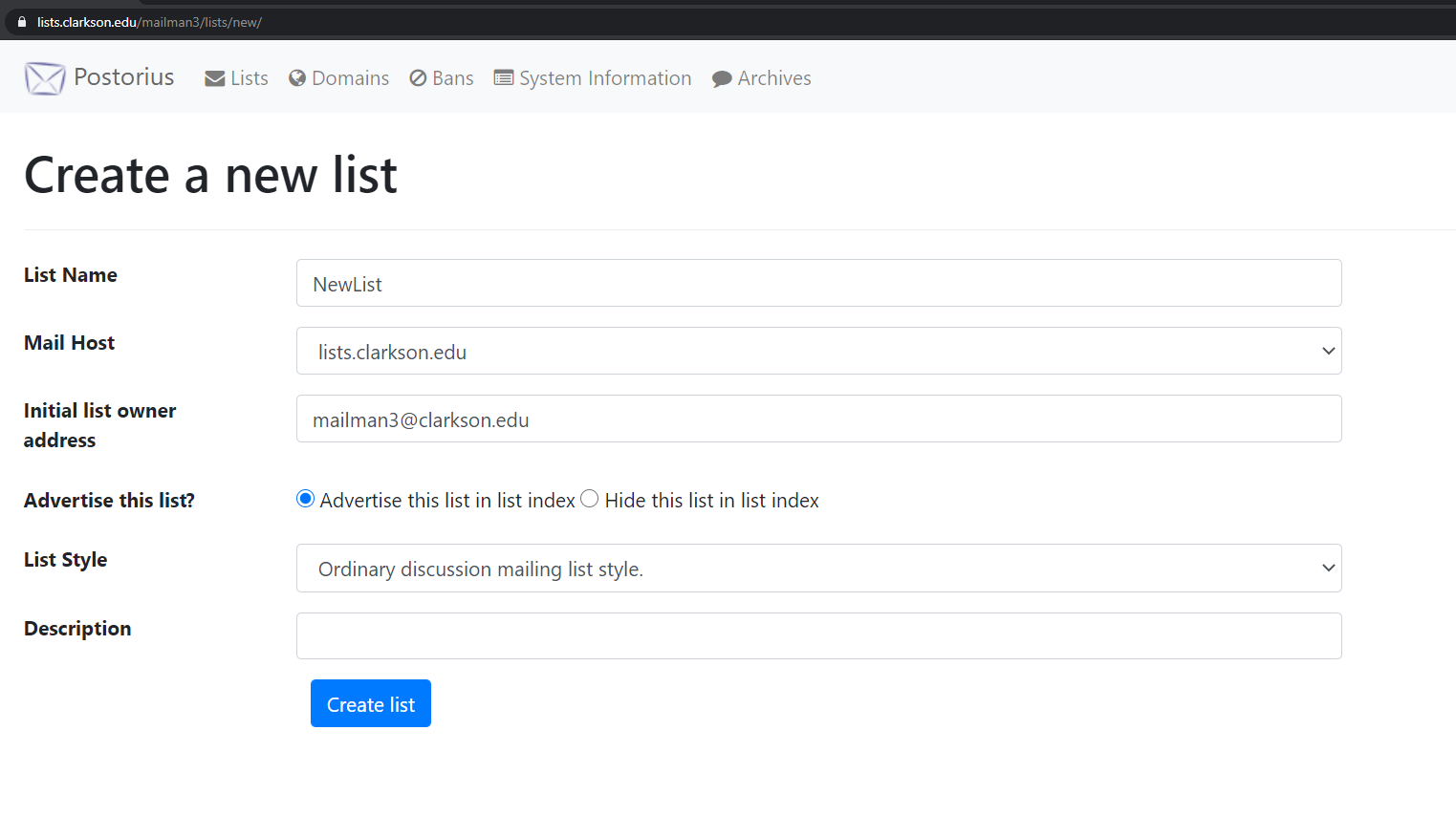Creating A Mailing List
-
Go to **lists.clarkson.edu **and sign in with your privileged account.
-
Click Create New List on the top right of the lists.
3. Enter the following information:
- List Name - This will be the address - "listname@lists.clarkson.edu", so no special characters.
- Mail Host - Select lists.clarkson.edu
- Initial list owner address - Enter the requestor's email address. Make sure this is a Clarkson address and not their personal non-Clarkson address
- Advertise this list? - Enable if the intention is to allow folks to subscribe on their own accord, otherwise hide for manual user adding.
- List Style - Announce only to disable discussion, Ordinary discussion for standard responses + public archives, Discussion + private archives for exactly that.
- Description - Describe general purpose of list. Can be blank.
- Click Create List button.
This will bring you to the settings page of the new list, you should make any additional requested changes here.
It's also recommended to explicitly set the Maximum message size to 25000: