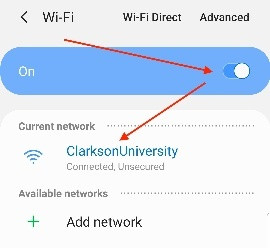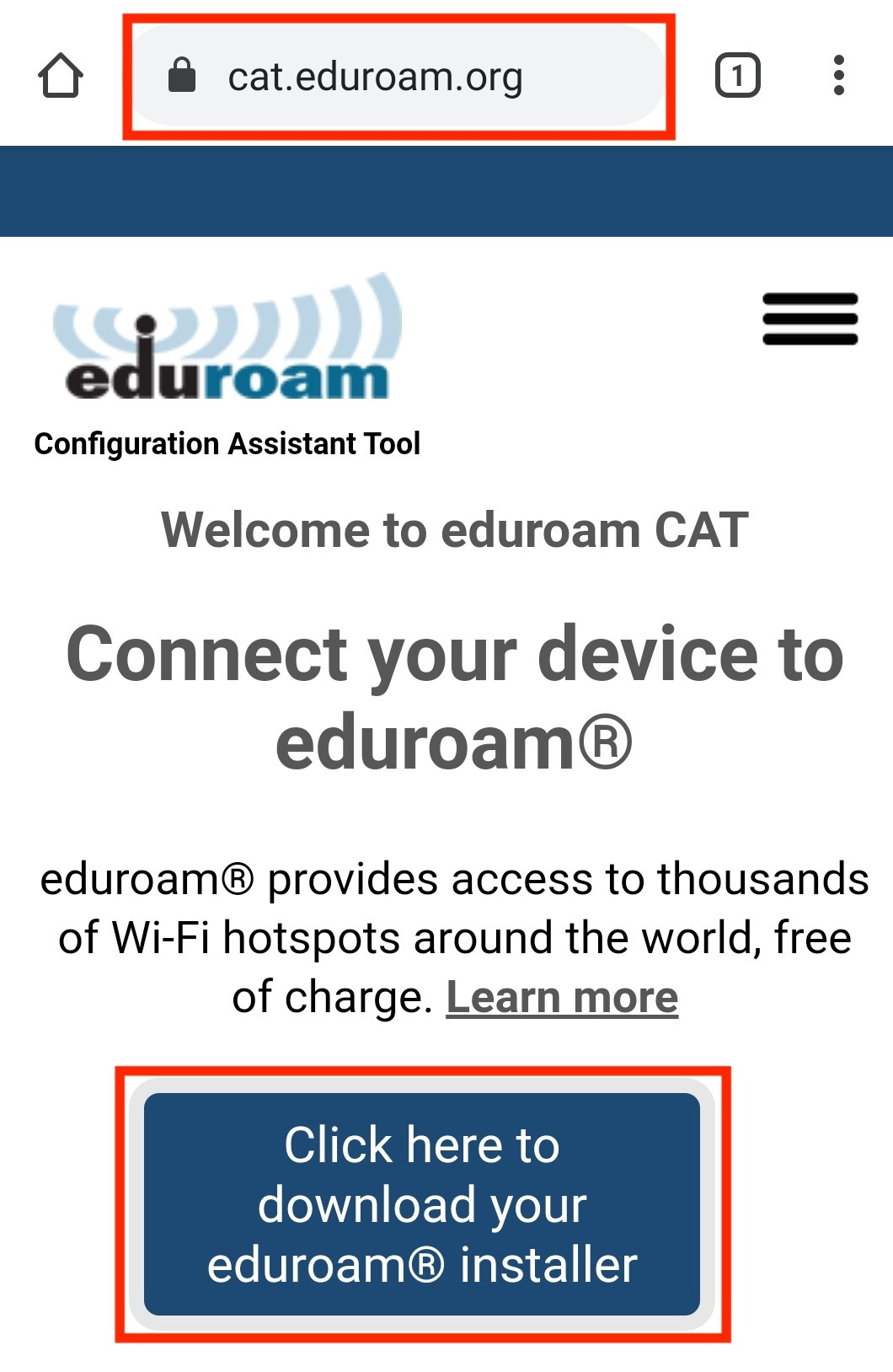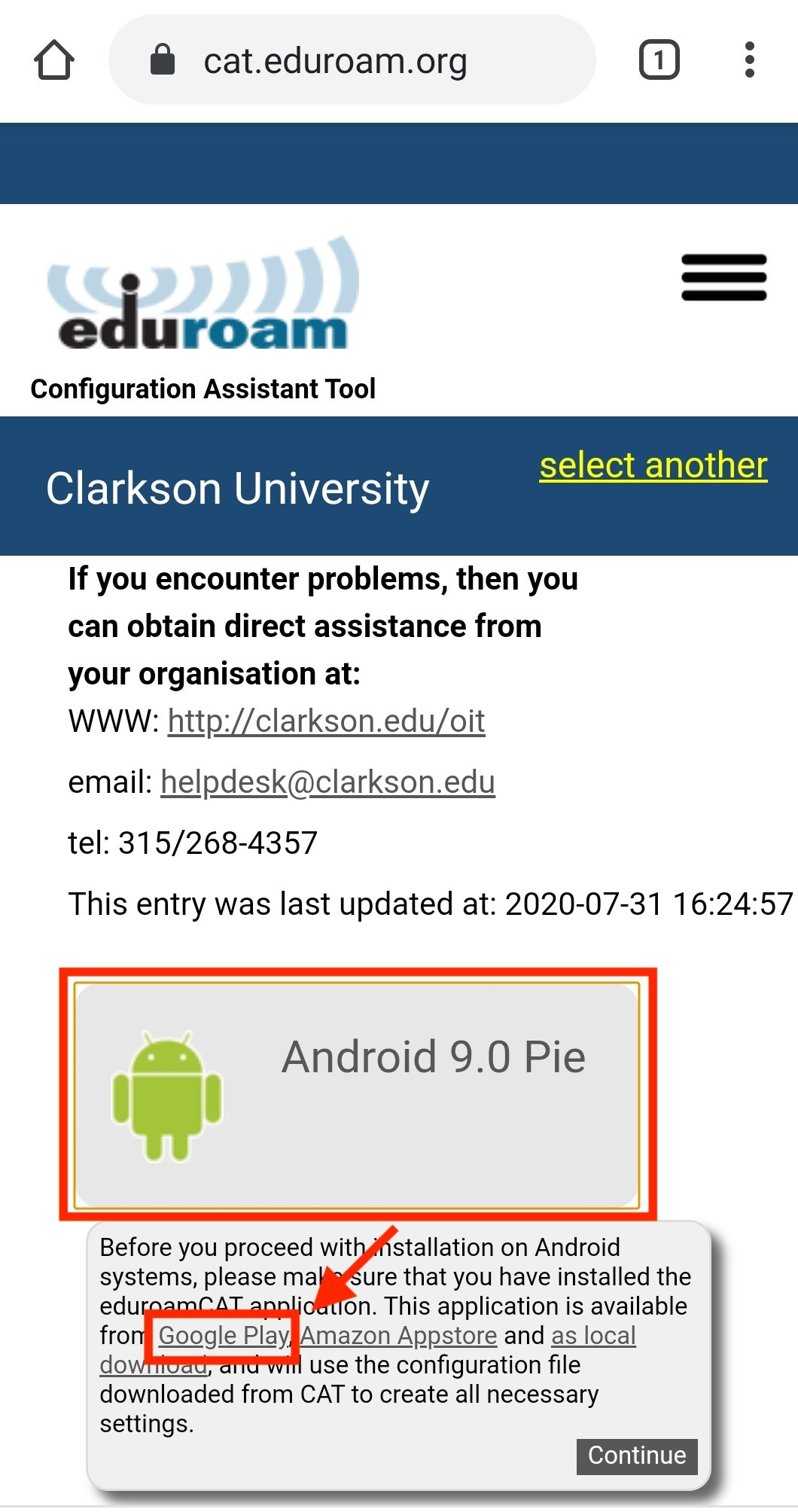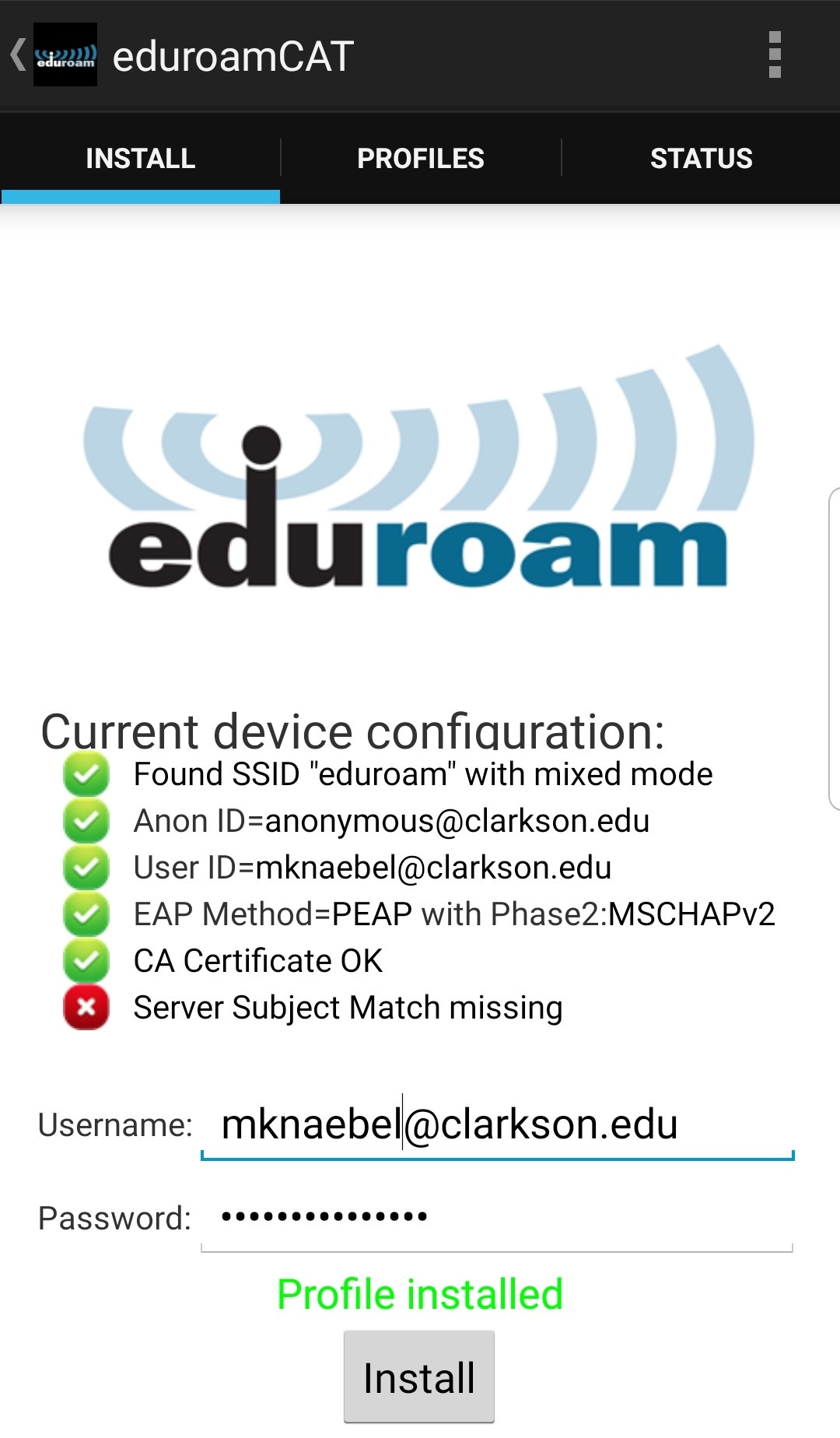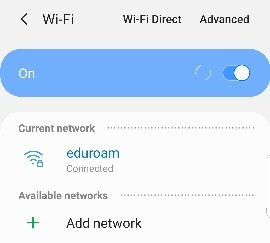Configuring Wireless Using Android
Guest and General Access
Turneduroam on Wi-Fi and connect to the network (SSID) ClarksonUniversity (Settings → Wi-Fi → choose ClarksonUniversity).
You are now connected.
Secure and Elevated AccessAndroid
It's possible to secure your wireless connection usingeduroam®. In some cases, this connection will provide elevated access to on-campus resources. You will also be able to use your Clarkson University credentials on this wireless network at other participating organizations.
-
Open a web browser and navigate to https://cat.eduroam.org.
-
Select Clarkson University from the list. Begin typing "Clarkson" to filter if necessary.

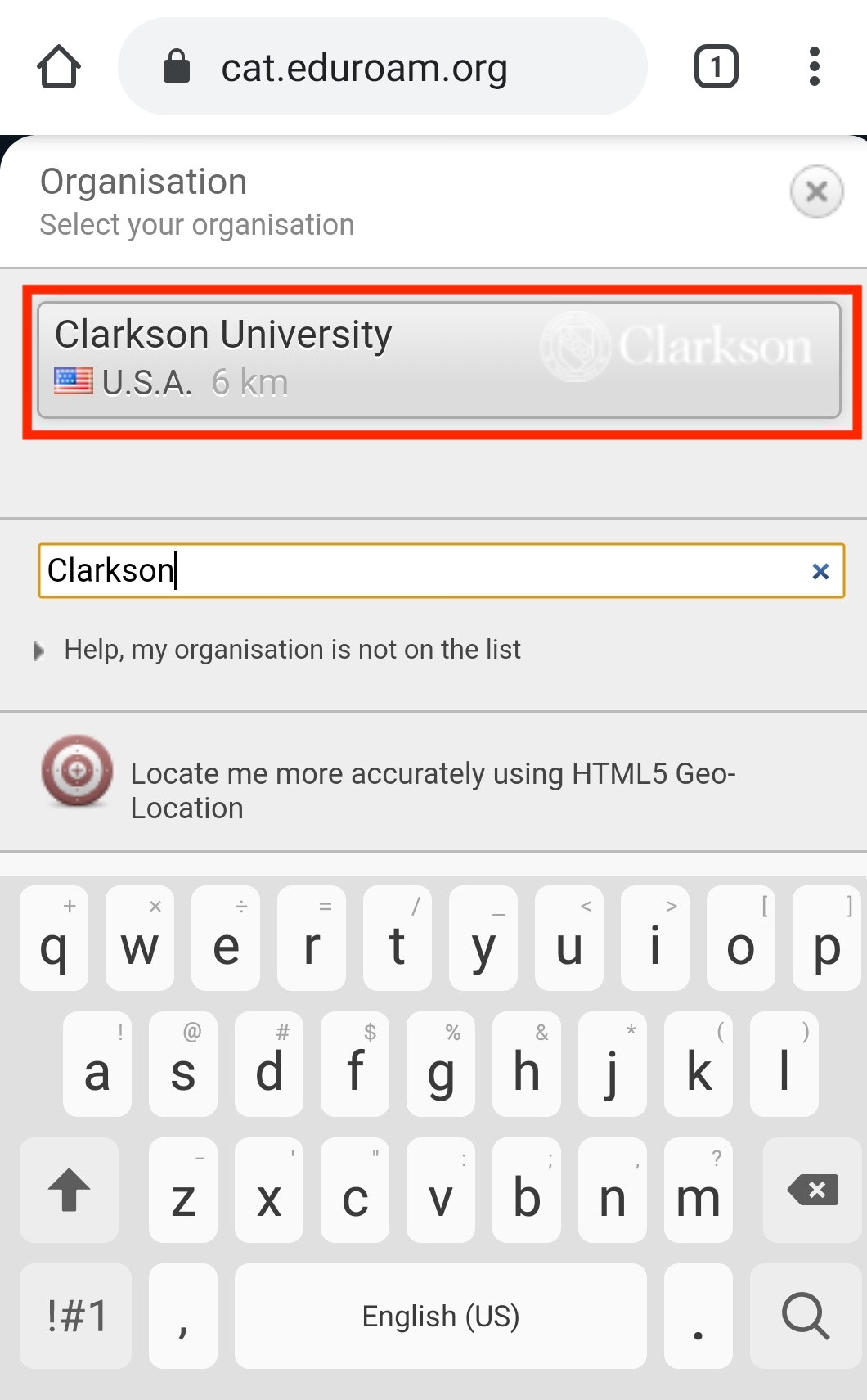
-
Tap Android, verifying your version was accurately detected,
thentapthen tap the Google Play link in the modal that appears.**
-
The Play Store will open, displaying the eduroam CAT app. Tap Install to install the app. If you already have the eduroam CAT app installed, proceed to the next step.
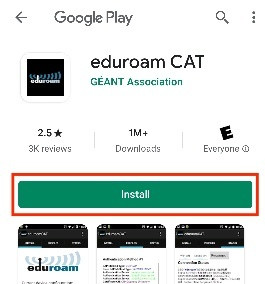

-
When the eduroam CAT app has been installed, return to your web browser and now click Continue, then Download, and then tap Open on the downloaded file.

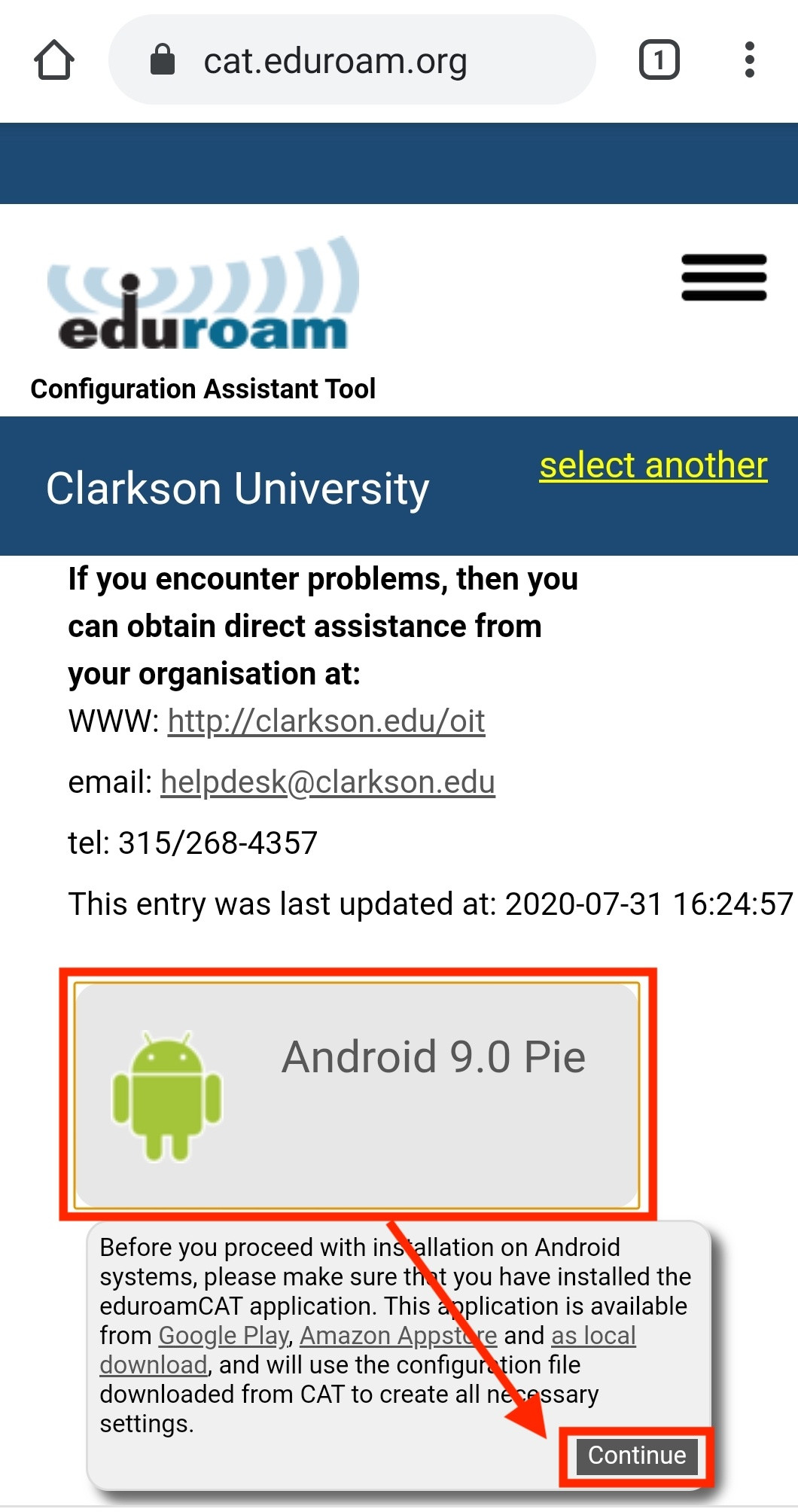
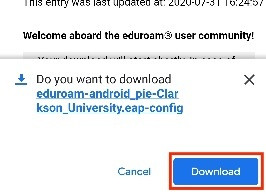


-
The eduroam CAT app will open. If prompted to allow access to your files, tap Allow. This allows the eduroam CAT app to access the file downloaded in the previous step.

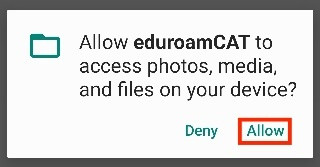
-
Verify that the configuration file shown on your device matches below, and click Install, then Yes.

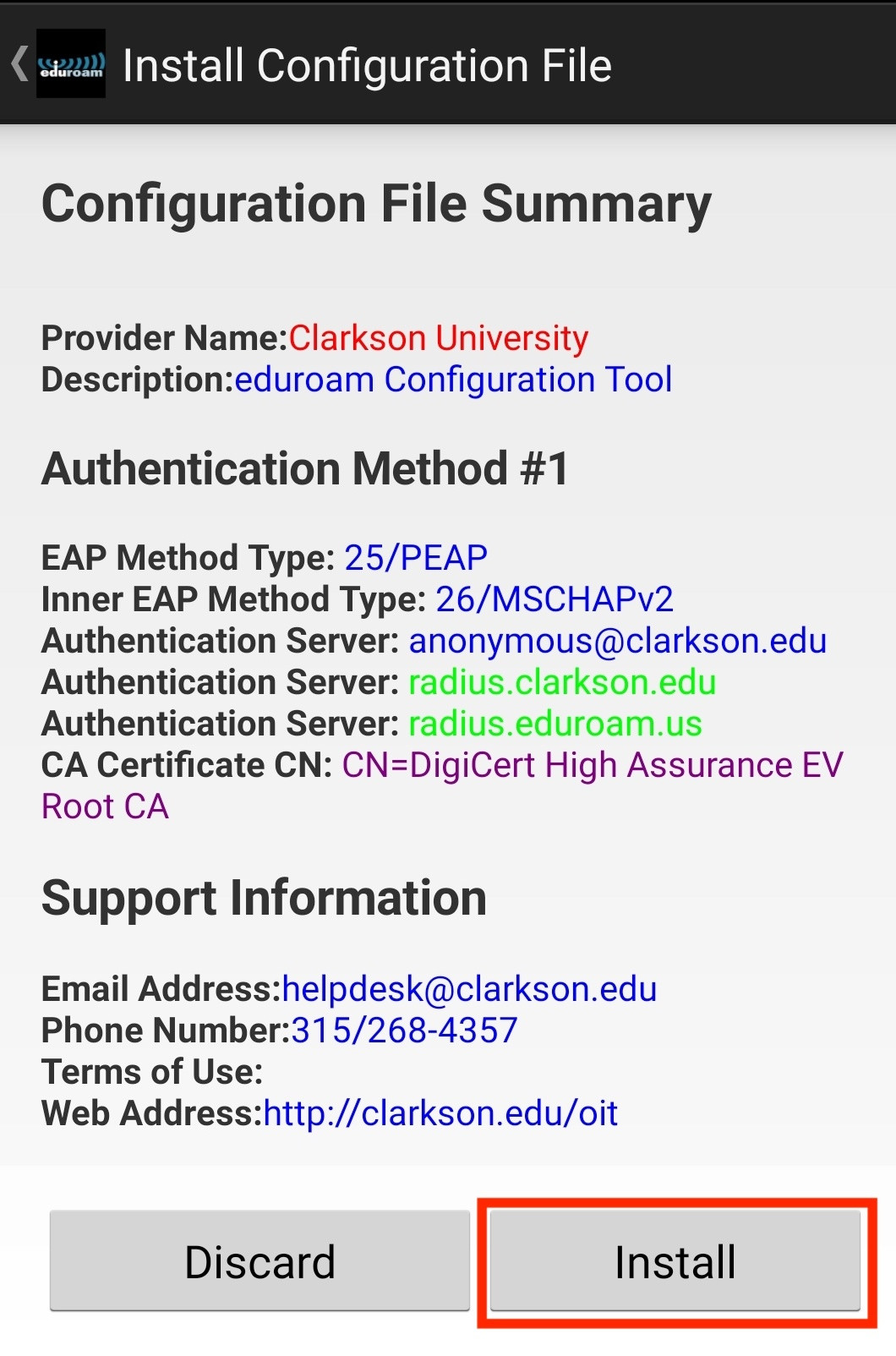
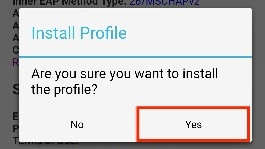

-
Enter your full Clarkson account username including the "@clarkson.edu" suffix (this will typically match your email address), as well as your password, and tap Install.

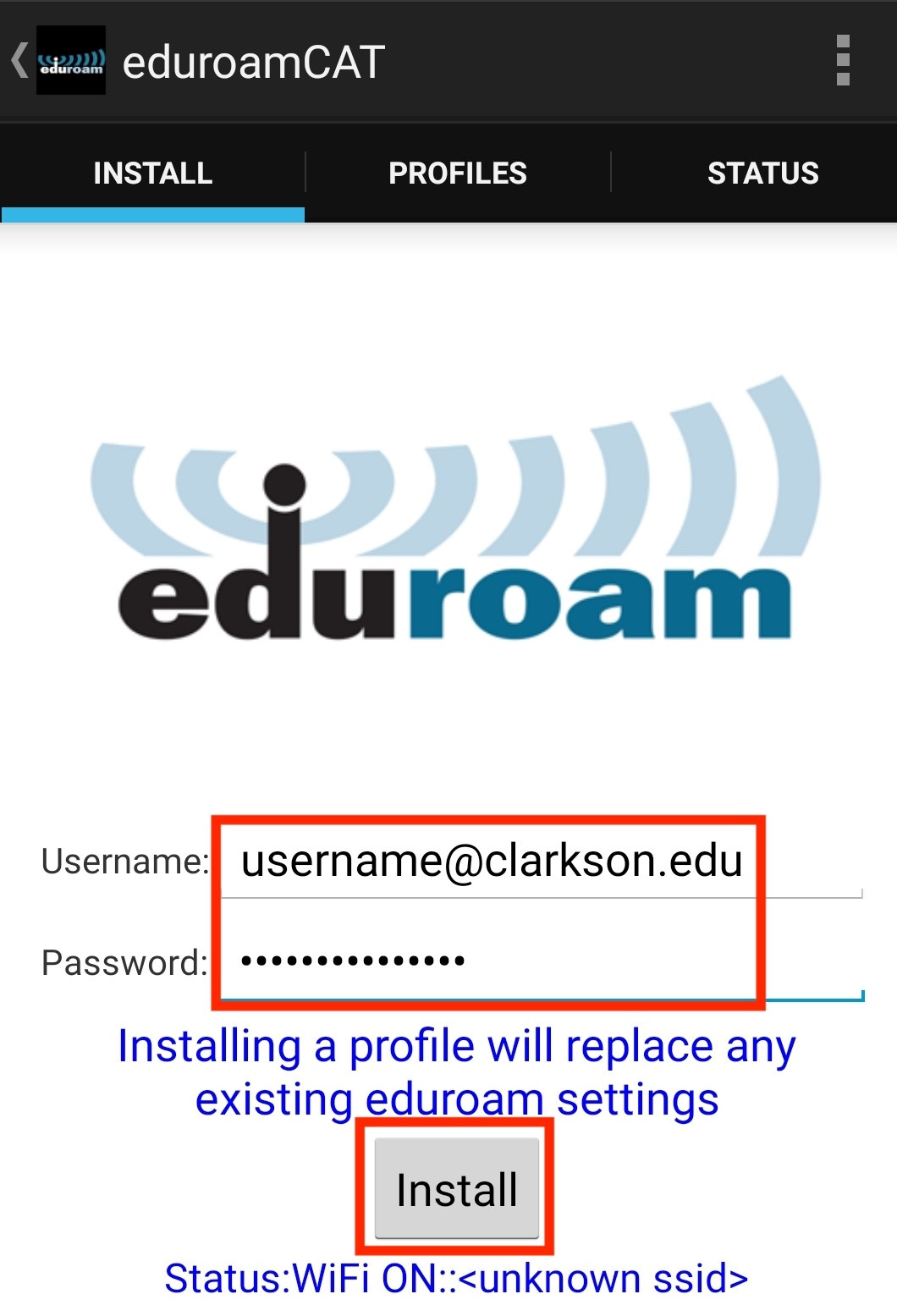
The profile is now installed. Your device should automatically connect to the eduroam network if in range. To verify, navigate to your device's Wi-Fi settings.
Guest and General Access
Turn on Wi-Fi and connect to the network (SSID) ClarksonUniversity (Settings → Wi-Fi → choose ClarksonUniversity).
You are now connected.