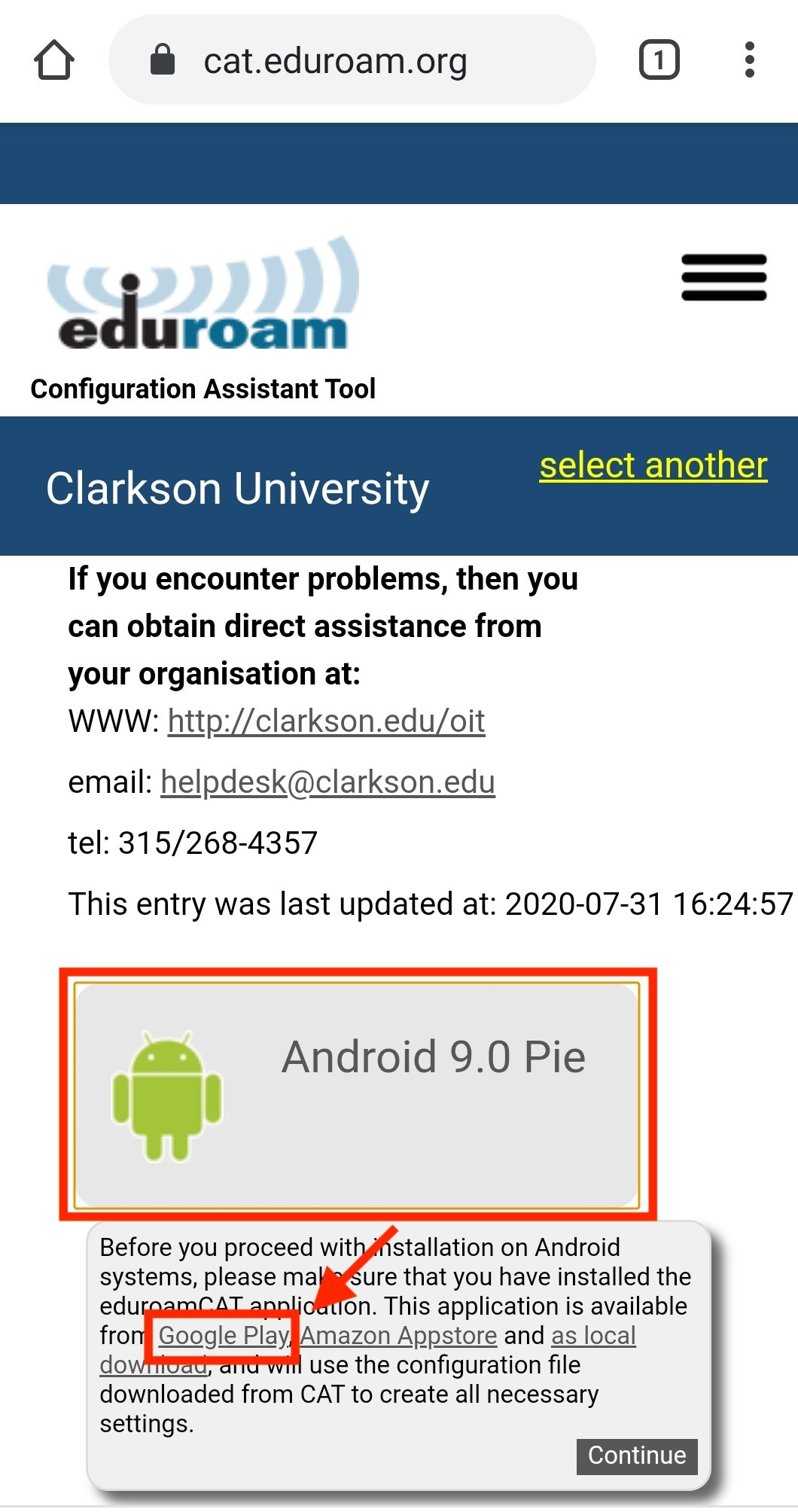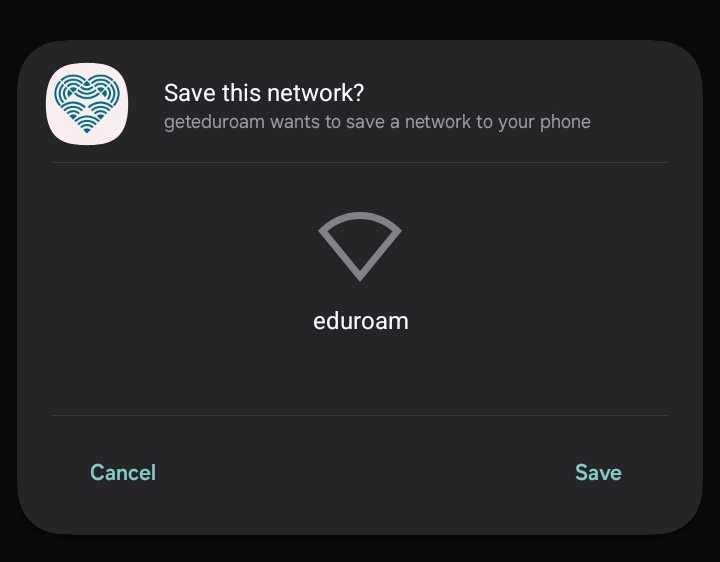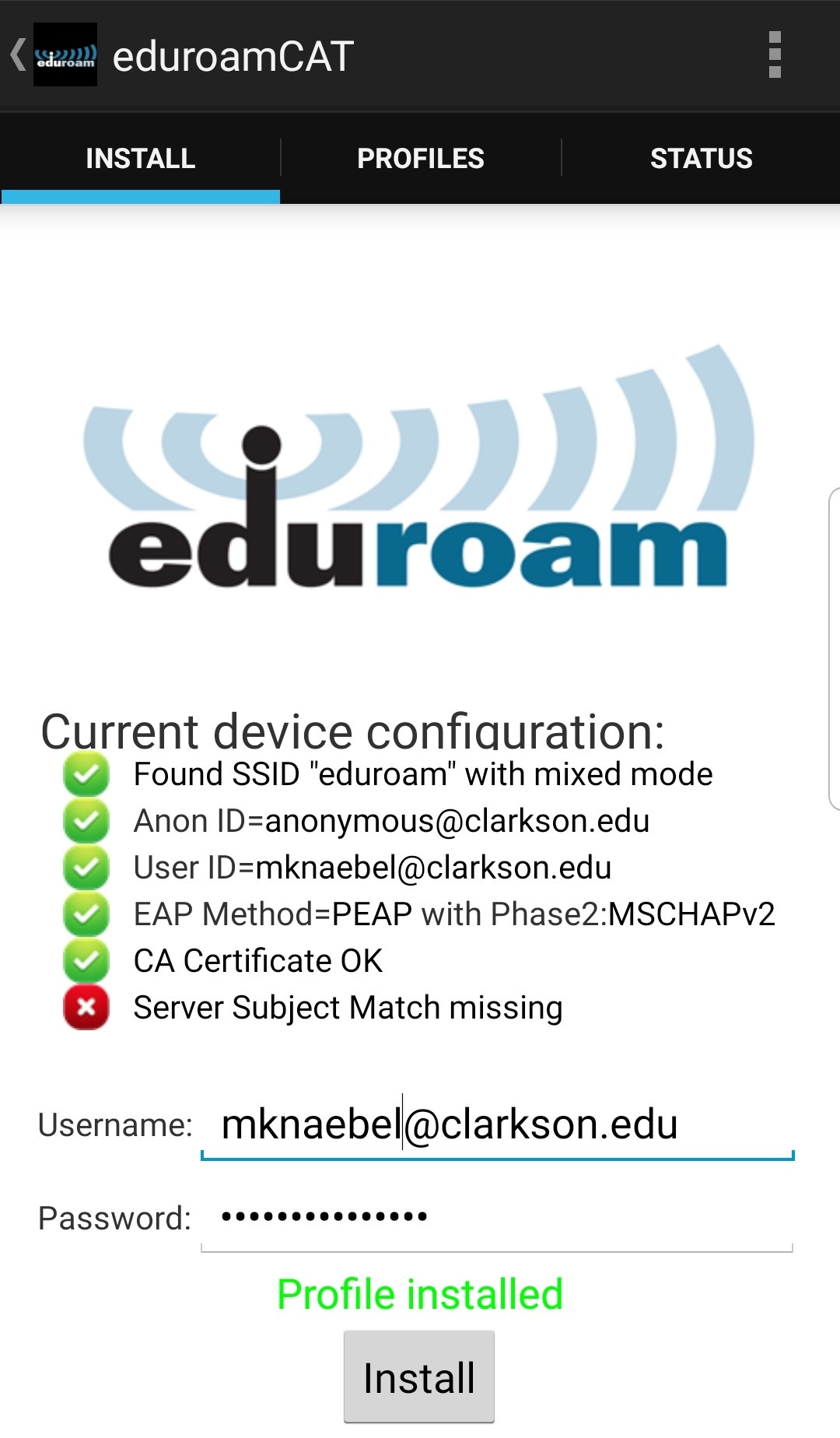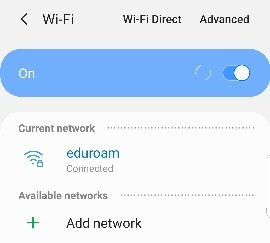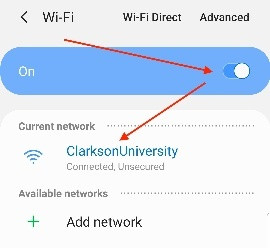Configuring Wireless Using Android
eduroamSteps:
- Download geteduroam
- Install the Clarkson Profile
Download geteduroam
- If
Openyou have aweb browser and navigate tohttps://cat.eduroam.org. TapClick here to download your eduroam® installer.
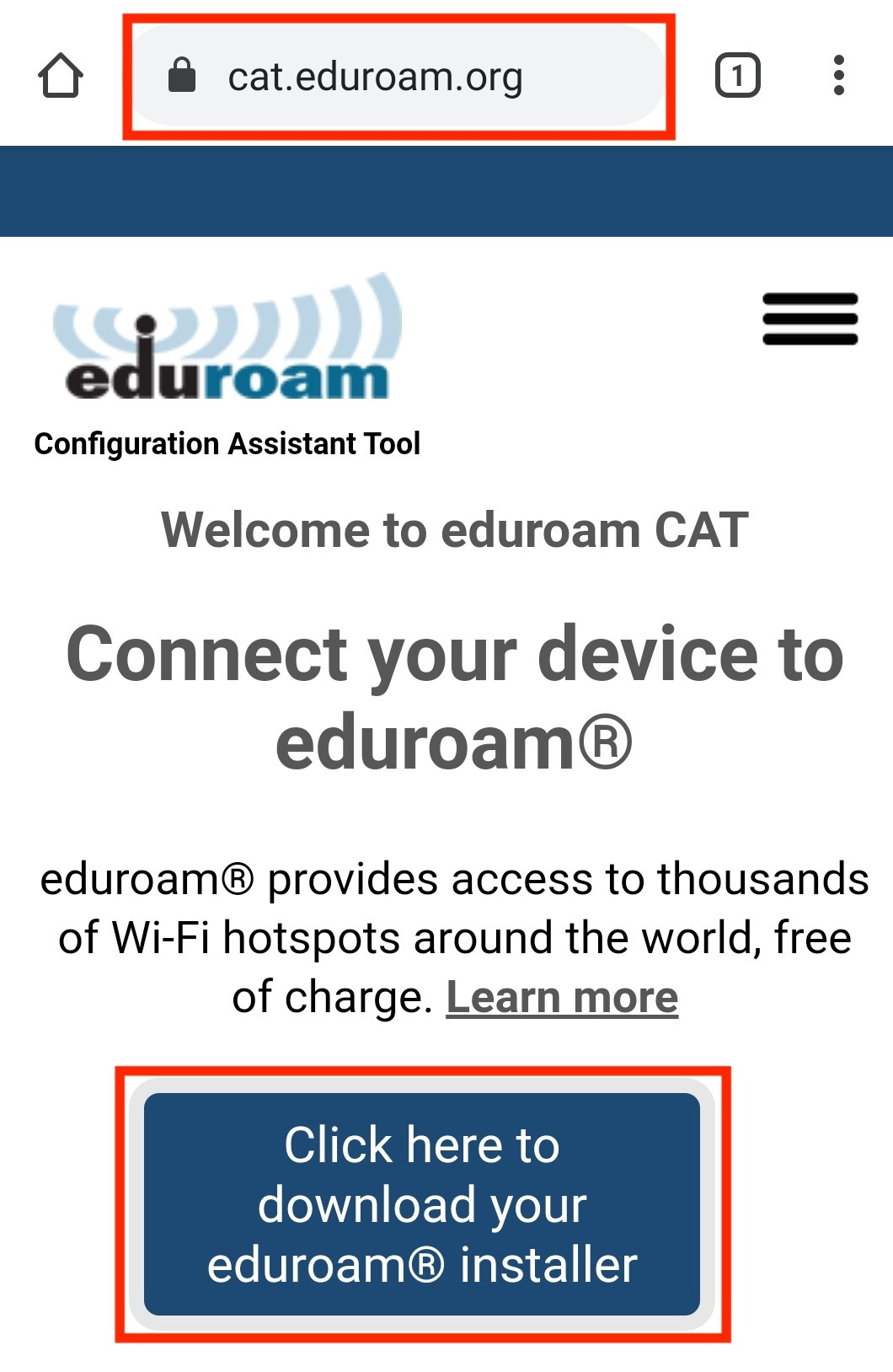
SelectClarkson Universityfrom the list. Begin typing "Clarkson" to filter if necessary.
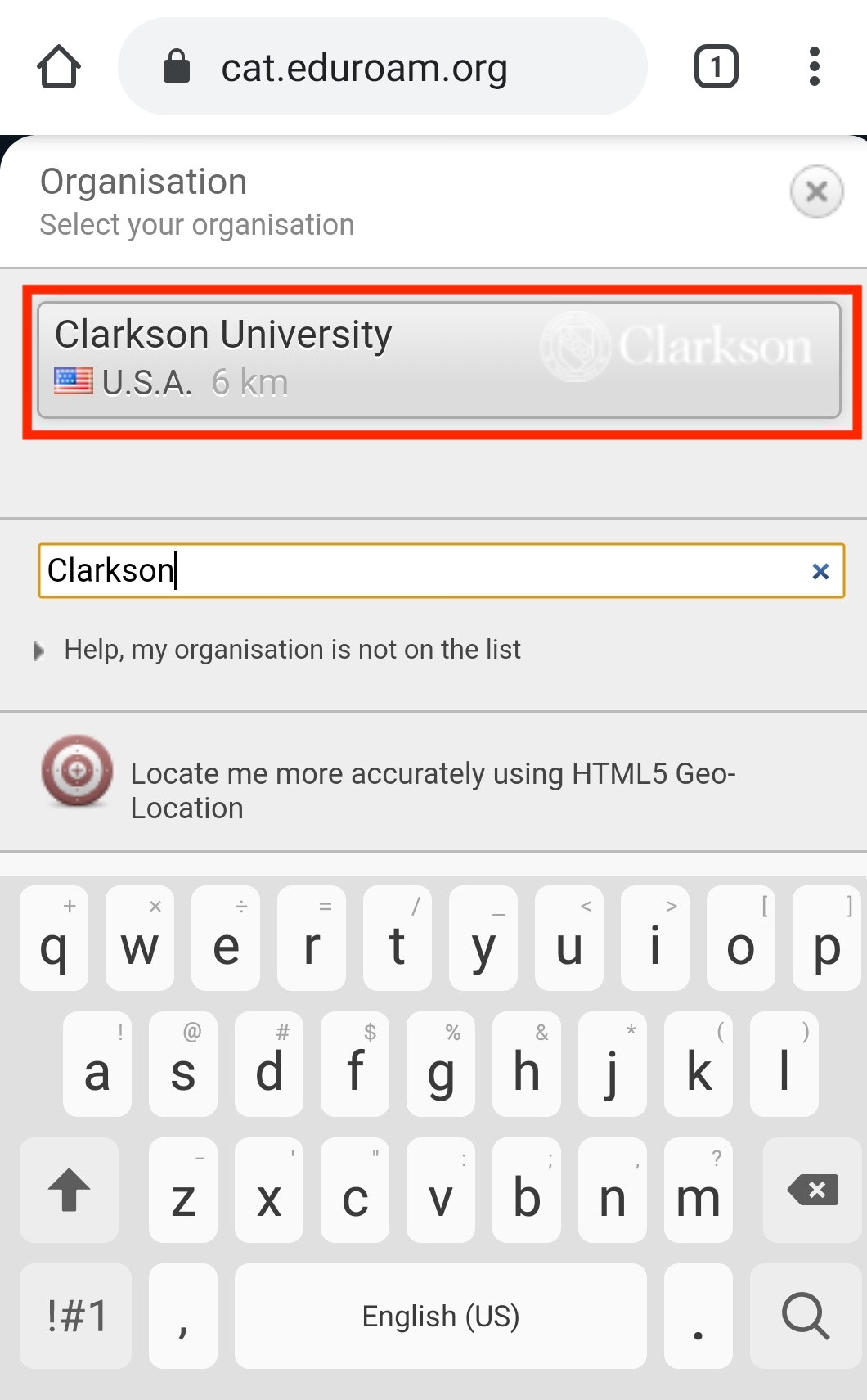
TapAndroid, verifying yourprevious versionwas accurately detected, then tap theGoogle Playlink in the modal that appears.
The Play Store will open, displayingof the eduroamCATprofileapp.savedTapon your device, delete it- Install
togeteduroaminstallfrom theapp.PlayIf you already have the eduroam CAT app installed, proceed to the next step.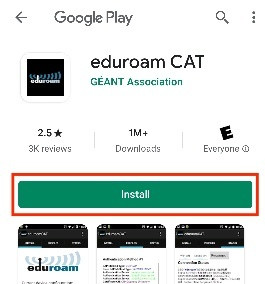

When the eduroam CAT app has been installed, return to your web browserstore andnowclickContinue, thenDownload, and then tapOpenon thedownloadedInstallfile.
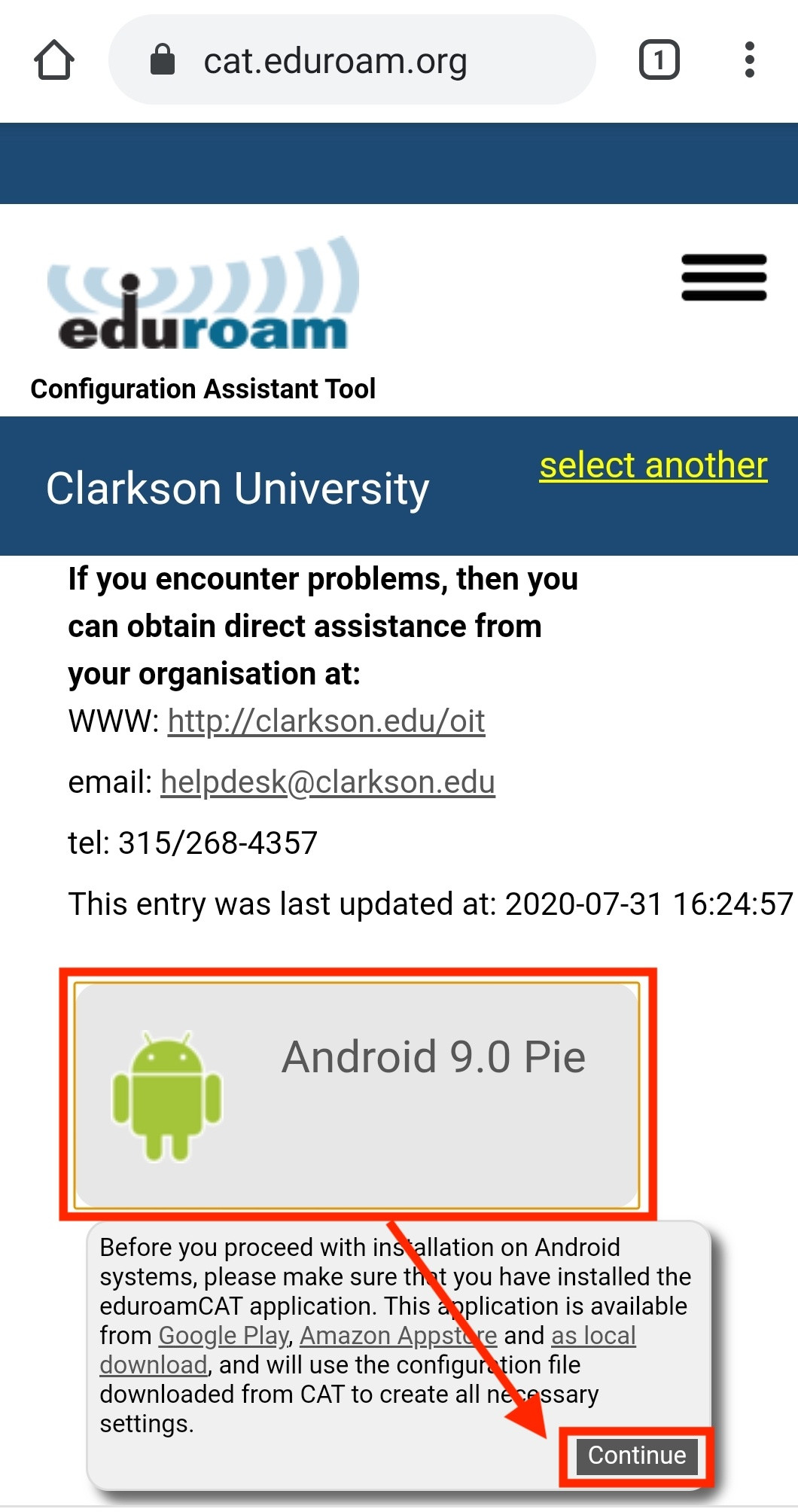
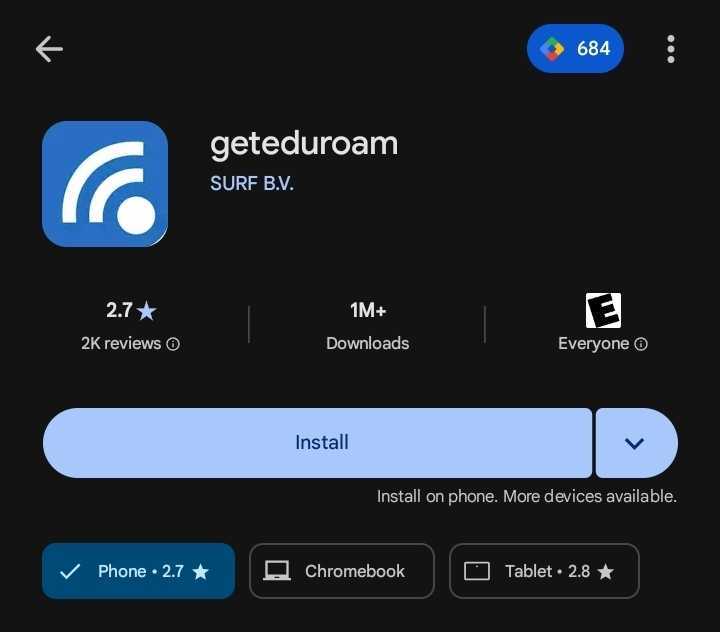
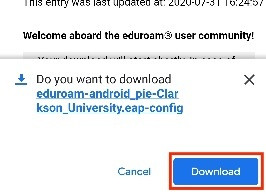


The eduroam CAT app will open. If prompted to allow access to your files, tap Allow. This allows
Install the eduroamClarkson CATProfile
- Open the
filegeteduroamdownloaded in the previous step.
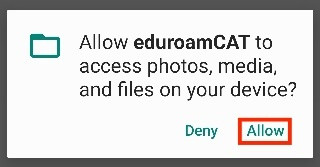
Verify that the configuration file shownapp on your devicematches below,andclicksearch forInstallClarkson University, thenYes.
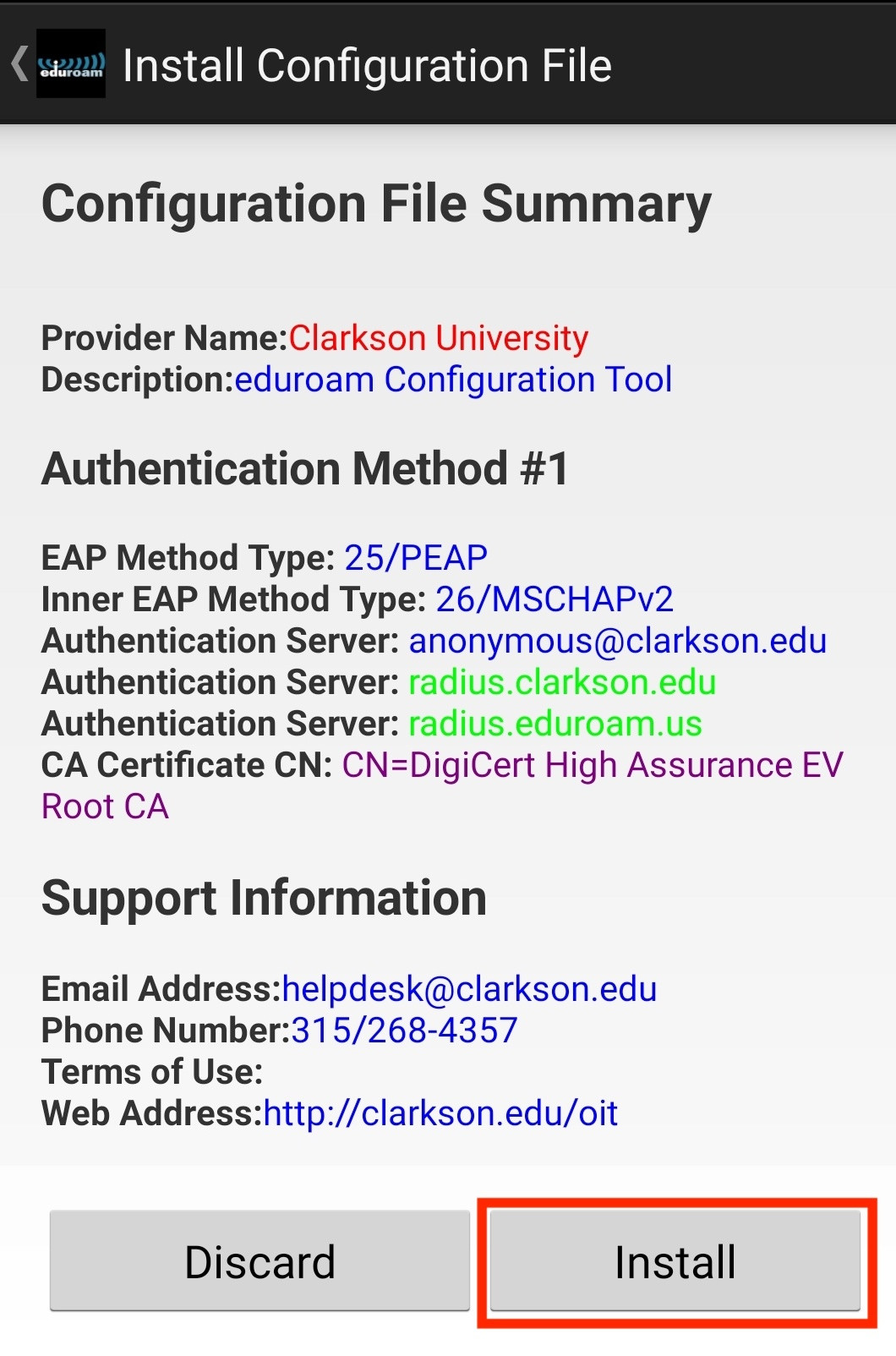
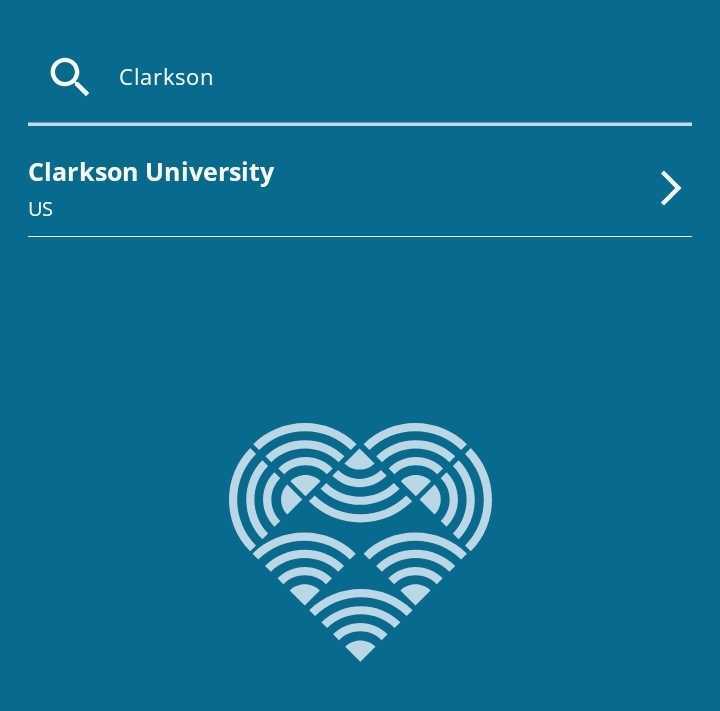
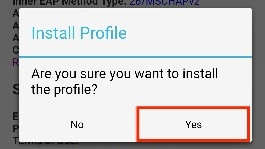

- Login
Enterusing your full Clarksonaccount username including the "@clarkson.edu" suffix (this will typically match yourUniversity emailaddress),addressas well as yourand password, andtapclickInstall.
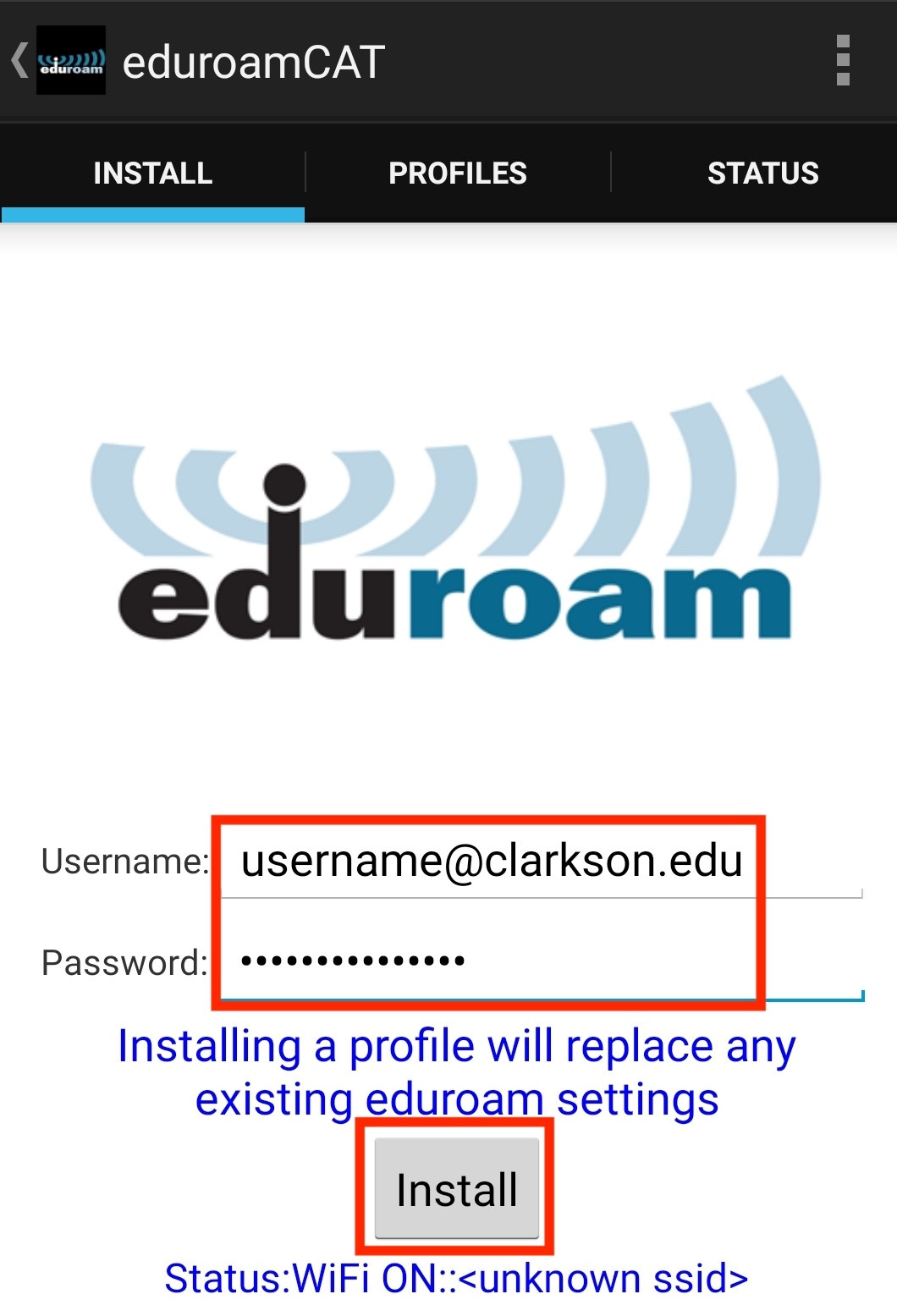
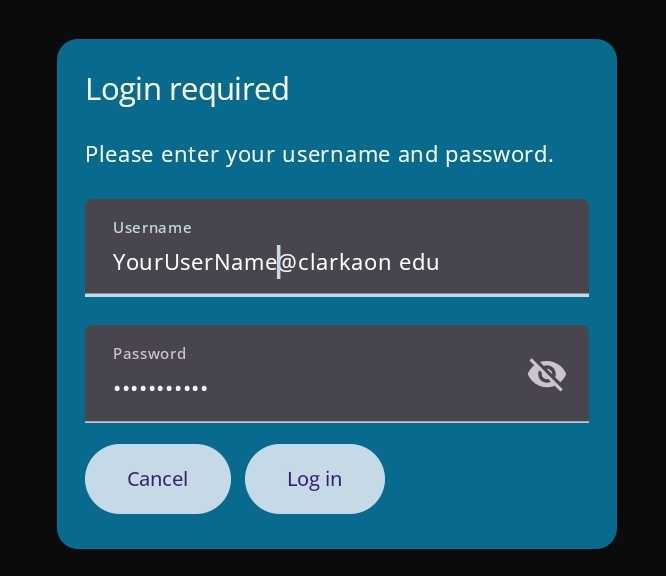
Guest and General Access
Turn on Wi-Fi and connect to the network (SSID) ClarksonUniversity (Settings → Wi-Fi → choose ClarksonUniversity).
You are now connected.