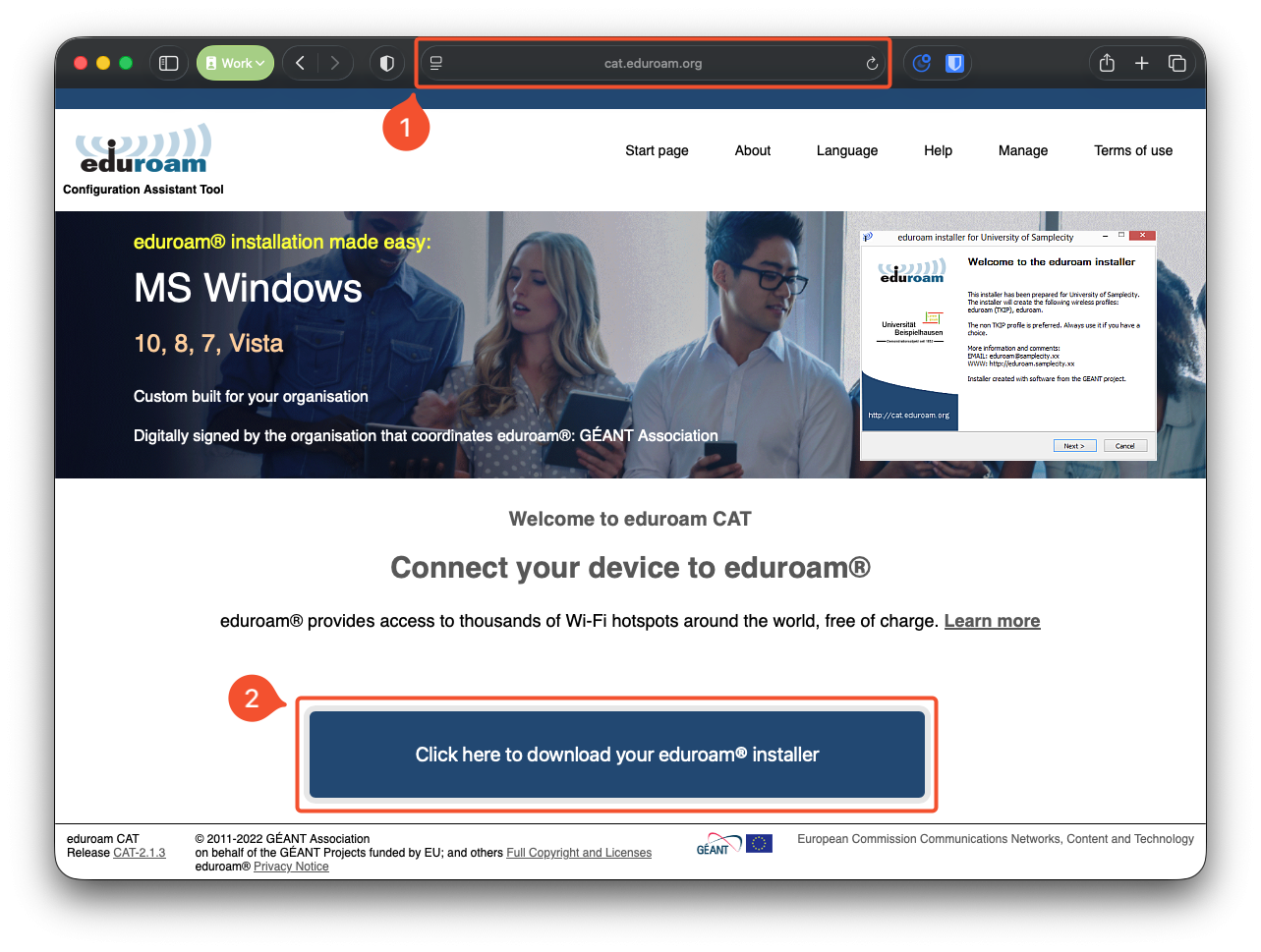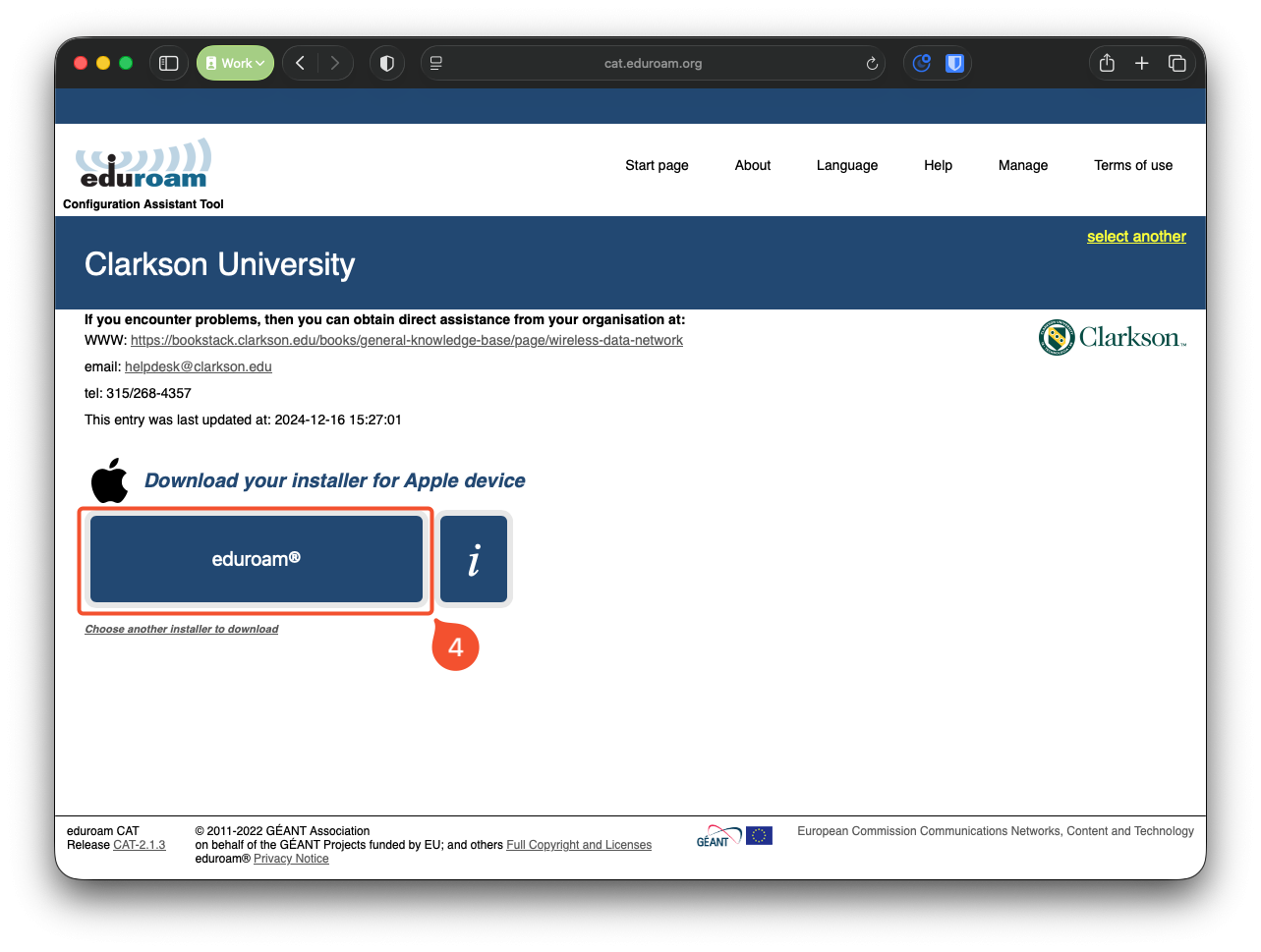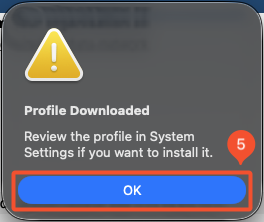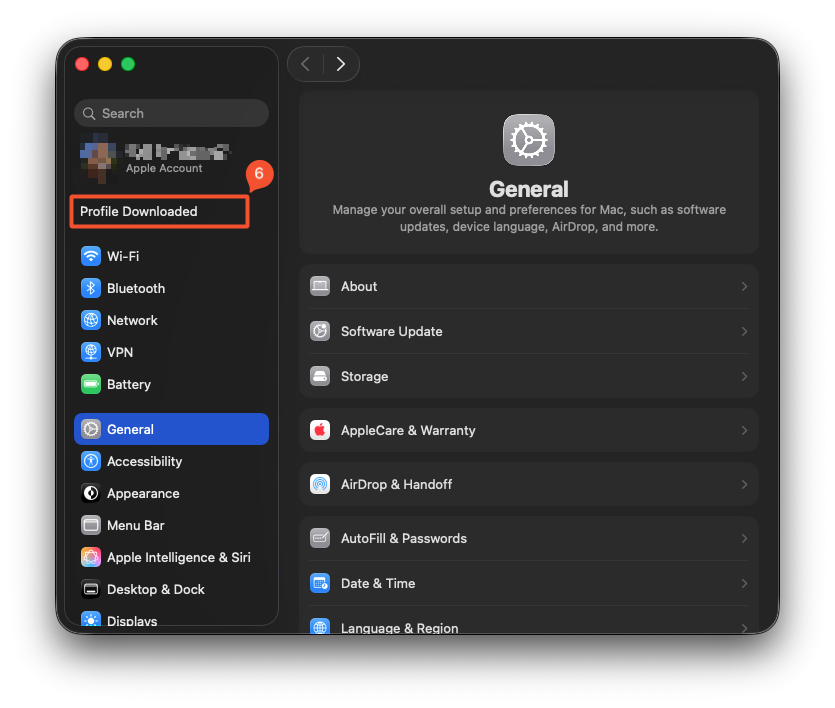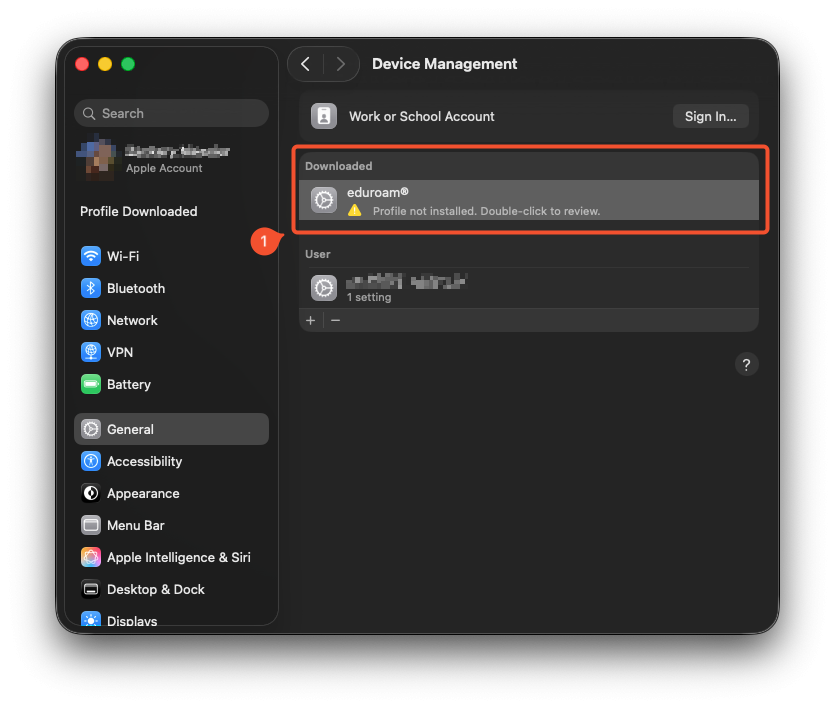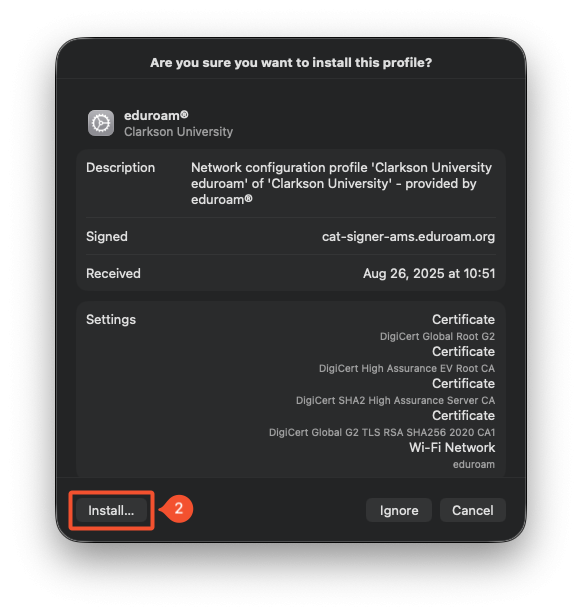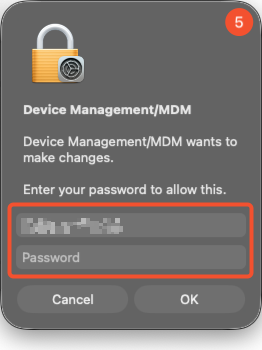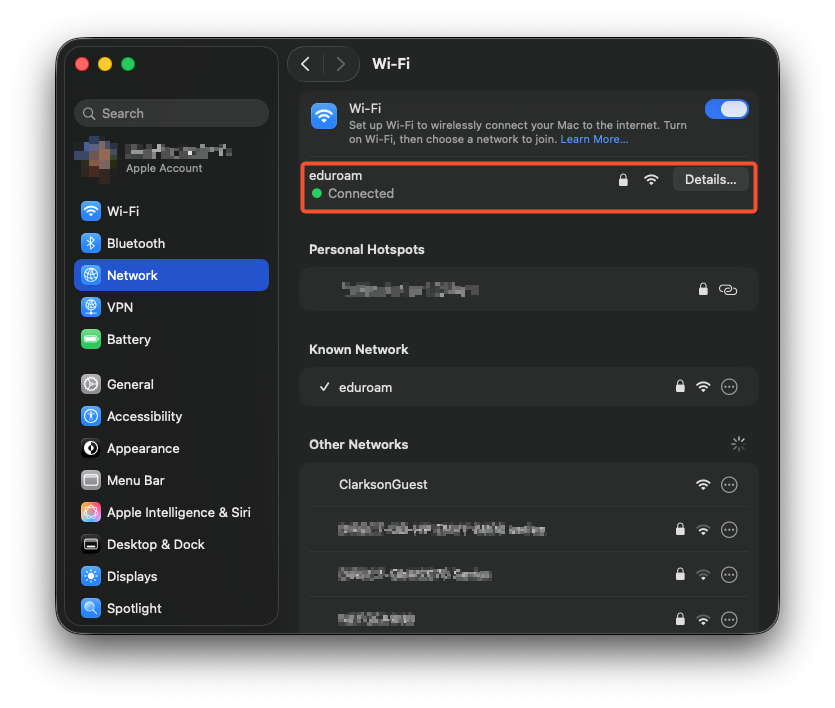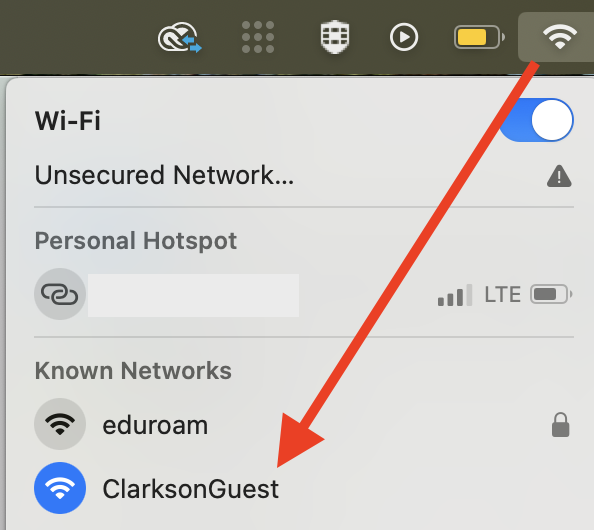Configuring eduroam WiFi using macOS
Downloading the eduroam® profile on macOS:
1. Open Safari and navigate to https://cat.eduroam.org
Note: macOS requires that you use Safari for this process. If you receive any certificate or verification errors, please stop the process and notify the IT HelpDesk.
2. Click "Click here to download your eduroam® installer".
3. Select Clarkson University from the list. Begin typing "Clarkson" to filter if necessary.
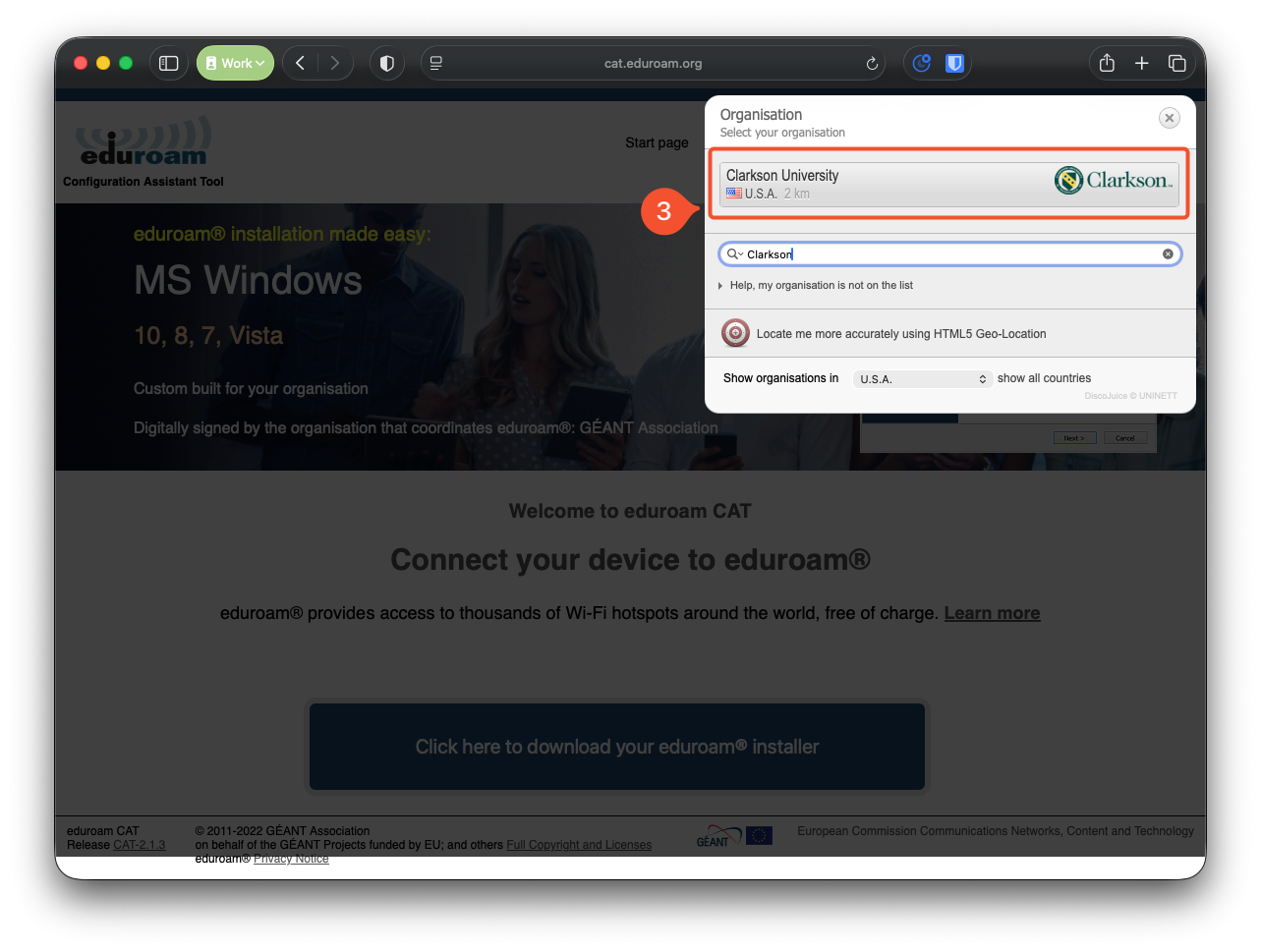
4. Click "Download your eduroam® installer" verifying that the correct operating system has been detected.
5. When the download completes, you will receive a popup that says "Profile Downloaded" and that you can install the profile in your System Settings. Press OK to dismiss this popup.
Note: If this popup doesn't occur, please open the downloaded profile manually by accessing it in your macOS Downloads folder. The filename will be "eduroam-OS_X-Clarkson_University.mobileconfig", if not something similar. If you encounter any difficulties, receive any certificate or verification errors, please stop the process and notify the IT HelpDesk.
6. Open System Settings (you can do this by pressing ⌘ + Space, then searching for System Settings, or by going to → System Settings... in the top left of your screen.) Once you open System Settings, you will have a notification listed underneath your name that says "Profile Downloaded". Click on the "Profile Downloaded" notification.
Note: If this notification does not appear in system settings, you can access this menu by going to "General → Device Management" within the System Settings window.
Installing the eduroam® profile on macOS:
1. You should now see the downloaded eduroam® profile. Double click the profile to review and install it.
2. More information about the downloaded eduroam® profile will be displayed. Simply press the install button.
3. For your safety, macOS will again ask you if you'd wish to install the eduroam® profile. Press "Continue".
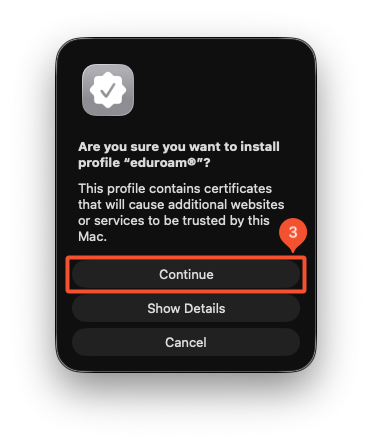 4. The profile installer will now prompt you for your Clarkson University username and password. Ensure your details are correct, then press Install.
4. The profile installer will now prompt you for your Clarkson University username and password. Ensure your details are correct, then press Install.
YOUR USERNAME MUST INCLUDE "@clarkson.edu". If you do not include "@clarkson.edu", or if you accidentally enter the incorrect password, the installer will prompt you to re-enter.
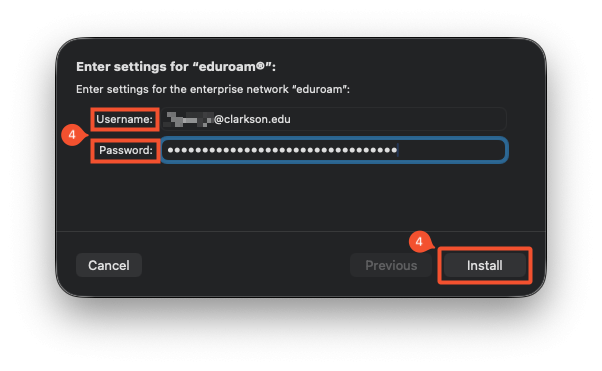 5. Enter your macOS username and password, then press OK.
5. Enter your macOS username and password, then press OK.
 6. The eduroam® profile is now installed! Your device should automatically connect to the eduroam® network if in range. To verify, check the Wi-Fi menu in the menu bar, or navigate to System Preferences → Network → Wi-Fi.
6. The eduroam® profile is now installed! Your device should automatically connect to the eduroam® network if in range. To verify, check the Wi-Fi menu in the menu bar, or navigate to System Preferences → Network → Wi-Fi.
Guest Internet Access:
In order to join Clarkson's guest internet network, turn on Wi-Fi and connect to ClarksonGuest (Wi-Fi Menu → choose ClarksonGuest). Please note that the eduroam ® is always the preferred choice, as it's
® is always the preferred choice, as it's more faster, and more secure than the guest Wi-Fi.
Still need help? Contact the OIT helpdesk at 315-268-4357 or submit a ticket at helpdesk@clarkson.edu.