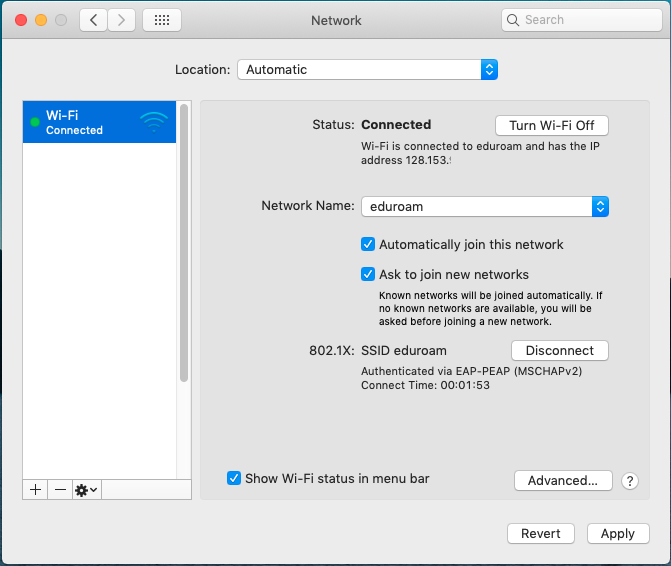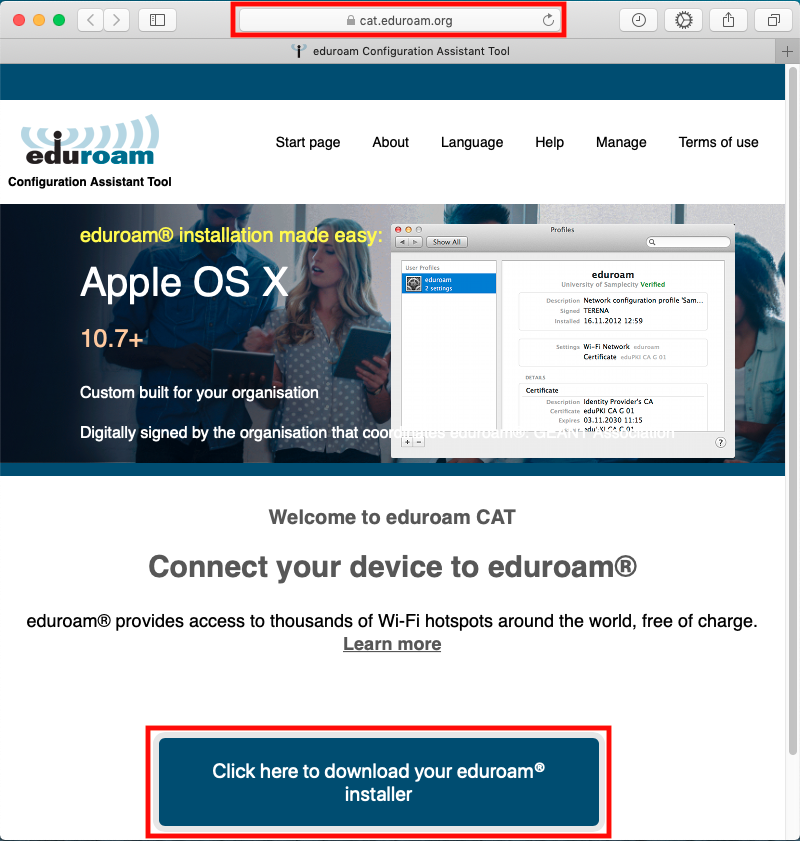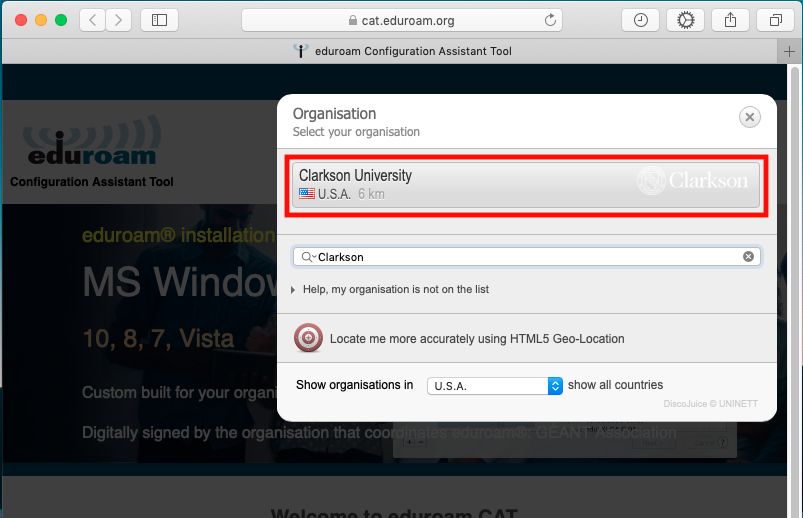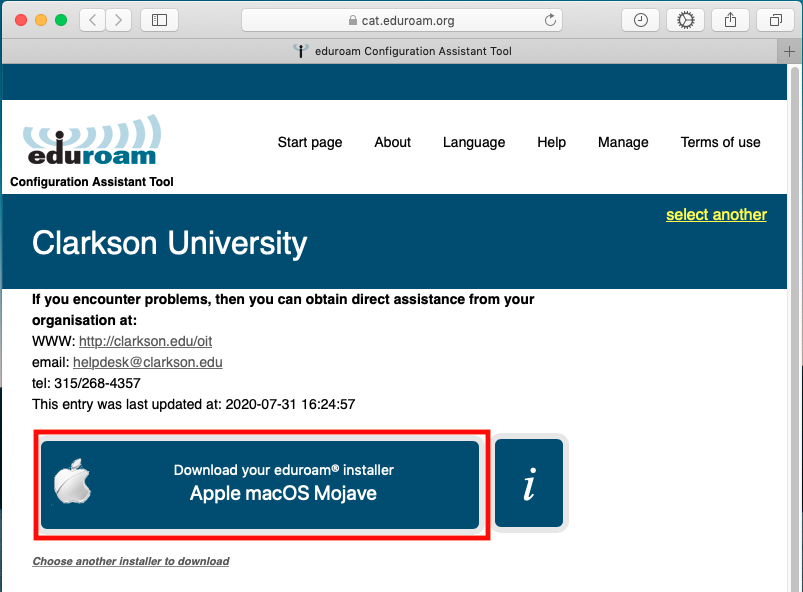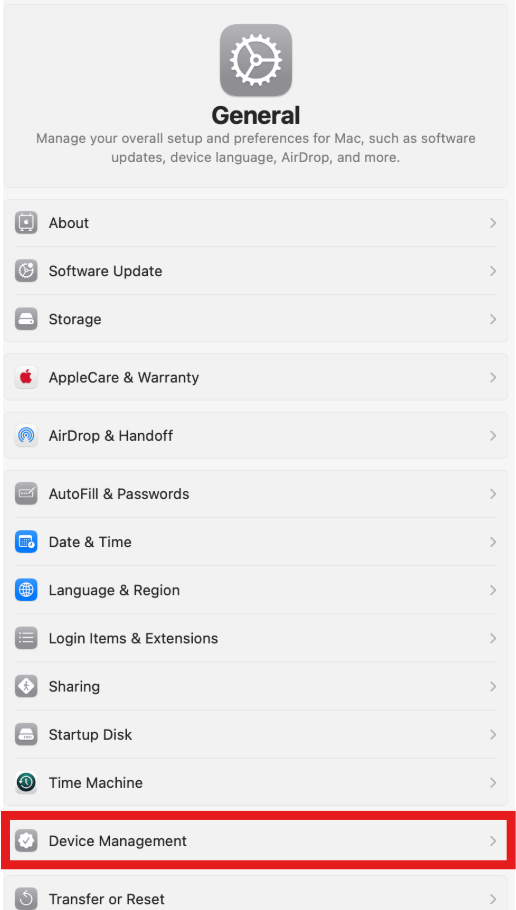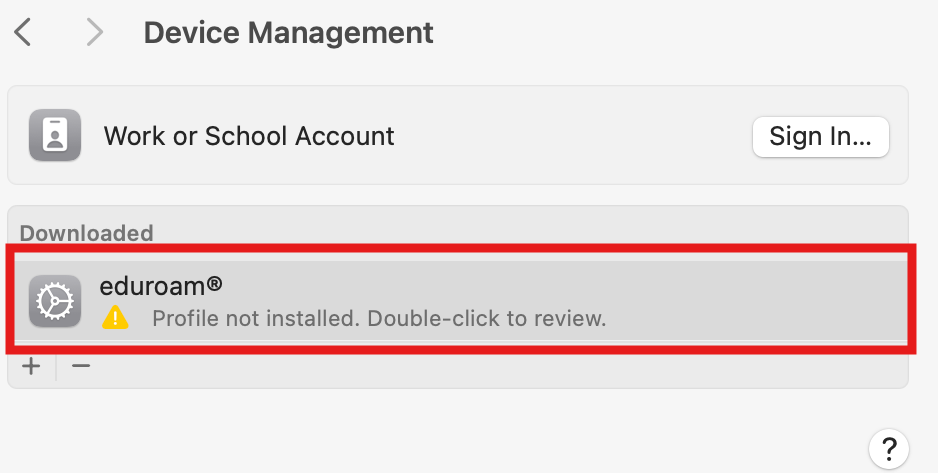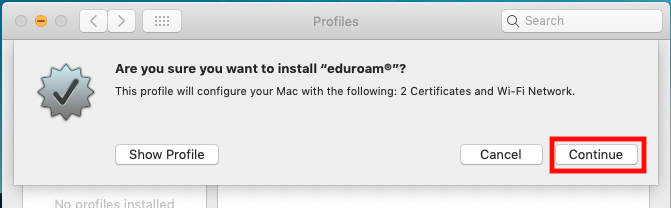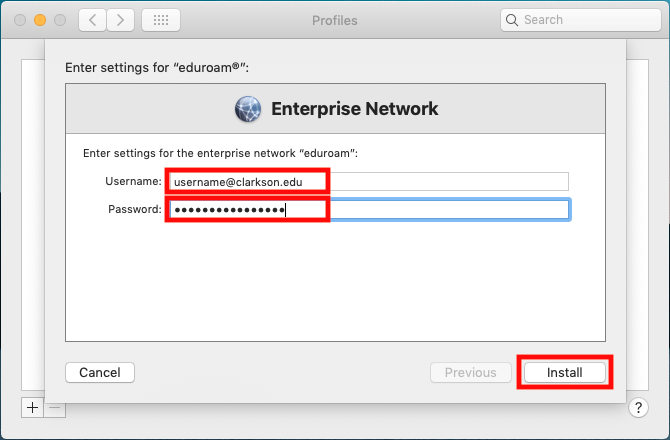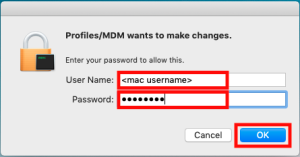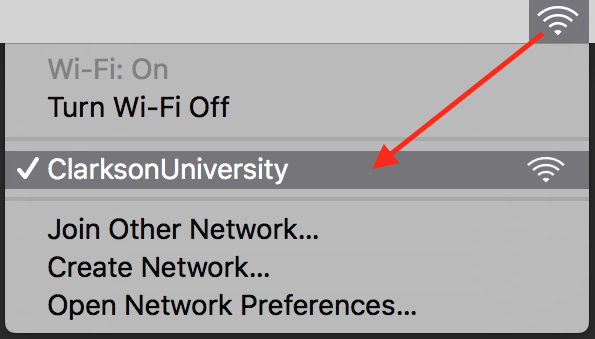Configuring eduroam WiFi using macOS / OS X
-
Open Safari and navigate to https://cat.eduroam.org. Note: macOS requires that you use Safari for this process. If you receive any certificate or verification errors, please stop the process and notify the IT HelpDesk.
Click Click here to download your eduroam® installer.

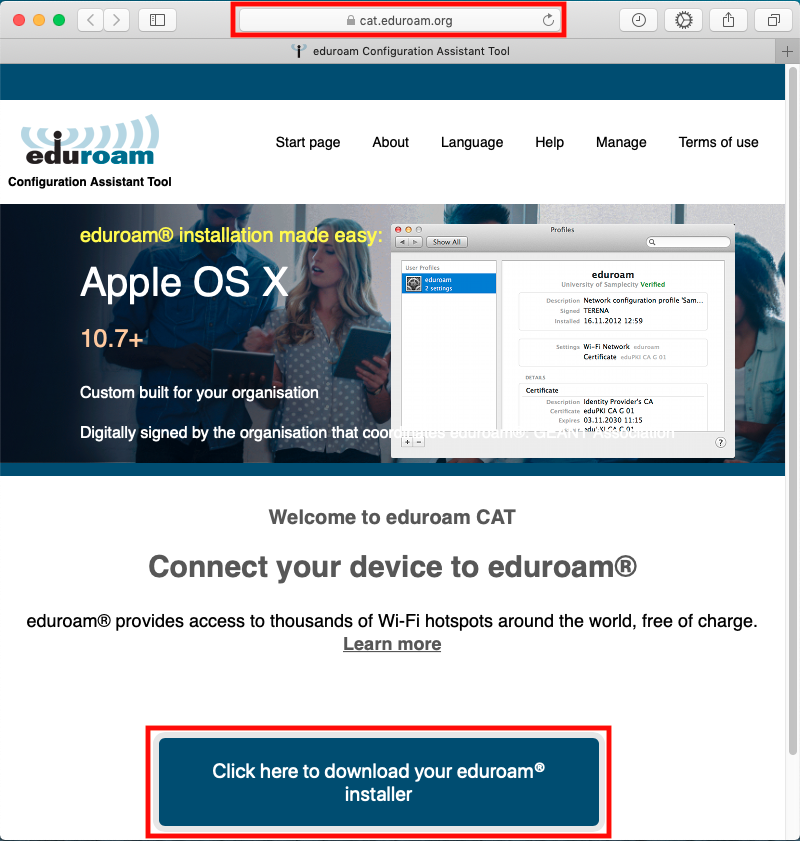
-
Select Clarkson Universityfrom the list. Begin typing "Clarkson" to filter if necessary.

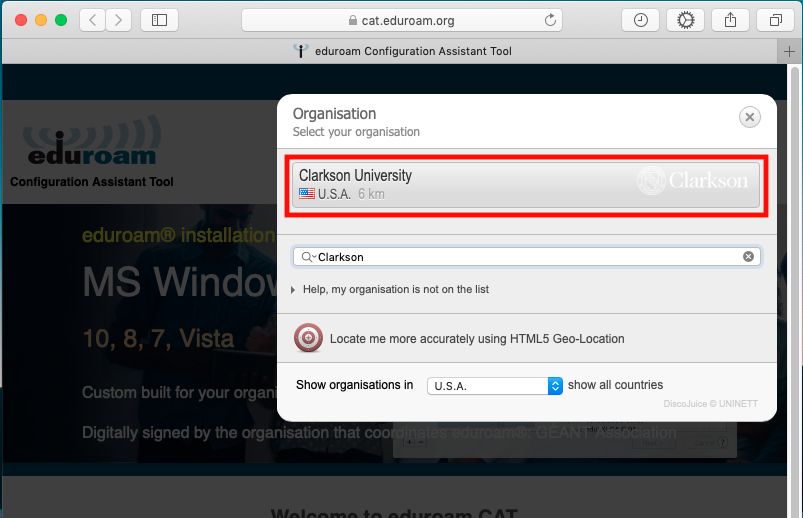
-
Click Download your eduroam® installer verifying that the correct operating system has been detected.

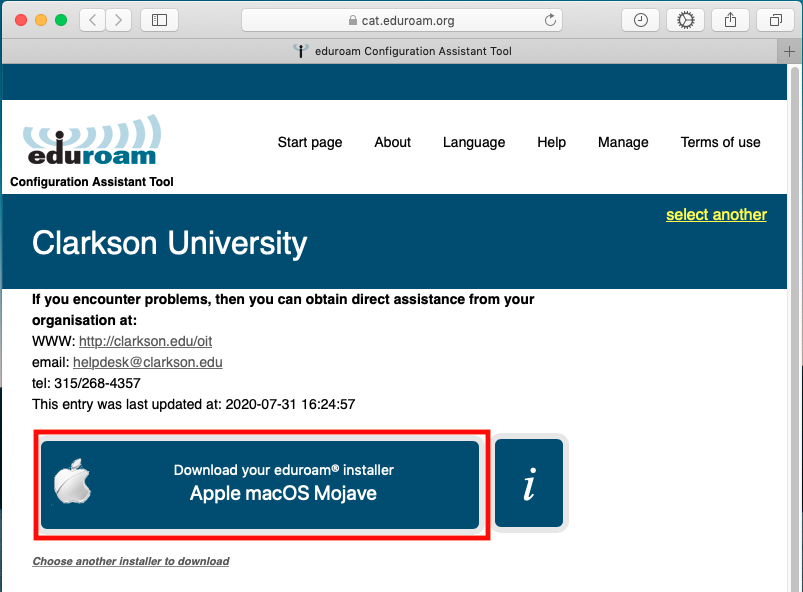
-
When the download completes, Systemnavigate Preferencesto willyour openDownlads folder and displaydouble-click the eduroam package to install.
-
Open System Settings, then navigate to General > Device Management to find the eduroam profile.
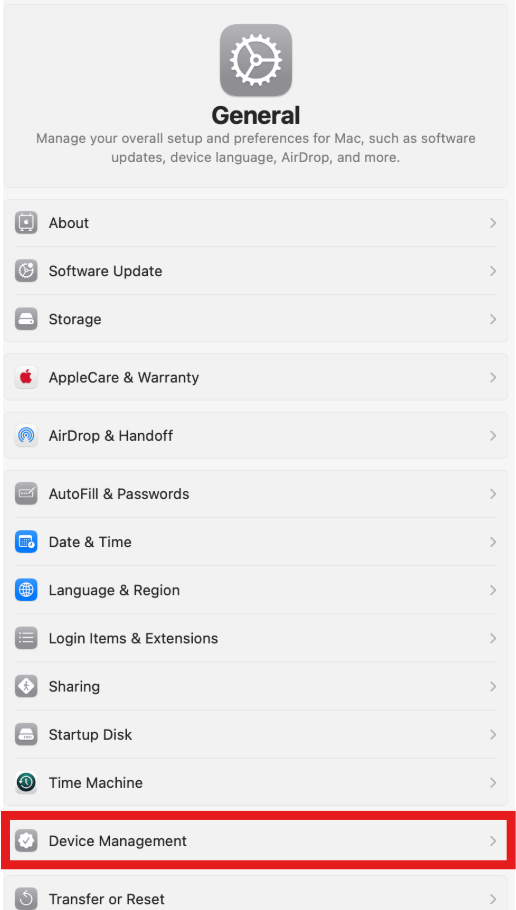
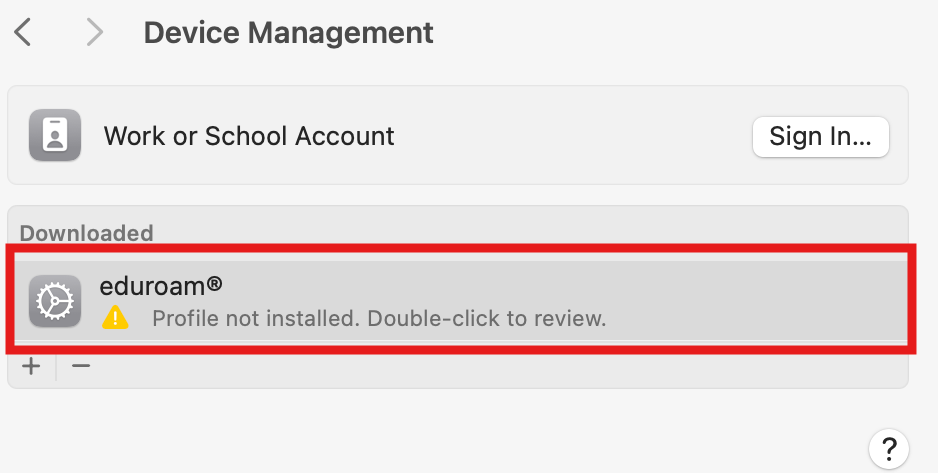
- Double click the profile to review
-
Click Continue.

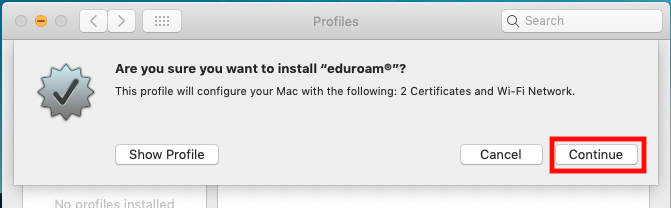
-
Enter your full Clarkson account username including the "@clarkson.edu" suffix (this will typically match your email address) as well as your Clarkson account password, and click Install.

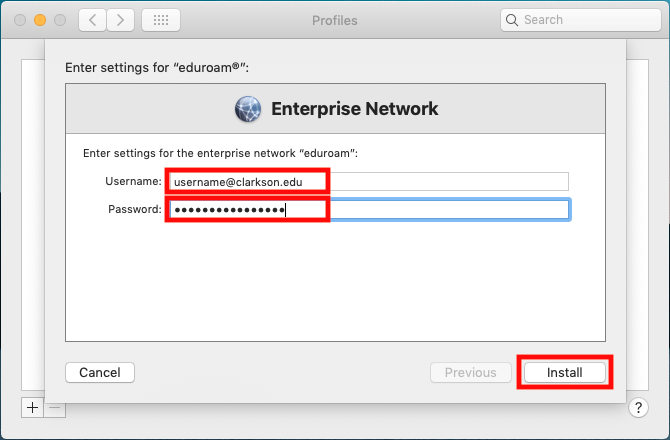
-
Review the Warning page, clicking Install to proceed.
-
Enter your Mac's credentials when prompted, to authorize changes to your system.

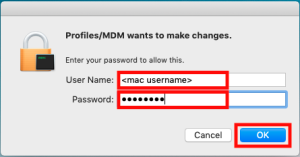
The profile is now installed. Your device should automatically connect to the eduroam network if in range. To verify, check the Wi-Fi menu in the menubar, or navigate to System Preferences → Network → Wi-Fi.

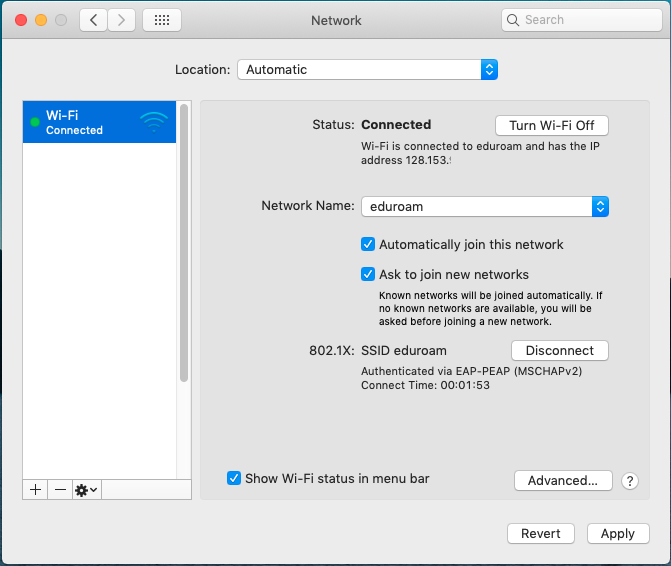
Guest and GeneralInternet Access
Turn on Wi-Fi and connect to the network (SSID) ClarksonUniversityClarksonGuest (Wi-Fi Menu → choose ClarksonUniversity)ClarksonGuest).

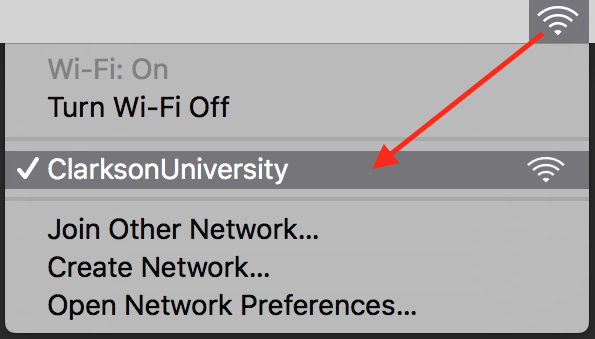
You are now connected.