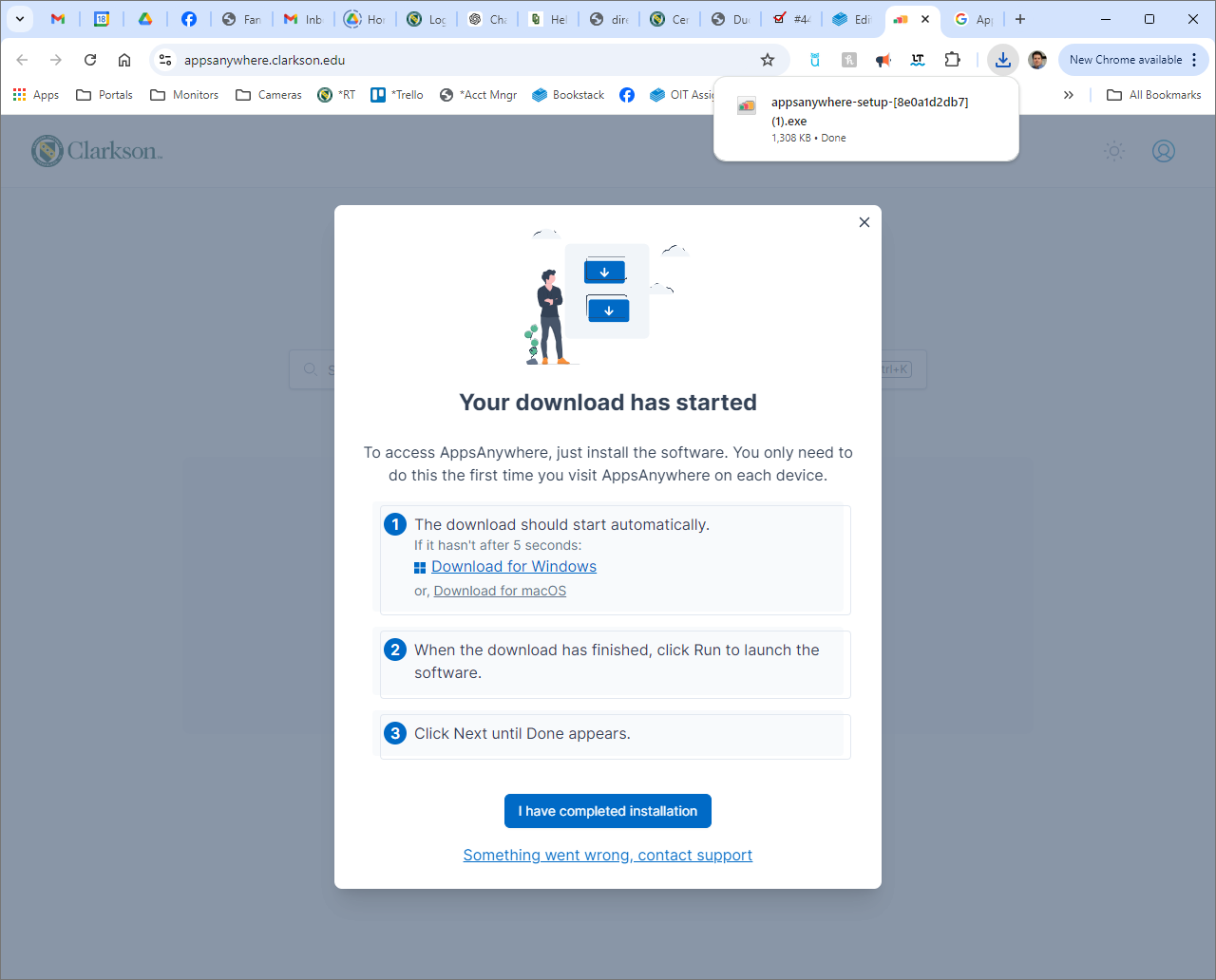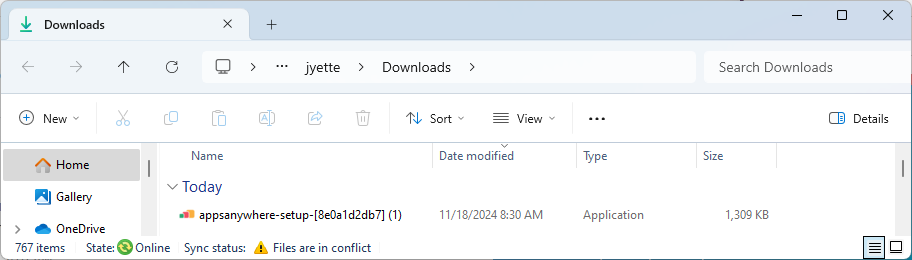AppsAnywhere - Installing The CloudPaging Player
Installing the CloudPaging Player
- Visit https://appsanywhere.clarkson.edu and sign in with your Clarkson network username and password.
- Click the button marked It’s my first time using AppsAnywhere on this device. Let’s go. to start the download of the AppsAnywhere client setup.
You may also see a screen like the image below. Click on the Install now button.
Double-Locate the setup file in your downloads folder and double-click the download to open the installer and proceed through each step. When the installation completes, an expected AppsAnywhere Software2 window will briefly appear before automatically closing.
- With AppsAnywhere installed, return to your browser and click Done or open a new tab and visit https://appsanywhere.clarkson.edu. After a few moments, you should see a banner at the top of the window that says Validation Successful.
- If prompted to Open AppsAnywhere, please check the box that says, “Always allow software.uvm.edu to open links of this type in the associated app“, then click Open AppsAnywhere.