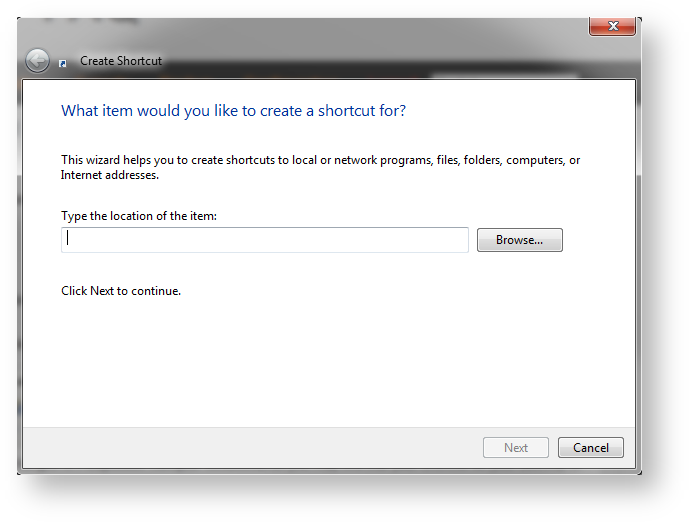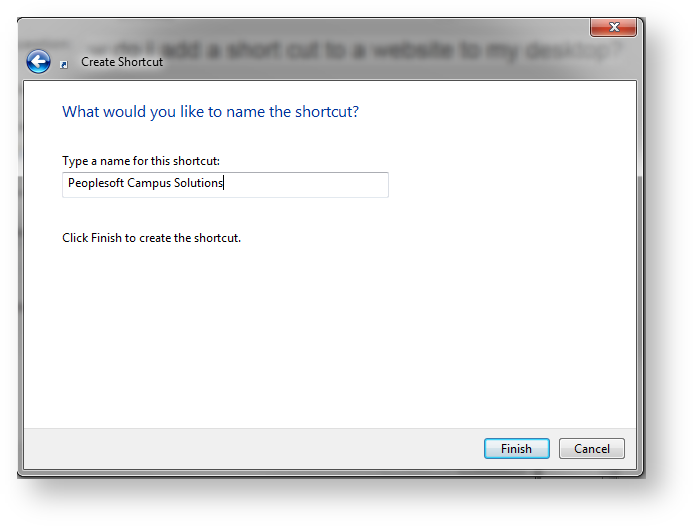Add website shortcut to your desktop
To delete a non-functional shortcut, please right click on it and choose delete.
Right click on an empty space on your desktop and choose New > Shortcut from the drop down menu. Under "Type the location of the item:" put in the URL you copied. If you are looking for the direct URL to Peoplesoft Campus Solutions/HR use the URL below:
https://pscs.clarkson.edu/psp/csprd90/?cmd=login
Click Next.
In the next screen, input a name for your shortcut and click Finish.
The shortcut will appear on your desktop and you can move it around by left clicking and dragging it to a convenient place.
Need help now?
For support, please contact the IT HelpDesk:
- 315-268-HELP (xHELP),
- helpdesk@clarkson.edu or
- CAMP 171A between 8am-5pm Monday-Friday.